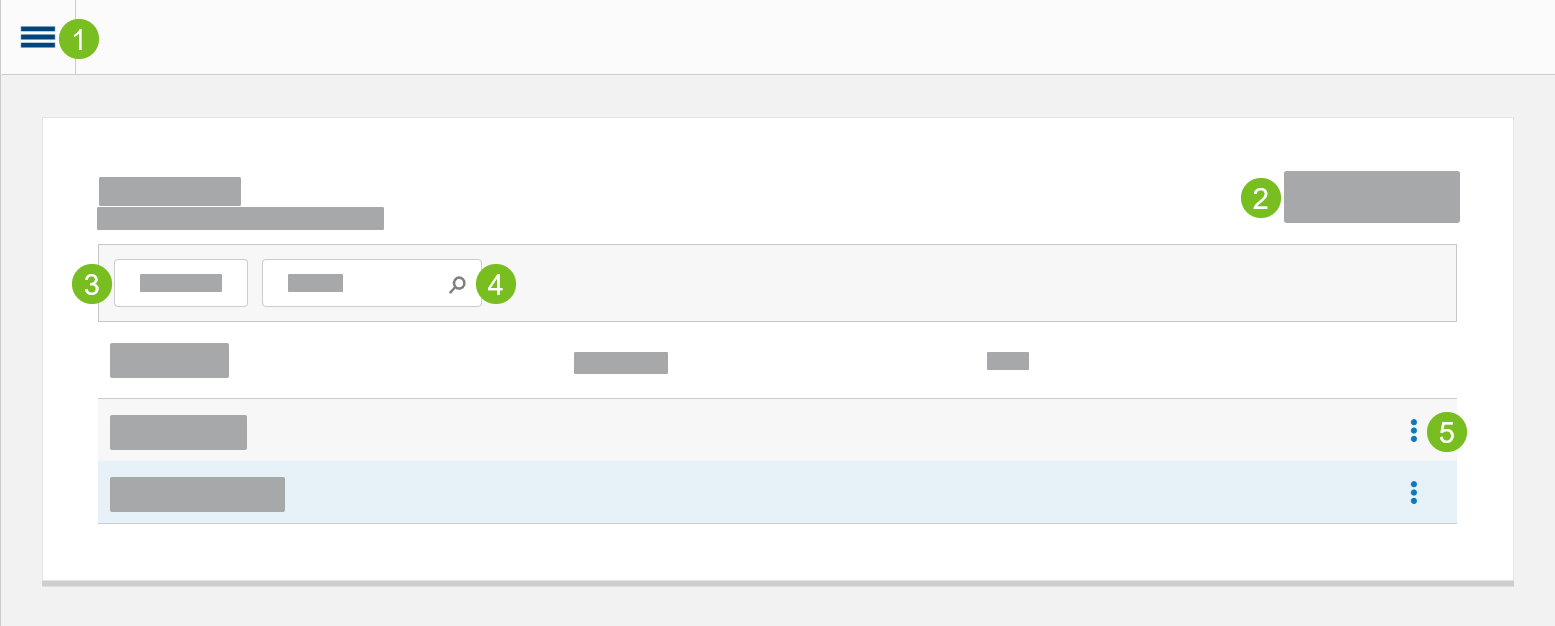User Groups
→ →
Use the User Groups editor to organize Xenial Cloud Portal user accounts into groups (e.g. Admin Users, East Coast Users, Phoenix Users).
Create User Group
→ →
To create a Xenial Cloud Portal user group:
From the User Groups homepage, select Create User Group to open the New User Group editor.
On the General page, type the following information:
Name - Name of the user group.
Description - Description of the user group.
On the Users page, follow these steps to add users to the group:
Select Add User.
From the Add Users popup, select the users to add.
Select Add [#] Users.
On the Sites / Hierarchies page, assign the user group to sites. The following describes the available options:
Option
Steps
Assign the group to all sites including every new site that is created.
Toggle Assign to All Sites to Yes.
Assign the group to selected sites.
Select Add Site.
From the Site Selector, select the sites.
Select Select [#] Sites.
To select all sites from a hierarchy level:
Next to Add Site, select the down arrow.
Select Add Hierarchy.
From the Hierarchy dropdown, select the hierarchy.
From the Level dropdown, select the hierarchy level.
Select Add.
From the upper-right of the screen, select Save.
Manage User Groups
→ →
Use the User Groups editor to organize Xenial Cloud Portal user accounts into groups (e.g. Admin Users, East Coast Users, Phoenix Users). The following information is provided for each user group listed on the Users Groups homepage.
Column | Description |
|---|---|
Name | The name of the user group. |
Description | A description of the user group. |
Sites | The number of sites to which the user group is assigned. |
To manage existing user groups:
From the User Groups homepage, select the user groups.
From the Actions dropdown, select the User Group Actions.
User Group Actions
→ →
The following table describes the actions available from the Actions menu of the User Groups editor.
Action | Description |
|---|---|
Edit User Group | Edit the properties of the selected user group. This action is only available when a single user group is selected. |
Delete User Group | Delete the selected user groups. |