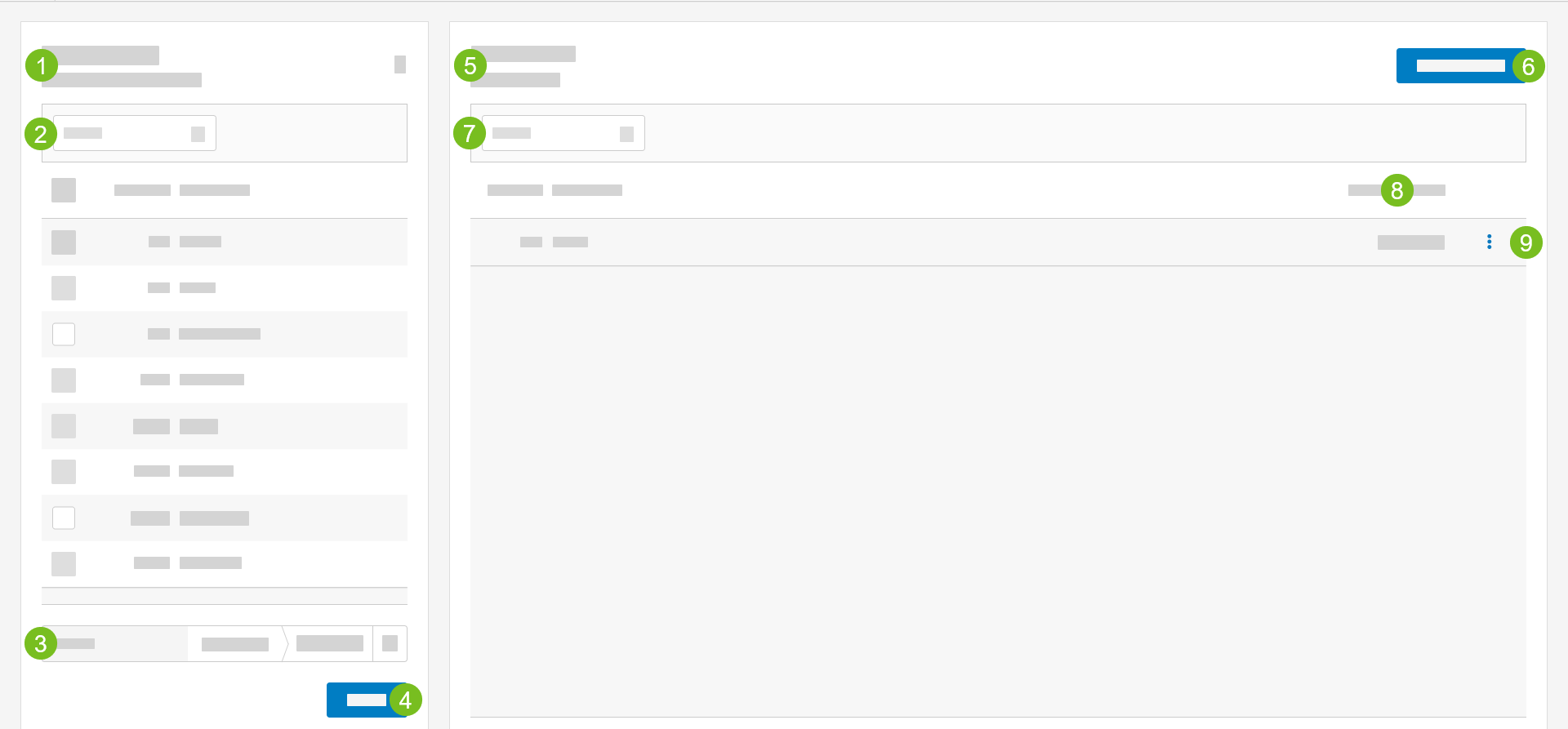Credit Cards
Use the Credit Cards utility to add and manage credit card records, including the total transaction count and currency amount for each credit card type for each business date. Compare the user-specified counts with the expected system totals.
Credit Cards Form Overview
Things to Know
- Is it possible to edit the details of an existing credit card record?
- Is it possible to create multiple credit card records that are associated with the same date and store?
- Is a Count (or Quantity) value required for all payment types?
Is it possible to edit the details of an existing credit card record? | |
Yes. Credit card details can be changed, including the total quantity and total currency amount for each credit card type. See Change Credit Cards. If lockdown rules are defined by the system administrator, the user is prevented from changing credit card record details after the specified time period has expired. | |
Is it possible to create multiple credit card records that are associated with the same date and store? | |
No. It is not possible to create more than one (1) credit card record for the same date and store. | |
Is a Count (or Quantity) value required for all payment types? | |
Depending on the payment type, a Count value may not be required. The system administrator determines whether this value is required for each payment type. |
Credit Cards - Instructions
Step by step instructions for managing credit cards are provided here:
Search Credit Cards
→
From the Stores / Dates field in the upper-left, select the store numbers / names.
From the Custom field, select the calendar icon to choose a date range for the search.
From the calendar popup, define the date range, and then select Apply.
It is also possible to select Period / Week, Today, or Yesterday as the search date or date range.
From the lower-right of the Stores / Dates field, select Search.
Add Credit Cards
→
To add a new credit cards record:
From the upper-right of the Credit Cards screen, select Add Credit Card.
From the Store dropdown, select the store associated with the record (if applicable).
In the Business Date field, type the date associated with the record -OR- select the calendar icon to select a date from a popup calendar.
This field is populated with the current business date by default.
For each listed credit card type in the Add Credit Cards section, provide the following:
Field
Description
Count
Type the total quantity of transactions for the credit card type.
Amount
Type the total currency amount of transactions for the credit card type.
The following values are displayed at the bottom of the grid. These values are automatically updated and cannot be edited.
Field
Description
Total
Total quantity of transactions for all credit card types.
Total transaction amount for all credit card types.
Till Amount
Expected transaction amount for all credit card types as calculated by the system.
CONFIRM
Difference (Total - Till Amount)
Difference between the specified amount and the expected amount.
From the upper-right of the Add Credit Cards window, select Save.
Change Credit Cards
→
To change the details of an existing record:
Search for the deposit using the techniques outlined in Search - Credit Cards.
From the 3-dot menu on the row of the record, select Change.
From the Store dropdown, select the store associated with the record (if applicable).
In the Business Date field, type the date associated with the record -OR- select the calendar icon to select a date from a popup calendar.
This field is populated with the current business date by default.
For each listed credit card type in the Add Credit Cards section, provide the following:
Field
Description
Count
Type the total quantity of transactions for the credit card type.
Amount
Type the total currency amount of transactions for the credit card type.
The following values are displayed at the bottom of the grid. These values are automatically updated and cannot be edited.
Field
Description
Total
Total quantity of transactions for all credit card types.
Total transaction amount for all credit card types.
Till Amount
Expected transaction amount for all credit card types as calculated by the system.
CONFIRM
Difference (Total - Till Amount)
Difference between the specified amount and the expected amount.
From the upper-right of the Change Credit Cards window, select Save.