Menus de configuration de Chef Tools [TESTER]
Les menus de configuration de Chef Tools sont disponibles via l'icône Chef Tools Gear située dans le coin inférieur droit de l'écran Chef.
Les menus de configuration Chef Tools suivants sont disponibles:
Paramètres de base [TESTER]
→ → →
Pour modifier un paramètre dans le menu de base:
Sélectionnez la ou les options à modifier.
Pour plus d'informations, voir Détails des paramètres de base [TESTER].
Dans l'angle inférieur gauche du panneau, sélectionnez Enregistrer.
Sinon, dans l'angle inférieur droit du panneau, sélectionnez Réinitialiser les modifications pour annuler les modifications.
En bas à droite de l'écran Chef, sélectionnez l'icône d'engrenage pour quitter le menu Outils Chef.
Détails des paramètres de base [TESTER]
→ → →
Le menu de configuration de base de Chef Tools contient les paramètres suivants:
Réglage | Action |
|---|---|
Région | Sélectionnez la région/l'emplacement du site dans la liste déroulante. |
Fuseau horaire | Sélectionnez le fuseau horaire du site dans la liste déroulante. |
Type de température | Sélectionnez le type de température préféré dans la liste déroulante. |
Format de date | Sélectionnez le format de date dans la liste déroulante. |
Langue | Sélectionnez la langue d'affichage dans la liste déroulante. |
Type d'unité de maintien | Sélectionnez le fabricant de l'unité de maintien dans la liste déroulante. |
Paramètres de chargement manuel du plateau | Sélectionnez les paramètres de plateau de chargement manuel dans la liste déroulante. |
Autoriser l'échange de panoramique | La bascule indique si les permutations de pan d'unité de maintien sont autorisées. La valeur par défaut est OFF. L'échange de casserole permet à l'équipe de cuisine d'échanger les positions de casserole tout en conservant les informations de casserole telles que le nom de l'article, la quantité et le temps restant. |
Volume PHU | Réglez le volume des alertes de l'unité de maintien avec le curseur. |
Projection Configurations [TESTER]
→ → →
To change a setting on the Projections Menu:
Sélectionnez la ou les options à modifier.
For more information, see Projection Configuration Settings [TESTER].
Dans l'angle inférieur gauche du panneau, sélectionnez Enregistrer.
Alternatively, from the lower-right of the panel, select Default to reset changes.
En bas à droite de l'écran Chef, sélectionnez l'icône d'engrenage pour quitter le menu Outils Chef.
Projection Configuration Settings [TESTER]
→ → →
The Chef Tools Projection Configuration Menu contains the following settings:
Réglage | Action |
|---|---|
Auto Trending By Sales Data | When enabled, Chef references the previous 2 hours of sales data to adjust projections and account for an increase or decrease in actual sales. The sliders for Maximum Reduction Percentage and Minimum Reduction Percentage determine to what extent the projection is increased or decreased. |
Maximum Reduction Percentage | Adjust the Maximum Reduction Percentage used to adjust the Auto Trending By Sales Data calculation with the slider. This setting influences the decrease in the projection quantity. |
Maximum Increase Percentage | Adjust the Maximum Increase Percentage used to adjust the Auto Trending By Sales Data calculation with the slider. This setting influences the increase in the projection quantity. |
All Ingredients | Increase or decrease the projections of all products with the slider. When used alone, the slider percentage affects all products. |
Per Ingredient | Limit the items that are affected by the All Ingredients slider with the toggle. |
Network Settings Details [TESTER]
→ → →
The Chef Network Settings are read only. The following network details are provided:
Category | Setting | Description |
|---|---|---|
Network Status | Last Updated | The date the Network Status was last updated. |
IP Address | The IP Address of the Chef device. | |
Netmask | The Netmask of the Chef device. | |
Gateway | The Gateway address of the Chef Device | |
DNS | The DNS server address used by the Chef device. | |
MAC Address | The MAC address of the Chef device. | |
Classic Portal Connection | ||
Connection Status | Displays Active/Inactive status. | |
Internet Connection | ||
Connection Status | Displays Active/Inactive status. | |
Manual Configuration | ||
Toggle | Set toggle to manually configure network settings |
System [TESTER]
→ → →
Chef Tools Configuration System displays the connectivity status of Ethernet-capable kitchen devices. If a device is not Ethernet-capable, the connection status reads as No network installed.
Reload UI [TESTER]
→ → →
From the lower-right of the System menu, select Reload UI to reload the Chef browser.
Touchscreen Calibration [TESTER]
→ → →
To calibrate the touchscreen:
From the lower-right of the System menu, select Start Touchscreen Calibration.
A gray screen appears with a red crosshair in the upper-left. Touch the center of the crosshair.
The crosshair turns white when a touch is registered.
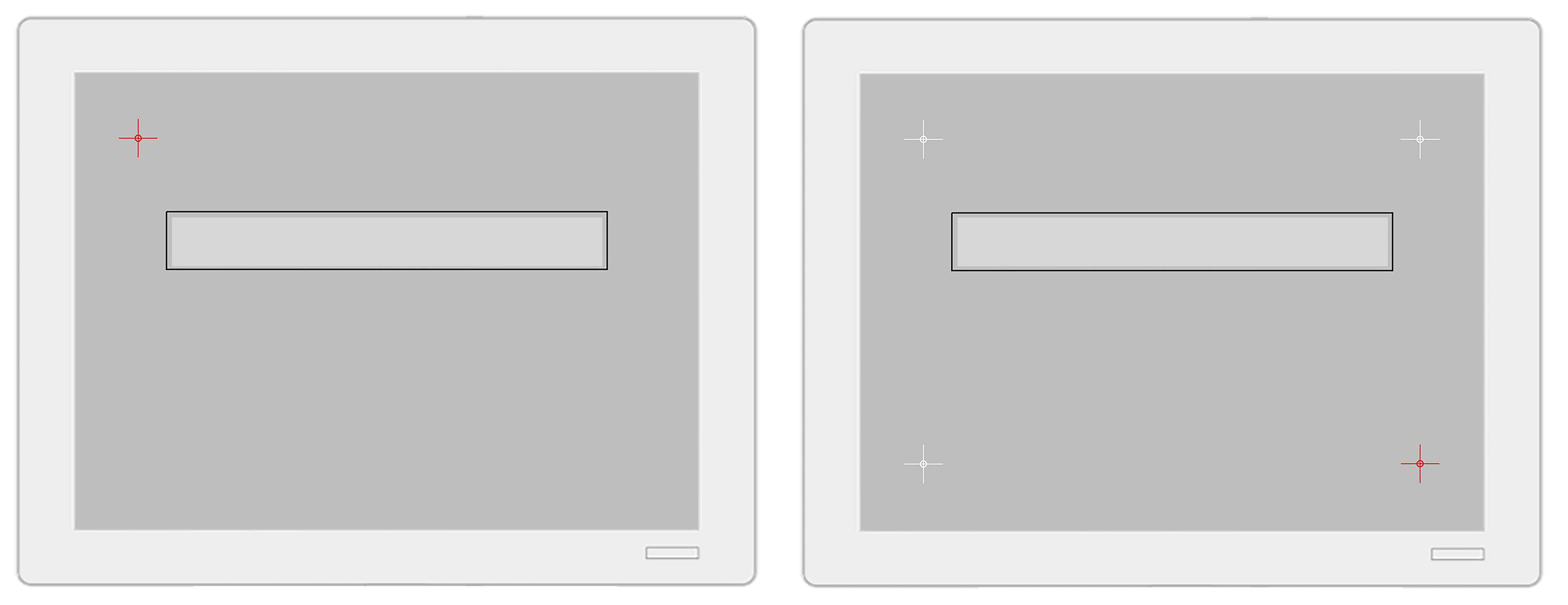
Touch the center of the red crosshair as it appears in the remaining three corners of the screen.
The System menu appears once calibration is completed.
Note
If a crosshair touch is not registered, the calibration process starts over, with the red crosshair appearing in the upper-left.