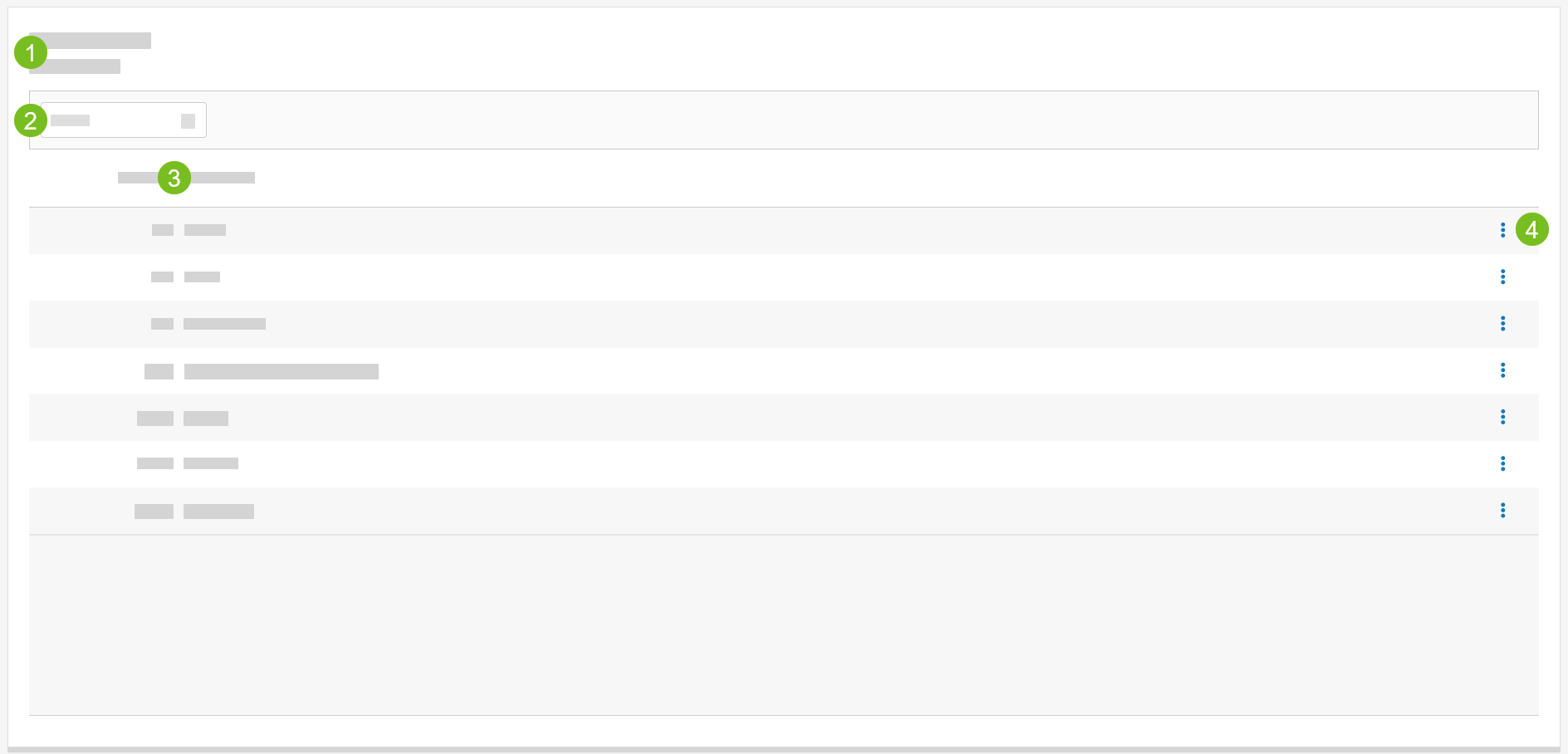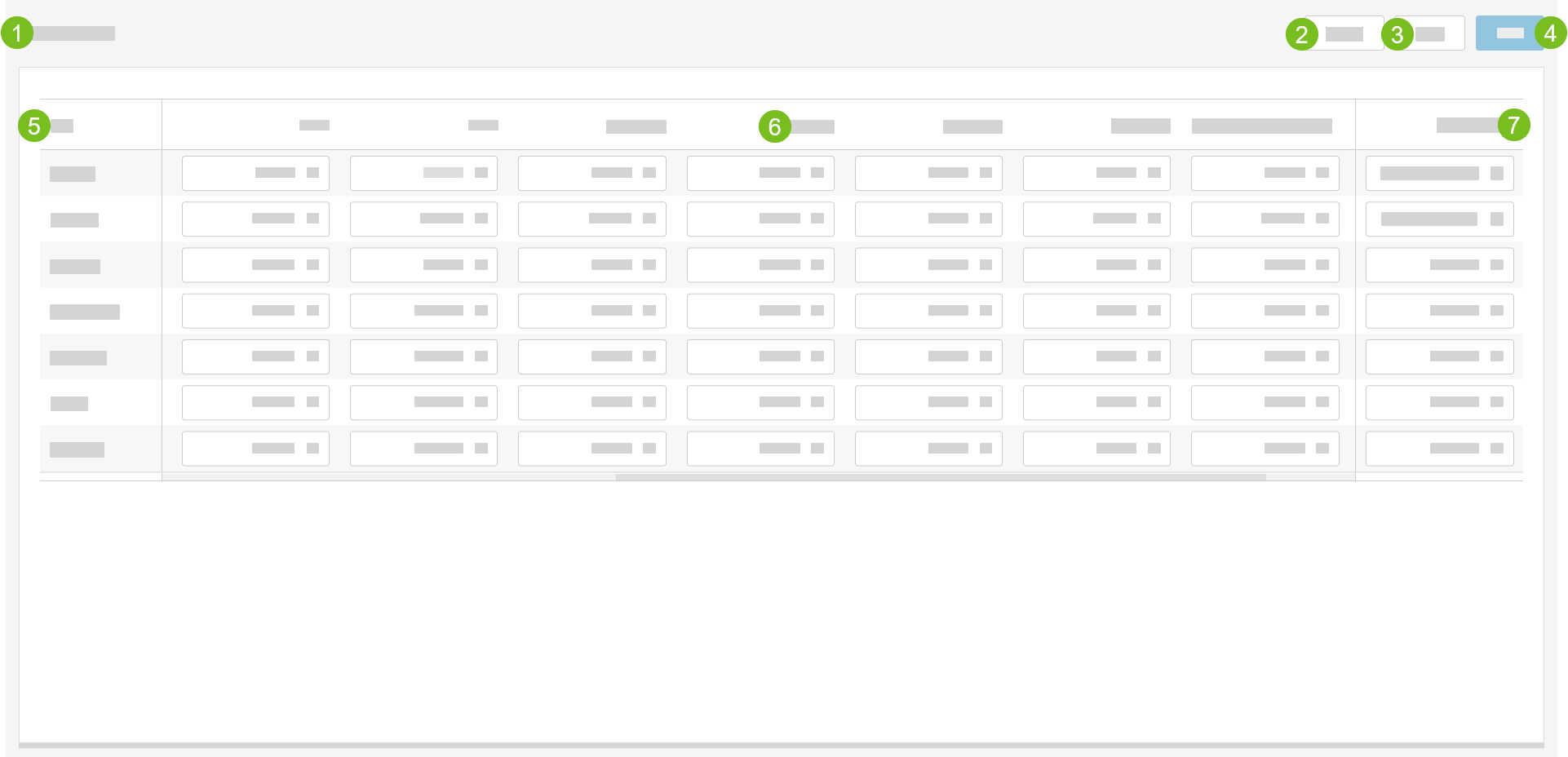Store Hours
Use the Store Hours utility to specify the hours when a store is open for business. For each day of the week that the store is open, specify:
The time of day when each day part starts (e.g. Breakfast, Lunch, and Dinner).
The time when the store closes.
The Store Hours utility also provides the ability to copy store hour details from one store to another store.
Store Hours Search Overview
Store Hours Details Overview
Instructions
Step by step instructions for managing store hours are provided here:
Search Store Hours
→
In the Search field in the upper-left of the Store Hours screen, type the store number or store name. Any records that match the search criteria are listed.
Change Store Hours
→
To change the business hours for a store:
In the Search field in the upper-left of the Store Hours screen, type the store number or store name.
From the Store Hours homepage, locate the store.
From the 3-dot menu on the row of the store, select Change.
From the Day column, locate the day of the week.
From the dropdown for each day part, select the time of day when the day part starts.
From the Closing Time dropdown, select the time of day when the store closes.
From the upper-right of the screen, select Save.
Copy Store Hours
→
To copy store hour details from one store to another store:
From the Store Hours homepage, locate the store.
From the 3-dot menu on the row of the store, select Change.
From the upper-right of the Store Hours Details screen, select Copy.
From the Copy From window, select the information to copy:
From the Day column, select a day of the week to copy the day part details.
From the Closing Time column, select a closing time to copy the closing time for the corresponding day of the week.
From the lower-right of the Copy From window, select Select Stores / Groups.
From the Copy to Store(s)/Group(s) window, select the stores and/or groups to update with the copied information.
From the lower-right of the Copy to Store(s)/Group(s) window, select Copy.
From the upper-right of the screen, select Save.