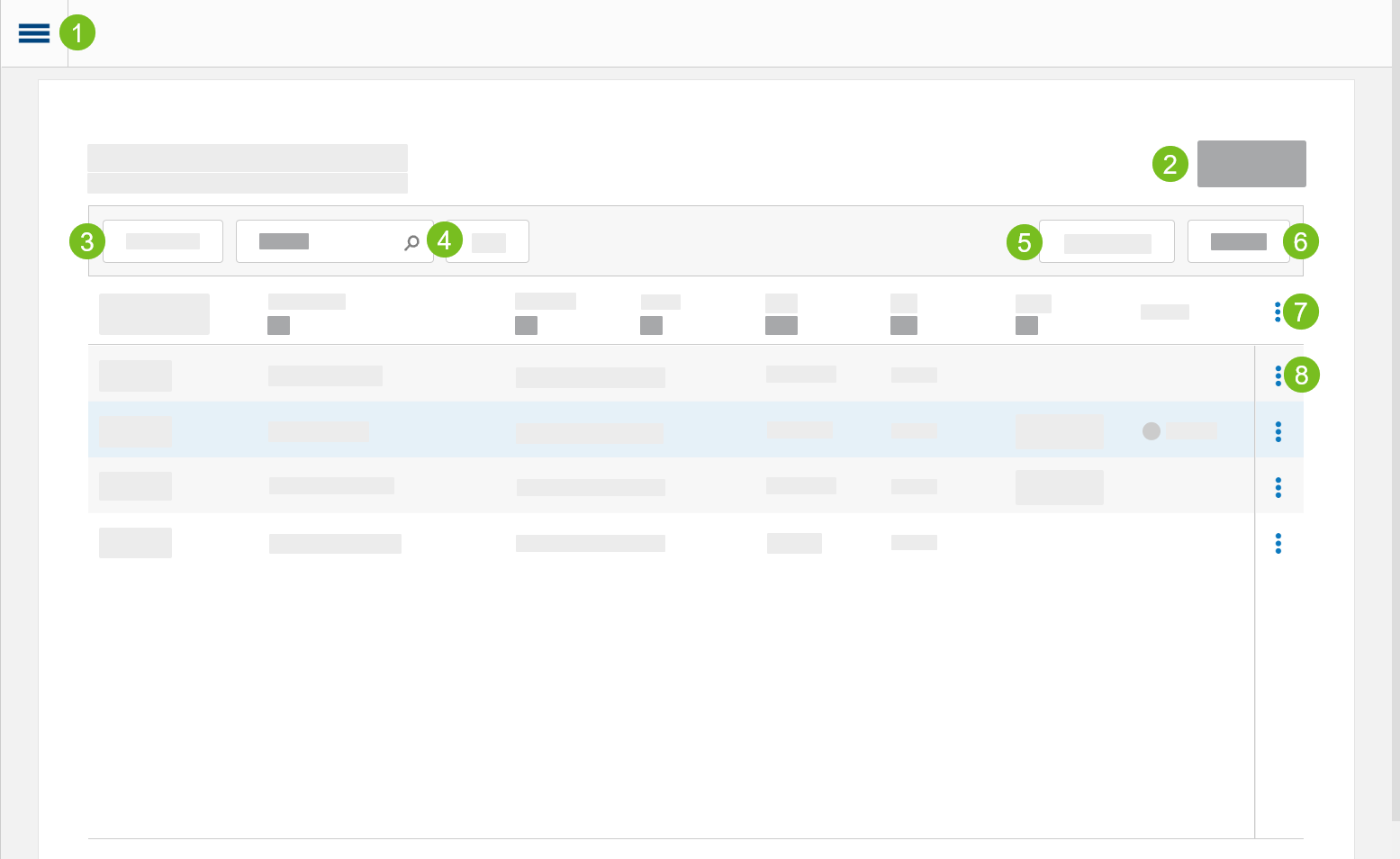Sites
→
Use the Sites editor to manage company site information including the site name, address, associated users, and service subscriptions of each site.
Filter Site List
→
The homepage of the Sites editor lists all company sites by default. Apply filters and sort the sites list to quickly locate specific sites.
To filter the site list:
From the Sites homepage, locate the column to filter.
Under the column header, select All.
From the popup window, select the value(s) to filter.
Select Apply.
Clear Site List Filters
In the upper-left of the site list, select Clear Filters to:
Remove all applied filters, search results, and column sorting.
Restore the defined site hierarchy.
Define Custom View for Sites List
→
The homepage of the Sites editor lists all company sites by default. Apply filters and sort the sites list to quickly locate specific sites.
Define a set of filters and sort settings as a custom view that can be reused at a later time. Custom views are not accessible to other Xenial Cloud Portal users.
To define a custom view for the sites list:
From the right-corner of the menu bar, select View.
In the Save as New View field, type a name for the current view.
Select Save.
Open Custom View
To open a custom view:
From the right-corner of the menu bar, select View.
From the View dropdown, select the desired view.
Delete Custom View
To delete a custom view:
From the right-corner of the menu bar, select View.
From the View dropdown, select the trash can icon next to the view name.
When prompted, select Yes to confirm the deletion.
Revert Custom View
To revert the site list to its default settings:
From the right-corner of the menu bar, select View.
From the View dropdown, select Default View.