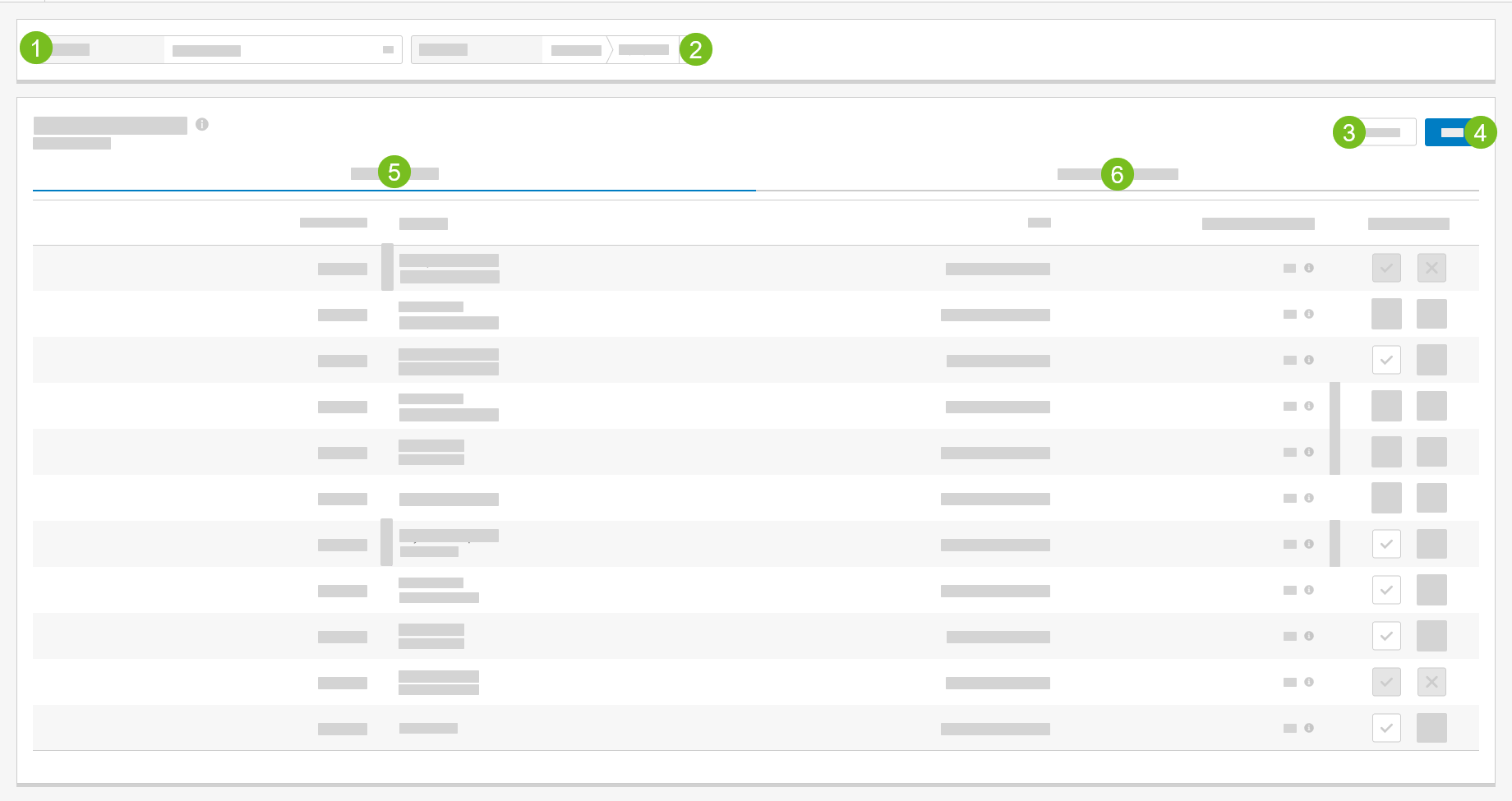Pending Shift Changes
From the Pending Shift Changes screen, view pending employee shift pickup requests for a selected store and period, approve / decline employee requests, and view shift changes that are pending acceptance by employees.
Pending Shift Changes - Overview
Employee Requests
The Employee Requests tab of the Pending Shift Changes screen lists the pending shift pickup requests for a selected store and period. From this tab, the store manager approves or declines the shift pickup requests submitted by employees.
The following describes the fields on the Employee Requests tab.
Field | Description |
|---|---|
Business Date | The business date when the shift is scheduled. |
Employee |
|
Shift |
|
Expected Weekly Hours | The expected number of scheduled hours for the employee for the week. This weekly hours total includes:
|
Approve / Decline |
|
Warning Icons
A warning icon appears next to an Employee or next to the Expected Weekly Hours value when a potential conflict exists with the shift request.
Icon | Description |
|---|---|
Purple with "M" label | Employee is a minor. Labor laws may restrict the employee's availability. |
Orange with "H" label | The total number of scheduled hours for the employee is approaching or has exceeded the defined threshold for Affordable Care Act (ACA) eligibility. |
Red with "OT" label | The total number of scheduled hours for the employee exceeds the defined Overtime Warning Limit. |
Potential Schedule Tooltip
From the Employee Requests tab, hover the cursor over the Expected Weekly Hours value for an employee to open the Potential Schedule tooltip.
The Potential Schedule tooltip provides the following potential scheduling opportunities for the employee for each day of the week.
Field | Description |
|---|---|
In | The Punch In time for the day. |
Out | The Punch Out time for the day. |
Hours | The total number of hours to potentially schedule for the day. |
Total | The total number of hours to potentially schedule for the week. |
Goal | The ideal number of hours to schedule for the week. |
Manager Changes
The Manager Changes tab of the Pending Shift Changes screen provides details about the shift changes initiated by the manager that have not yet been accepted or declined by the employee.
The following describes the fields on the Manager Changes tab.
Field | Description |
|---|---|
Business Date | The business date when the shift is scheduled. |
Shift |
|
Employee |
|
Days Pending | The number of days that the shift change has been pending employee acceptance. |
Shift Change Comment | Notes or comments about the shift change. |
Cancel | Select the X to cancel the shift change.
|
Pending Shift Changes - Instructions
Step by step instructions for managing pending shift changes are provided here:
Approve / Decline Employee Request
→
An email notification is sent to the manager when an employee initiates a request from Team Portal to pickup a shift.
To approve / decline an employee shift pickup request:
From the Pending Shift Changes screen, select the Employee Requests tab.
From the Store dropdown, select the store to view.
From the Period field, type the starting and ending dates to view -OR- select the calendar icon to open the period / date picker.
From the Employee Requests tab, locate the shift pickup request.
To the right of the shift pickup request, select the applicable action: Approve or Decline.
From the upper-right of the Pending Shift Changes page, select Save.
Cancel Shift Change
→
To cancel a change to an employee shift:
From the Pending Shift Changes screen, select the Manager Changes tab.
From the Store dropdown, select the store to view.
From the Period field, type the starting and ending dates to view -OR- select the calendar icon to open the period / date picker.
From the Manager Changes tab, locate the shift change.
To the right of the shift change, select the X to cancel the shift change.
The X field is grayed out when the shift change can no longer be canceled.
The X is gray when it is not selected.
The X is red when it is selected.
From the upper-right, select Save to save the shift change cancellations.
From the upper-right of the Pending Shift Changes page, select Save.