Order Segments
The Order Segment feature enables you to separate and label order items when more than one guest is added to the same order.
The order segment label (Tray, Seat, or Bag) may vary based on the order destination.
Order Segment States
The following describes the different order segment states. Visual cues identify active, inactive, and selected segments.
State | Description |
|---|---|
Active |
|
Inactive |
|
Selected |
|
Add Segmented Order
To add a segmented order:
From the lower-left, select Options.
From the Options menu, select Create Order With Segments.
From the Number of Guests popup, type the number of guests on the order.
Select Apply. An order segment is added for each guest.
From the order item listbox, select a segment.
Add the order items.
Repeat Step 5 and Step 6 to complete each segment on the order.
Each order segment is labeled with the segment name and its sequential number.
The Guest Count reflects the total number of order segments.
Add Order Segment
To add a segment to an order:
Below the order item listbox, select the order segment button: (Tray, Seat, or Bag).
Select the order items for the segment.
Select the order segment button again to add a new segment.
Each order segment is labeled with the segment name and its sequential number.
The Guest Count and the sequential number on the segment button are incremented with each added segment.
The Guest Count reflects the total number of order segments.
Split Order Segments from Order
Split order segments from an order to:
Create new orders.
Combine split segments into a new order.
To split order segments from an order:
From the order item listbox, select the order segments.
From the Options menu, select Split Order.
From the Choose an Order Split Method screen, select the desired split method:
Cancel - Cancel operation.
Split and Print - Split order segments and print separate receipts.
Split - Split order segments without printing separate receipts.
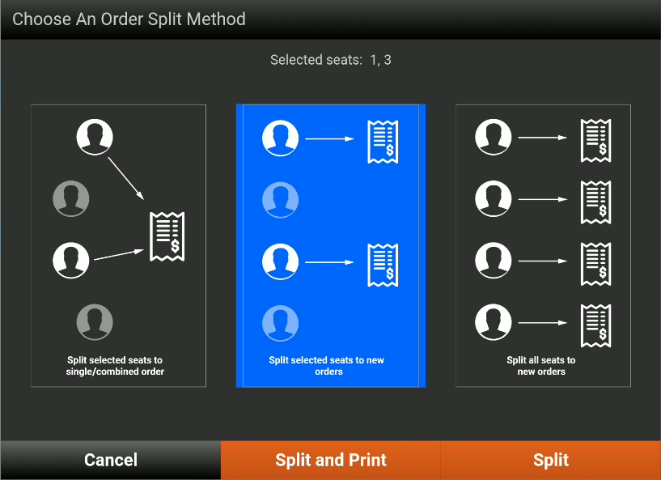
Share Item
The Share Item feature allows guests on a segmented order to share items and split the price (evenly or unevenly).
Share Order Item (Even Distribution)
Guests sharing an order item may wish to split the price evenly between them. To share an order item between order segments and split the price evenly:
From the order item listbox, locate the order segment with the item.
From the order segment, select the order items.
From the Actions menu, select Share.
From the Share Item popup, use plus (+) and minus (-) to specify the share distribution for each order segment.
Select Apply.
The following shows an order item priced at $10.00 shared between three (3) order segments.
Order Segment | Share Distribution | Price Distribution |
|---|---|---|
1 | 1/3 | $3.33 |
2 | 1/3 | $3.33 |
3 | 1/3 | $3.34 |
Note
The item price is rounded for the last order segment, if necessary.
Share Order Item (Uneven Distribution)
Guests sharing an order item may wish to split the price unevenly between them. For example, Seat 1 pays 1/3 of the item price and Seat 2 pays 2/3 of the item price.
To share an order item between order segments and split the item price unevenly:
From the order item listbox, locate the order segment with the item.
From the order segment, select the order items.
From the Actions menu, select Share.
From the Share Item popup, use plus (+) and minus (-) to specify the share distribution for each order segment.
Select Apply.
The following shows how an order item priced at $10.00 is shared between two (2) order segments. The guest associated with the second order segment is paying 2/3 of the item price.
Order Segment | Share Distribution | Price Distribution |
|---|---|---|
1 | 1/3 | $3.33 |
2 | 2/3 | $6.67 |
Note
The item price is rounded for the last order segment, if necessary.
Remove Share from Order Item
To remove order segment shares from an order item:
From the order item listbox, locate the order segment with the item.
From the order segment, select the order items.
From the Actions menu, select Share.
From the Share Item popup, select minus (-) to remove an order segment from the shared item.
Select Apply.
Move Items from Order Segment
To move items from one order segment to another:
From the order item listbox, locate the order segment with the items to move.
From the order segment, select the order items.
From the Actions menu, select Move Item(s).
From the Move Items Between Segments popup, select the target order segment.
Delete Order Segment
To delete an order segment:
From the order item listbox, select the order segment label.
The plus (+ ) symbol on the segment button changes to a minus (-) symbol.
Select the minus (–) symbol to delete the order segment.
When prompted to confirm the deletion, select OK.
From the Select Reason window, select the reason for deleting the segment (if applicable).