Transaction Level Detail
Use the Transaction Level Detail utility to view transaction reports of a site per the search criteria selected.
Transaction Level Detail Form Overview
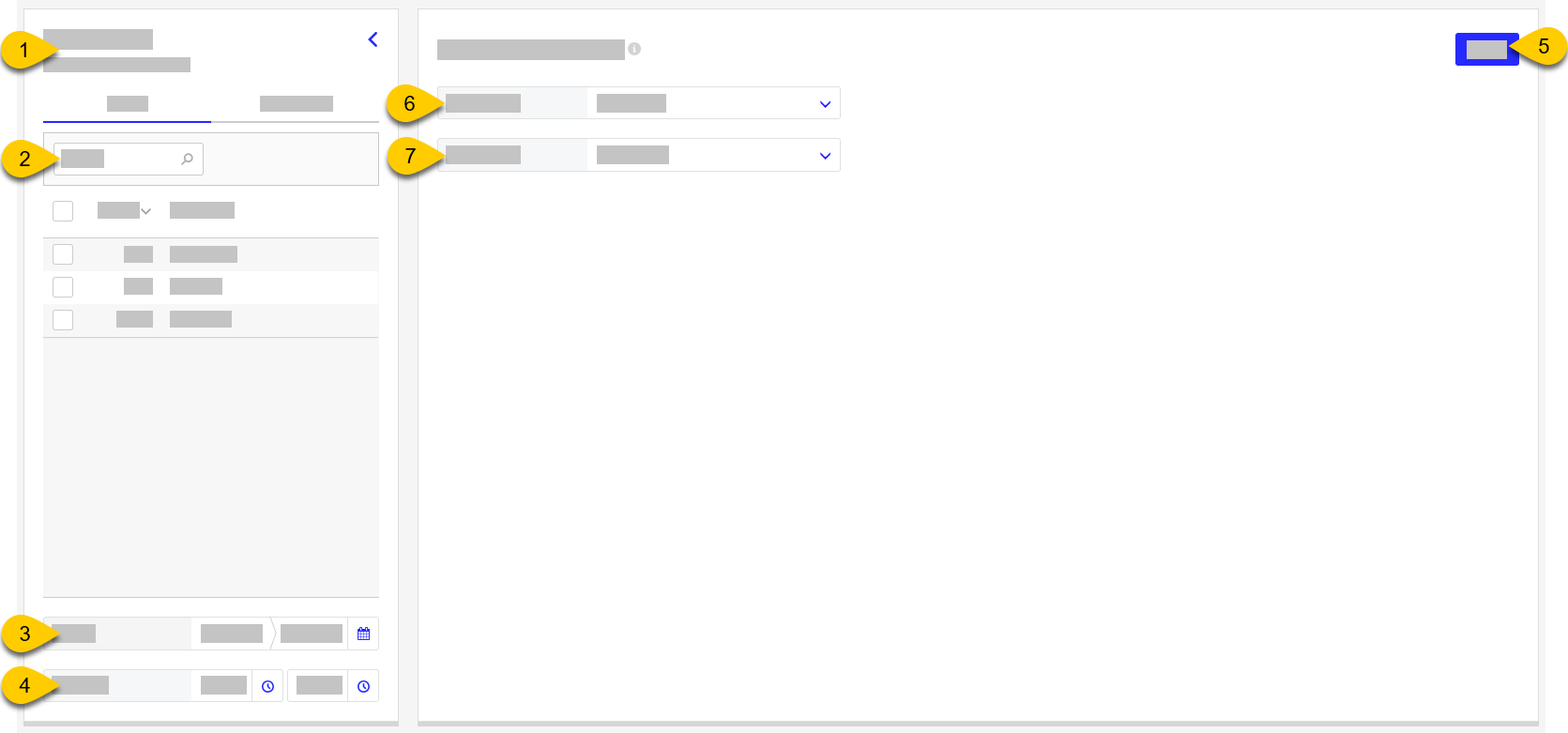 |
1 | Stores / Dates | Select stores and/or store groups and the business week for the data view. |
2 | Search Stores | Look for a specific store based on Store # or Store Name. |
3 | Week to Date | Type the starting and ending dates or select the calendar icon to open the period / date picker. |
4 | Timeframe | Type the starting and ending times or select the clock icon to open the time picker. |
5 | View | Select to launch the viewing process. |
6 | Filter Options | Sort the listed products based on the filter options provided in the dropdown. |
7 | Filter Criteria | Enter or select the search criteria. |
Transaction Level Detail
→
To view transaction level details:
From the Stores / Dates field in the upper-left of the Export screen, select the stores and/or store groups.
In the Week to Date field, type the starting and ending dates - OR - select the calendar icon to open the period / date picker.
In the Timeframe field, type the starting and ending times -OR- select the clock icon to open the time picker.
From the Filter Options search field, select the option to filter.
By default, All is selected.
From the filter value field of the selected option, type or select the value of the filter.
From the upper-right, select View.