2025 February | Feature Highlights
Cloud Portal | Gatekeeper API Metering and Throttling
PRMA-2465
Implemented a metering and throttling threshold Xenial Cloud Portal (XOP) User Acceptance Testing (UAT) servers to prevent overloading when handling large workloads.
Affected Components:
Xenial Cloud Portal (XOP)
Xenial Cloud Portal (XOP)
Implemented new configuration for gatekeeper_header environment variable.
Data Management | Gift Card PIN Prompt Management
PRMA-2126
Xenial Data Management (XDM) now allows a system administrator to manage the PIN prompt for Gift Cards by the following Transaction Types and Entry Methods:
Transaction Type
Cash Out
Gift Card Payment
Balance Inquiry
Entry Method
Manual
Swipe
Scan
Affected Components:
Xenial Data Management (XDM)
Xenial Point of Sale (XPOS)
Xenial Data Management (XDM)
Manage Gift Card PIN prompt by Transaction Type and Entry Method.
Gift Provider Profile Settings
Portal → 4-Dot Menu → Data Management → Ordering Settings → Settings → Gift Provider Profiles
From the PIN Prompt section of the General page of the Gift Provider Profiles editor, define the following:
Transaction Type - POS user is prompted to enter the Gift Card PIN for selected transaction types (Payment, Cash Out, and/or Balance Inquiry).
Entry Method - POS user is prompted to enter the Gift Card PIN for selected Gift Card entry methods (Manual, Swipe, and/or Scan).
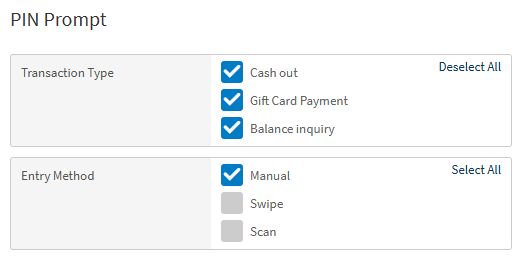 |
From the BIN Ranges page, define BIN ranges for the gift card service provider.
For each BIN Range, toggle PIN to Yes or No to indicate if the BIN range requires a PIN.
If a BIN range does NOT require a PIN, then the PIN Prompt settings are ignored.
Xenial Point of Sale (XPOS)
New setting in XDM allow Gift Card PIN prompts to be managed by the Transaction Type and Entry Method.
Kitchen | Bump Restriction
PRMA-5663
Restricts items from being bumped until the item is claimed/completed and the order is restricted from being bumped until all items are claimed/completed.
Affected Components:
Xenial Data Management (XDM)
Xenial Kitchen Management (XKM)
Xenial Data Management (XDM)
New setting in the Kitchen Screen Settings of XDM:
Optionally restrict item bump until item is claimed and restrict order bump until all items are claimed.
Optionally restrict item bump until item is marked as complete and restrict order bump until all items are marked as complete.
→ → → →
Configure the following settings from the Item Events section of the Cells page of the Kitchen Screen Settings editor:
Restrict Bump Until Claim - Restrict item bump upstream until item is claimed and restrict order bump until all items are claimed.
Restrict Bump Until Complete - Restrict item bump until item is marked as complete and restrict order bump until all items are marked as complete.
Item Events
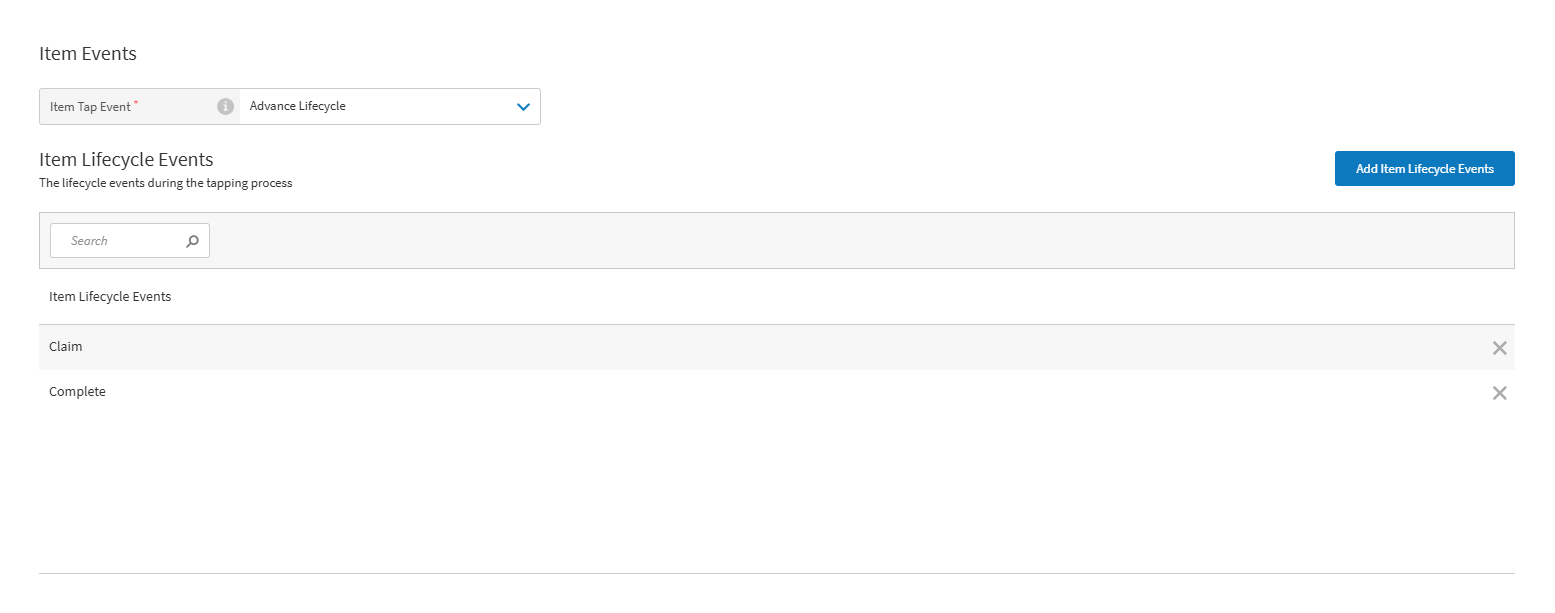 |
Add Lifecycle Events
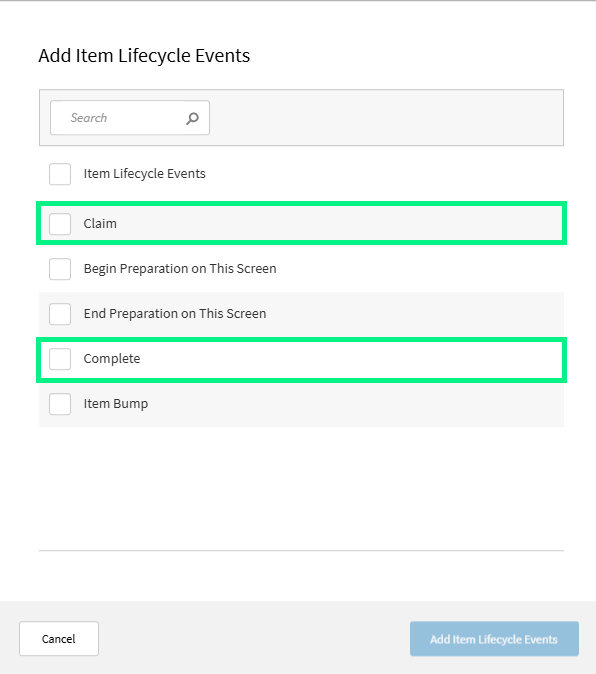 |
The settings above are only available when Advanced Lifecycle is selected from the Item Tap Event dropdown.
Xenial Kitchen Management (XKM)
When the Item Events settings for Restrict Bump Until Claim and Restrict Bump Until Complete, bumping is restricted for orders if the following conditions are not met:
All items in an order are claimed.
The Order is marked as complete.
Online Ordering | Projected Pricing
PRMA-5710
Enhanced the Xenial Online Ordering (XOO) Menu Engine (ME) to calculate the projected price of a combo item when the is a price set for a child level item.
Affected Components:
Xenial Data Management (XDM)
Xenial Online Ordering (XOO)
Xenial Data Management (XDM)
Enabled projected pricing within bundle components by adding new Enable Projected Pricing configuration to Bundle Component create/edit form, with option to select Default Item for Pricing.
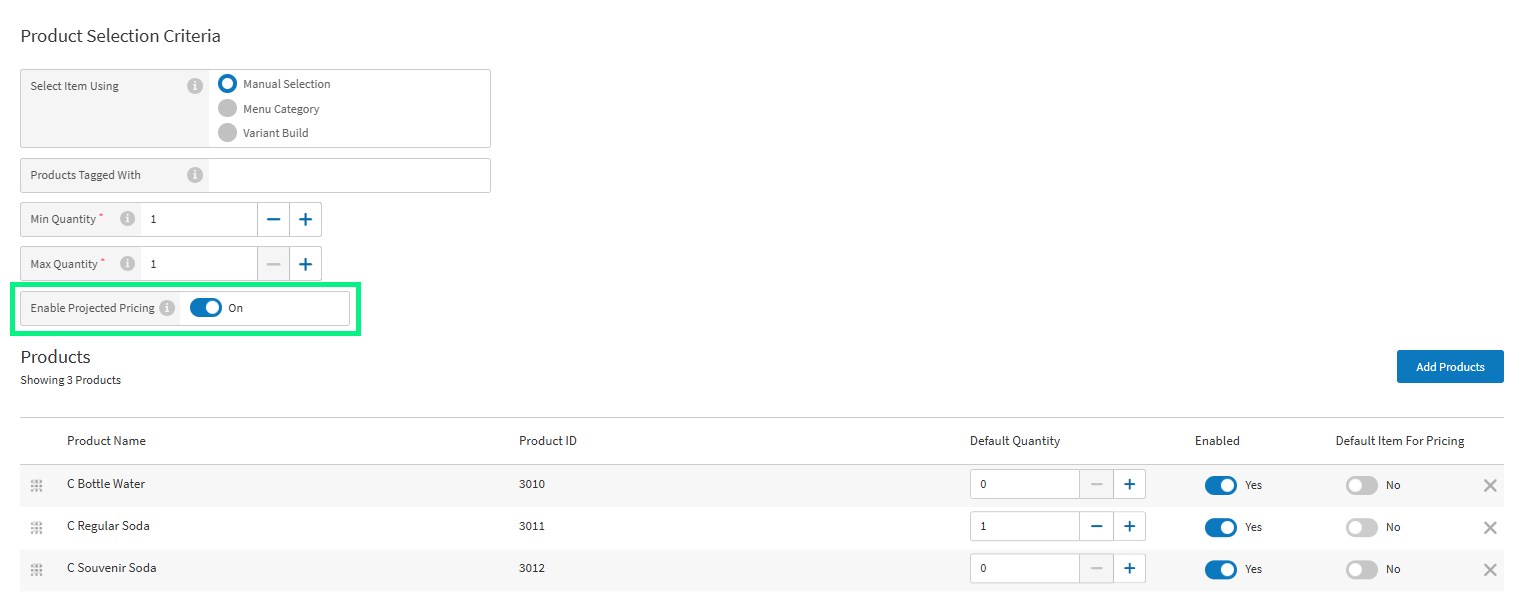
Xenial Online Ordering (XOO)
Added support for display of projected prices for bundles on menus by enabling consumption of new setting Enabled Projected Pricing and adding Default Item for Pricing option.
Online Ordering | Touchless Payment for Retail
PRMA-4699 and PRMA-5187
Integrated Yellow Dog Shipping API with Touchless Payments for Retail Products.
Enter retail orders for shipment to provided customer address and provide customer with tracking number.
Optionally email link to enable customer to enter their shipping and touchless payment information.
Confirm merchandise orders, collect payment and shipping information, ship out orders, send links of the retail order and return label information for the shipment to the provided customer address.
Affected Components:
Xenial Data Management (XDM)
Xenial Online Ordering (XOO)
Xenial Point of Sale (XPOS)
Xenial Data Management (XDM)
Added new settings to integrate touchless payments for retail orders:
Shipping Settings
Portal → 4-Dot Menu → Data Management → Ordering Settings → Settings → Preferences
From the Ordering Application → Shipping section of Company/Site Preferences, define product shipping settings, including the Automatic Shipping Upcharge.
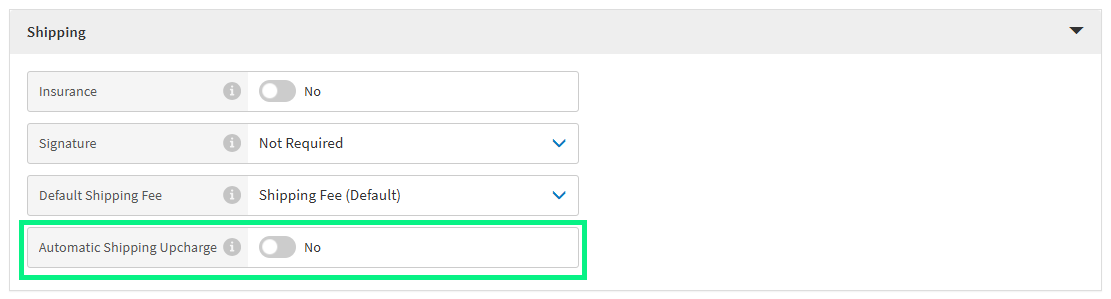 |
Parcel Configuration
Xenial Cloud Portal → 4-Dot Menu → Data Management → Ordering Settings → Settings → Parcels
Use the Parcels editor to create parcel records for product shipping.
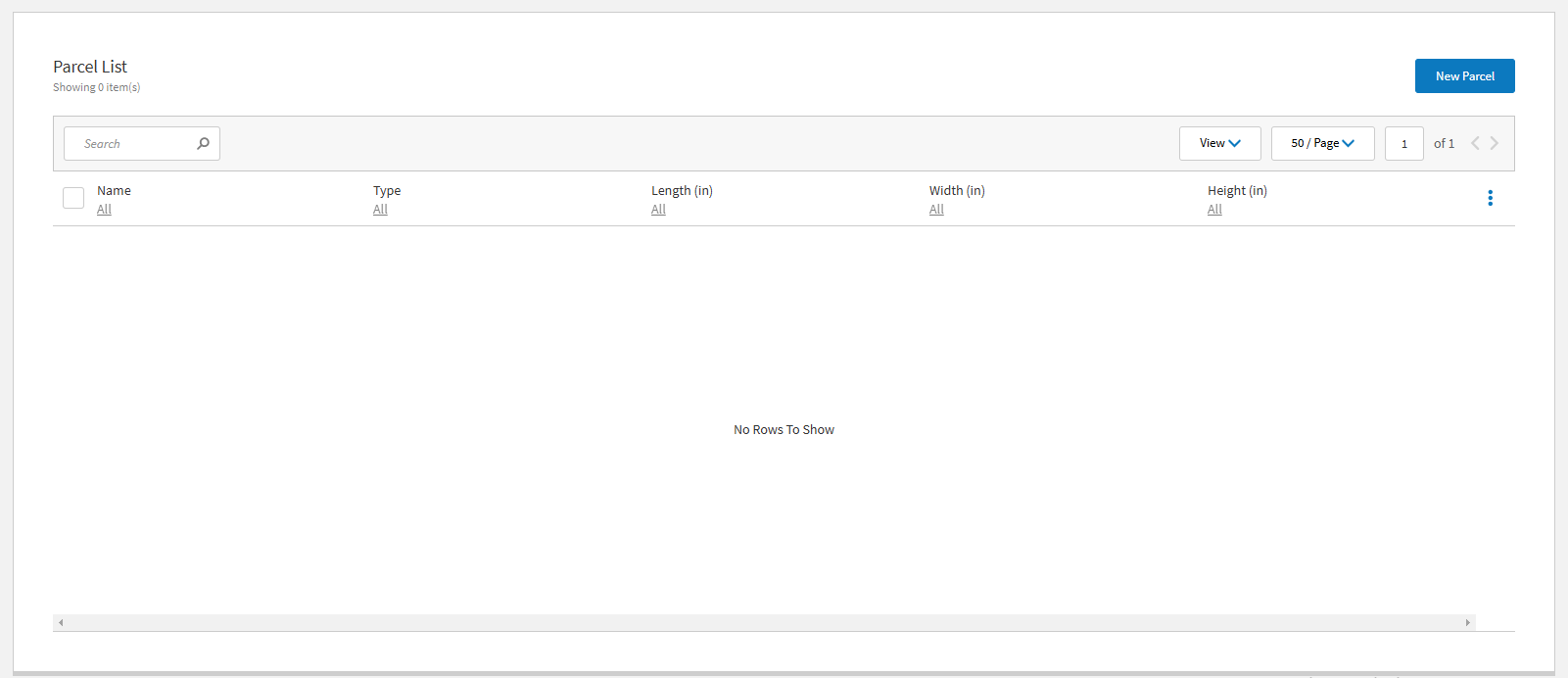 |
Default Weight Format
Portal → 4-Dot Menu → Data Management → Ordering Settings → Settings → Preferences
From the General section of Company/Site Preferences, define the following setting:
Default Weight Format for Shipping - Select the preferred unit of measure when capturing product weight: Standard or Metric.
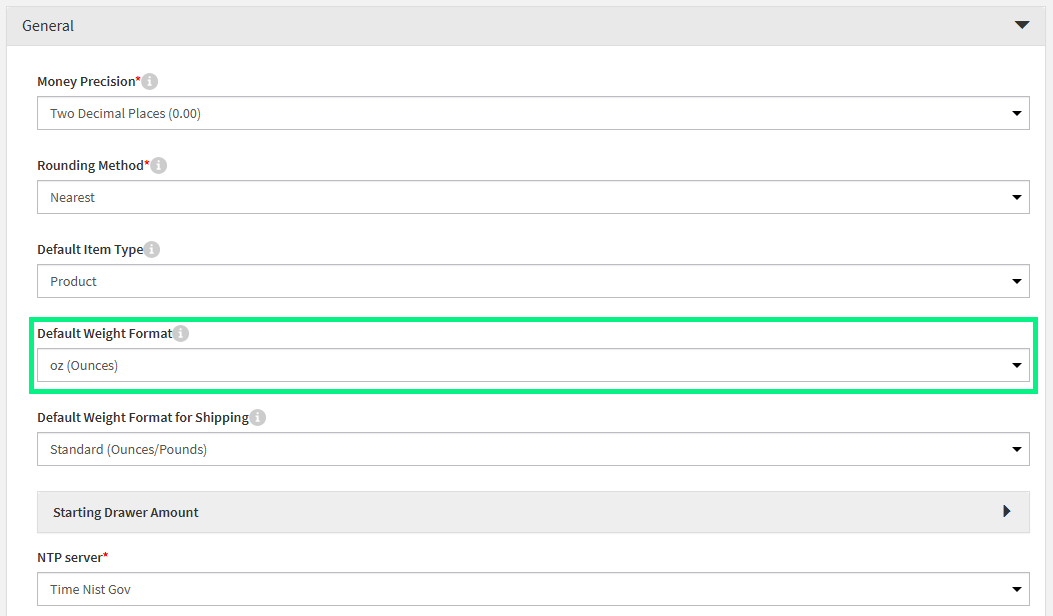 |
Order Destination Configuration
Portal → 4-Dot Menu → Data Management → Ordering Settings → Settings → Order Destination
From the General section of the Order Destination editor, define the following:
Send Email For Payment On Save - Determines if payment email is sent to guest after POS user saves an order for this destination.
The email contains an URL that enables guest to complete order payment.
Only for Shipping - Determines if destination is only available for Shipping Orders.
Product Shipment Behavior - Determines if all order items with this destination are automatically marked for shipment.
From the dropdown, select the preferred option:
Mark All Items For Shipment - Automatically mark all order items for shipment.
Manual Shipment Selection - Allow user to mark applicable order items for shipment.
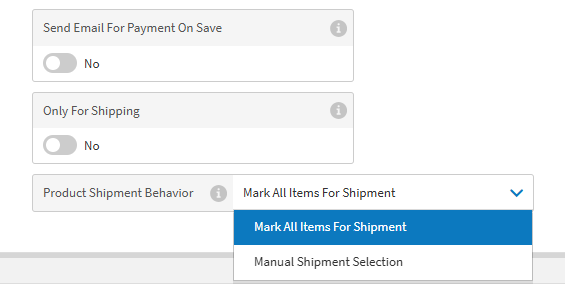 |
Touchless Payments
Portal → 4-Dot Menu → Data Management → Ordering Settings → Settings → Preferences
From the Payments section of Company/Site Preferences, define the following setting:
Integrated Touchless - Toggle Yes to enable the integrated Touchless Payments flow at the POS.
See Touchless Payments for additional configuration.
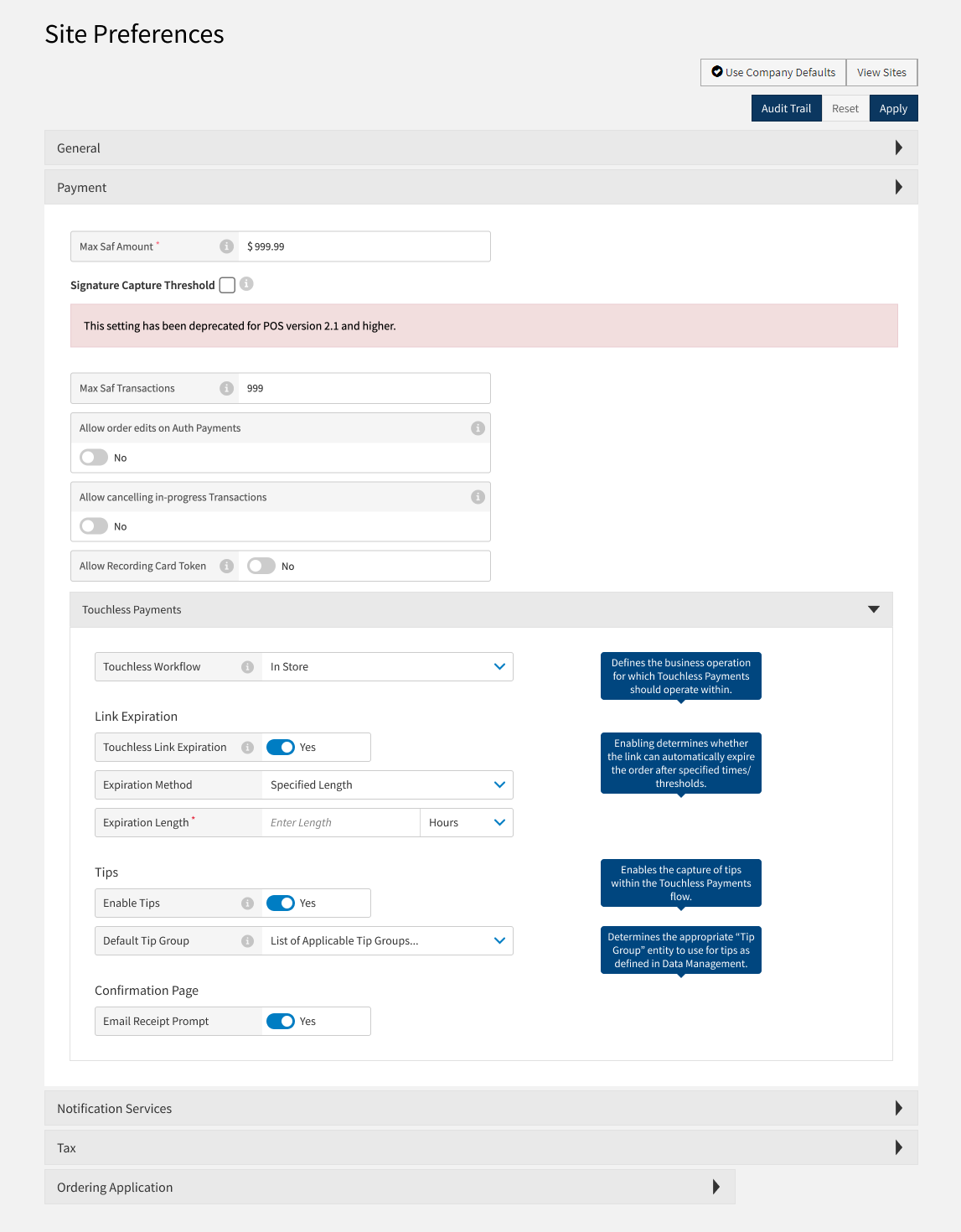 |
The following Touchless Notification Templates are now available from Notification Templates:
Final Receipt and Tracking - Retail Shipping
Touchless Link and Receipt - Retail Shipping
Xenial Online Ordering (XOO)
Added Touchless Payments integration to Xenial Online Ordering (XOO).
Specify address data and credit card information for payment and use the same address for shipping
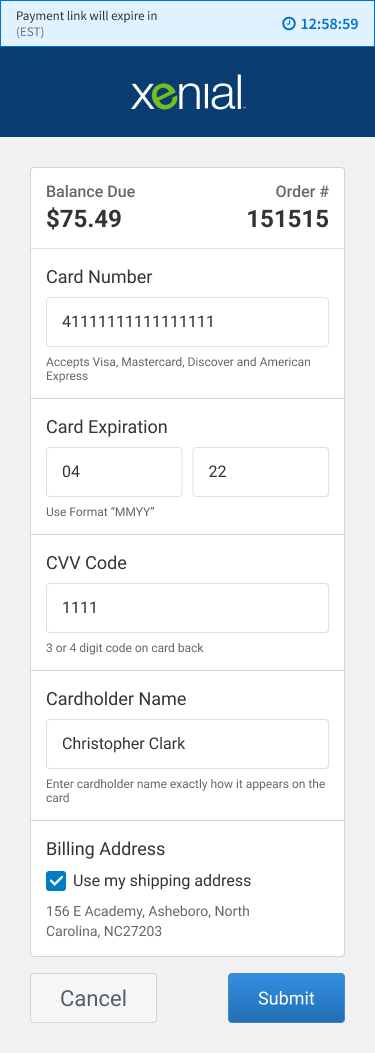
Option to show the email address on the Thank you! screen of the Touchless Payment UI
Ability for customers to receive email notifications with a link to pay for the order via Touchless payment retail shipping workflow and send an order confirmation email receipt after successful payment
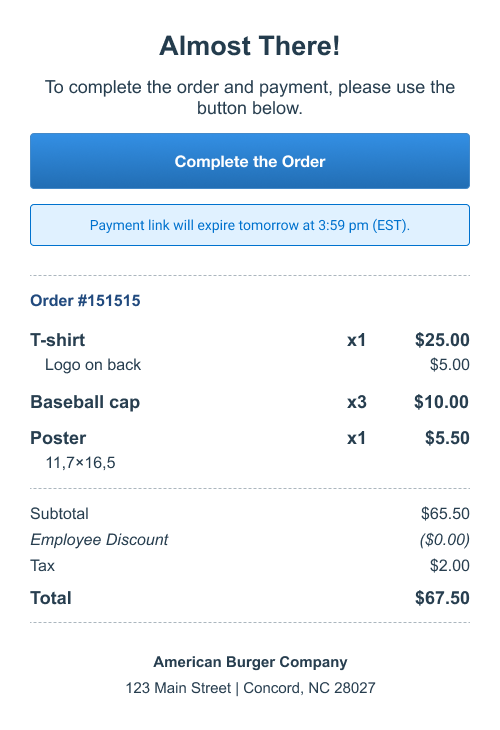
Integrated Google Autocomplete Suggestions for the billing address form
The Touchless Payment URL link expires after 24 hours
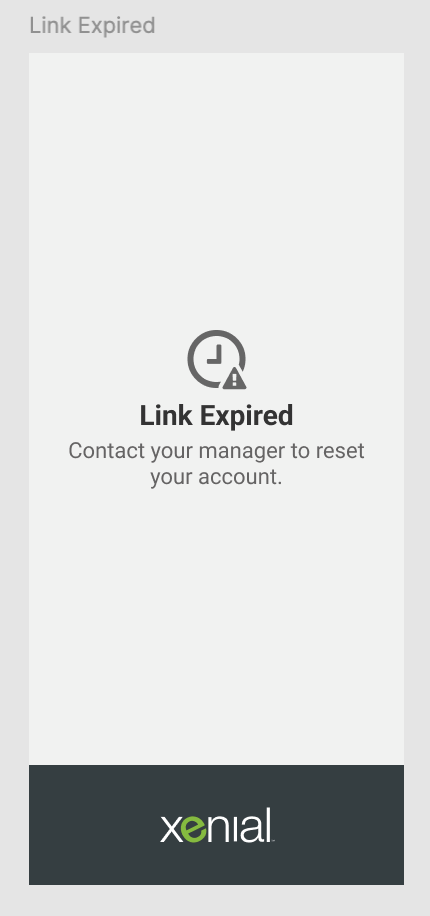
The user is notified of Touchless Payment URL expiration with respective countdown timer.
When there is 10 minutes or less left before expiration, the message is red

When there is 60 to 10 minutes left before expiration, the message is yellow

When there is 60+ minutes left before expiration, the message is blue

Xenial Point of Sale (XPOS)
Provided UI to add retail items to one or more parcels for shipment to customer.
Select a predefined parcel size or define a custom parcel (dependent on user permissions).
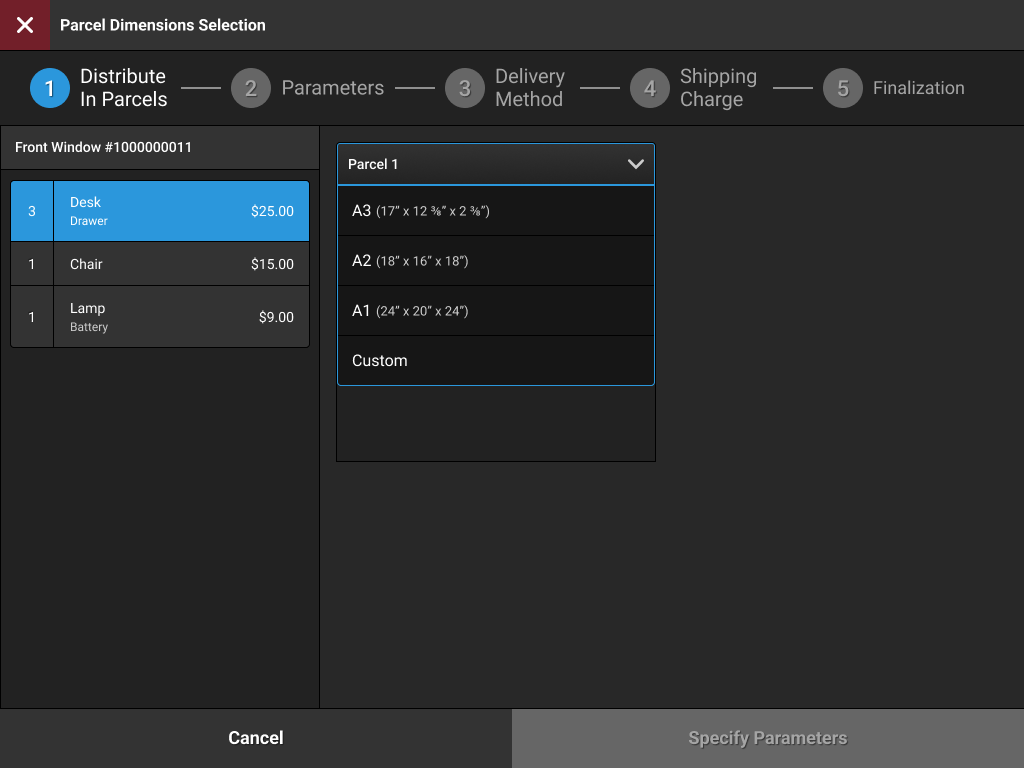
Specify the parcel weight and unit of measurement. Provide shipping instructions as needed.
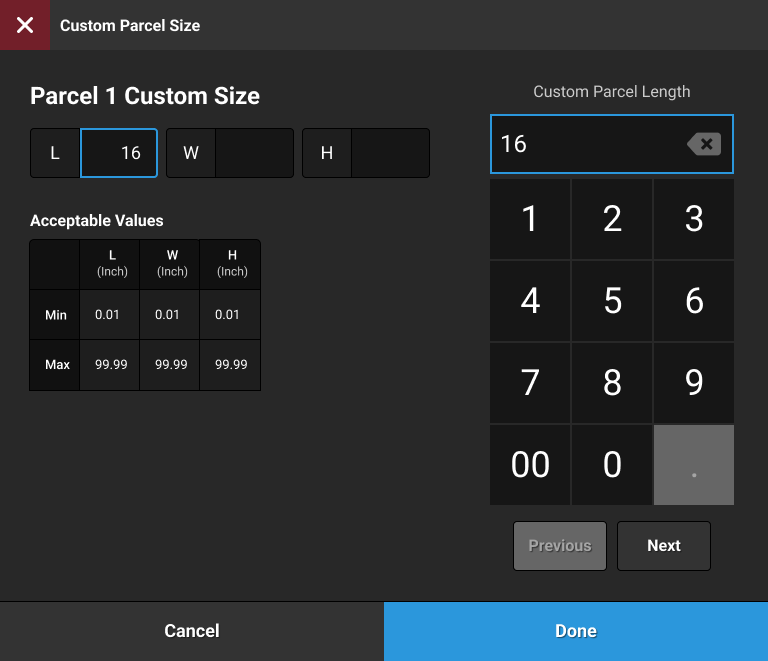
Select the delivery method / shipping rate for each parcel.
The POS retrieves carrier shipping rates from EasyPost API via the XPRL service.
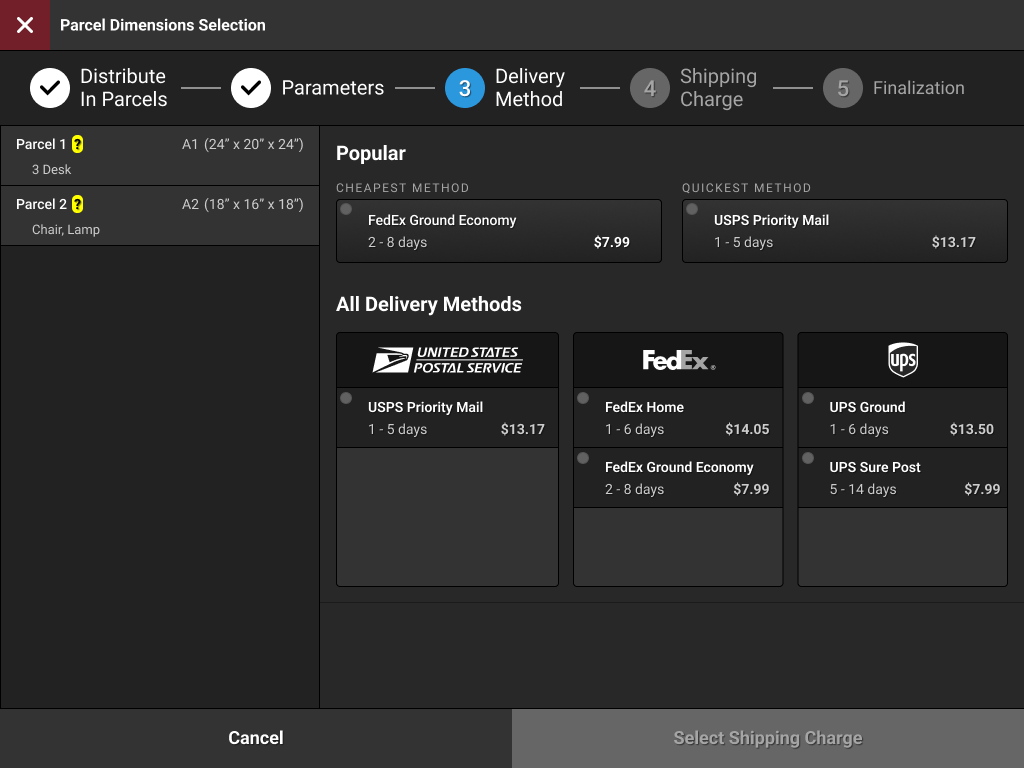
Select the applicable shipping fee.
If the selected fee is inactive, the default fee is applied.
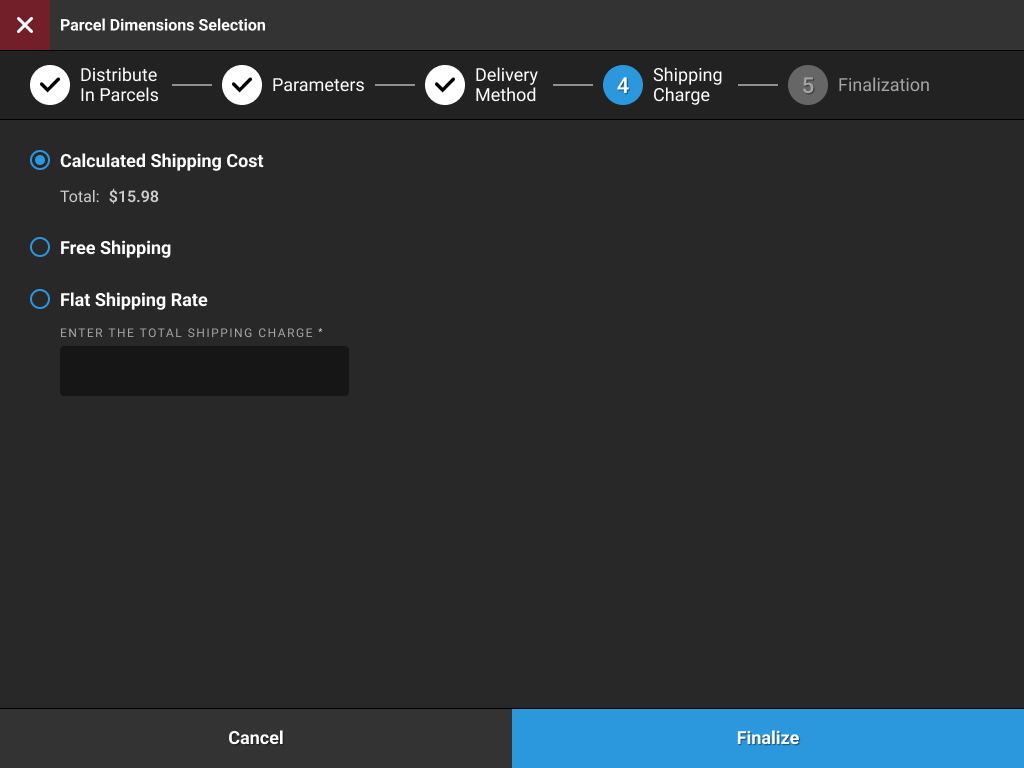
Payment Router | Touchless Integration
PRMA-4240
Moved Touchless processes into the Xenial Payment Router (XPR) to leverage full feature set for Genius and sets the stage for other processor integration work.
Affected Components:
Xenial Online Ordering (XOO)
Xenial Payment Router (XPR)
Xenial Online Ordering (XOO)
Infrastructure improvements that do not affect the business functions of Xenial Cloud or supported services.
Xenial Payment Router (XPR)
Infrastructure improvements that do not affect the business functions of Xenial Cloud or supported services.
Point of Sale | Alphanumeric Manual Gift Card Entry
PRMA-5559
Xenial Point of Sale (XPOS) now support alphanumeric manual entry for gift cards to support gift cards with letters as well as numbers in the ticket number.
Affected Components:
Xenial Data Management (XDM)
Xenial Point of Sale (XPOS)
Xenial Data Management (XDM)
Enabled configuration of default keyboard for gift card manual entry with new Default Gift Card Keypad dropdown in Gift Cards, to appear when Enable Gift Cards setting is enabled.
Company/Site Preferences
→ → → → →
From the Liability Items → Gift Cards section, define the following setting:
Default Gift Cards Keypad - From the dropdown, select the preferred keypad for adding gift card information:
Alphanumeric - Keypad with letters and numbers.
Numeric - Keypad with numbers only.
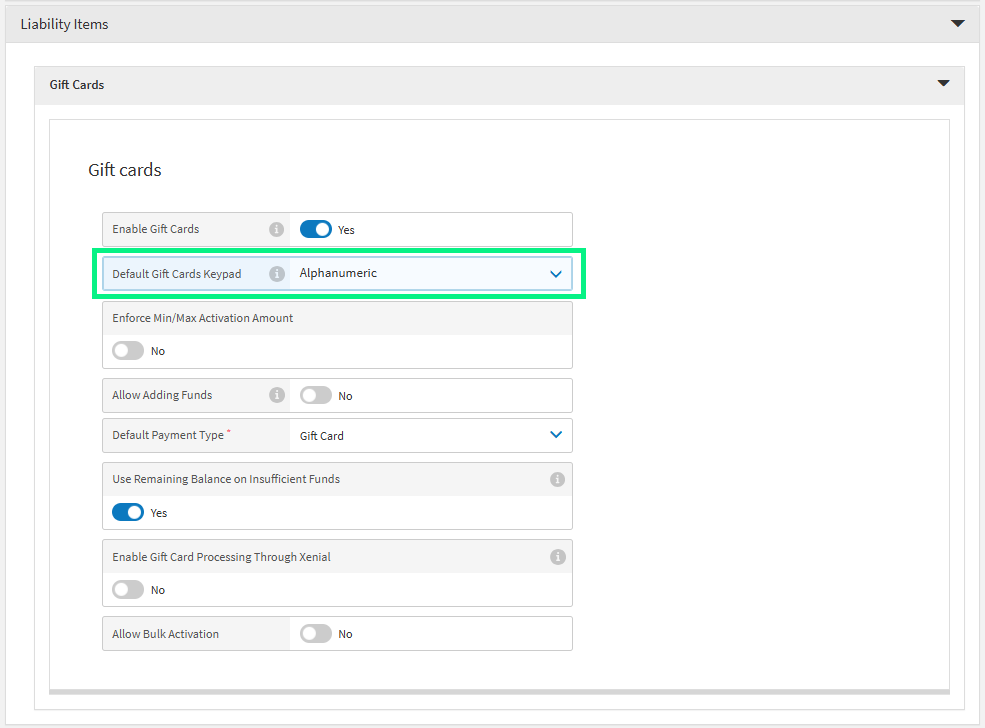 |
Xenial Point of Sale (XOP)
Support for Alphanumeric Keyboard for Manual Gift Card Entry
Point of Sale | Ingenico Desk 5000 Multi-Transaction Support
PRMA-5545
Xenial Point of Sale now supports multiple transactions on the Ingenico Desk 5000 peripheral per the integration requirements for TD devices.
Affected Components:
Xenial Point of Sale (XPOS)
Xenial Point of Sale (XPOS)
Improved integration requirements and communication for TD payment devices.
Point of Sale | Payment Card Brand
PRMA-5426
The name of a card brand is now displayed throughout the Payment lifecycle of a transaction. e.g., Visa, MasterCard.
Affected Components:
Xenial Point of Sale (XPOS)
Xenial Point of Sale (XPOS)
Improved the payment lifecycle logic to always include the name of the card brand.
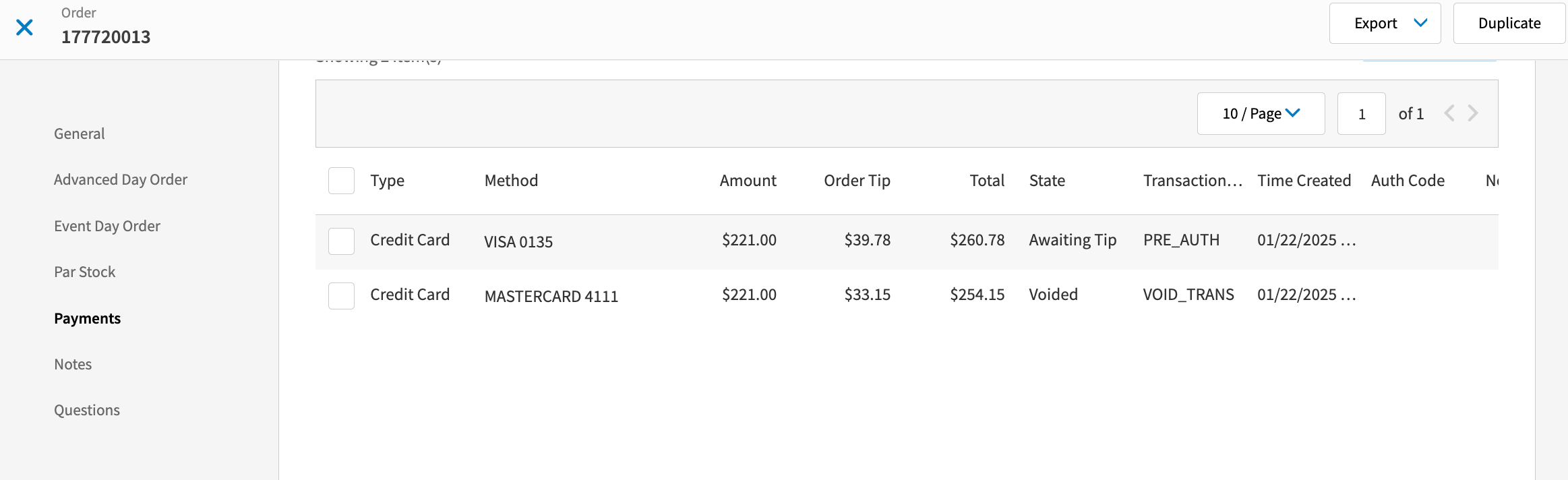 |
Point of Sale | Split Check Restrictions
PRMA-5376
Improved Open Orders View to filter Split Checks where ownership was transferred to different server.
Affected Components:
Xenial Point of Sale (XPOS)
Xenial Point of Sale (XPOS)
Split Orders are filtered based on ownership on Open Orders View of the Xenial Point of Sale (XPOS).
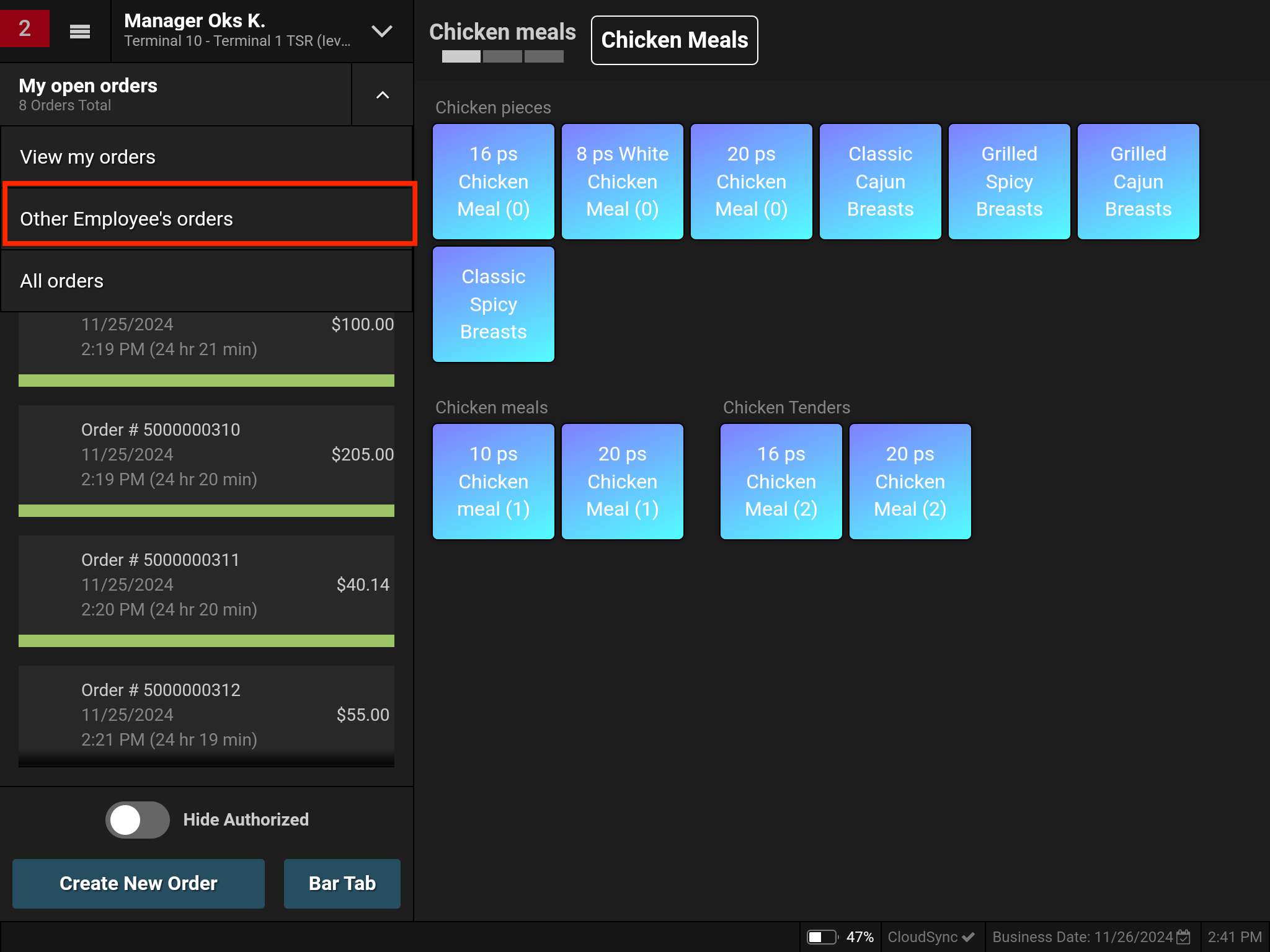 |
Reports | Card Configuration
PRMA-3814
Customize dashboard cards to see relevant KPI's for the business. Manage multiple dashboards from the Dashboard settings.
Affected Components:
Xenial Data Management (XDM)
Xenial Reports (RPT)
Xenial Data Management (XDM)
Enhanced configuration and display of transaction-based statistics in Reporting Dashboard with the following actions:
Allow management of multiple dashboards with creation of new page to manage Dashboard settings
Allow users to assign names to assign names to statistics and dashboards, select Comparison Methods, change order of key statistics
Allow addition of new key statistic with new Add Key Stat button
To edit the Reporting Dashboard:
→ → → →
In the Key Stats Order section, select the desired key stat(s).
[Optional] To reorder a key stat, select a key stat and drag it to the desired position in the list.
From the upper-right of the Dashboard edit form, select Save.
To add a new Key Stat:
From the upper-right of the Key Stats Order section, select New Key Stat.
From the list on the Add Key Stat popup, select the desired key stat(s).
From the lower-right of the Add Key Stat popup, select Add Item(s).
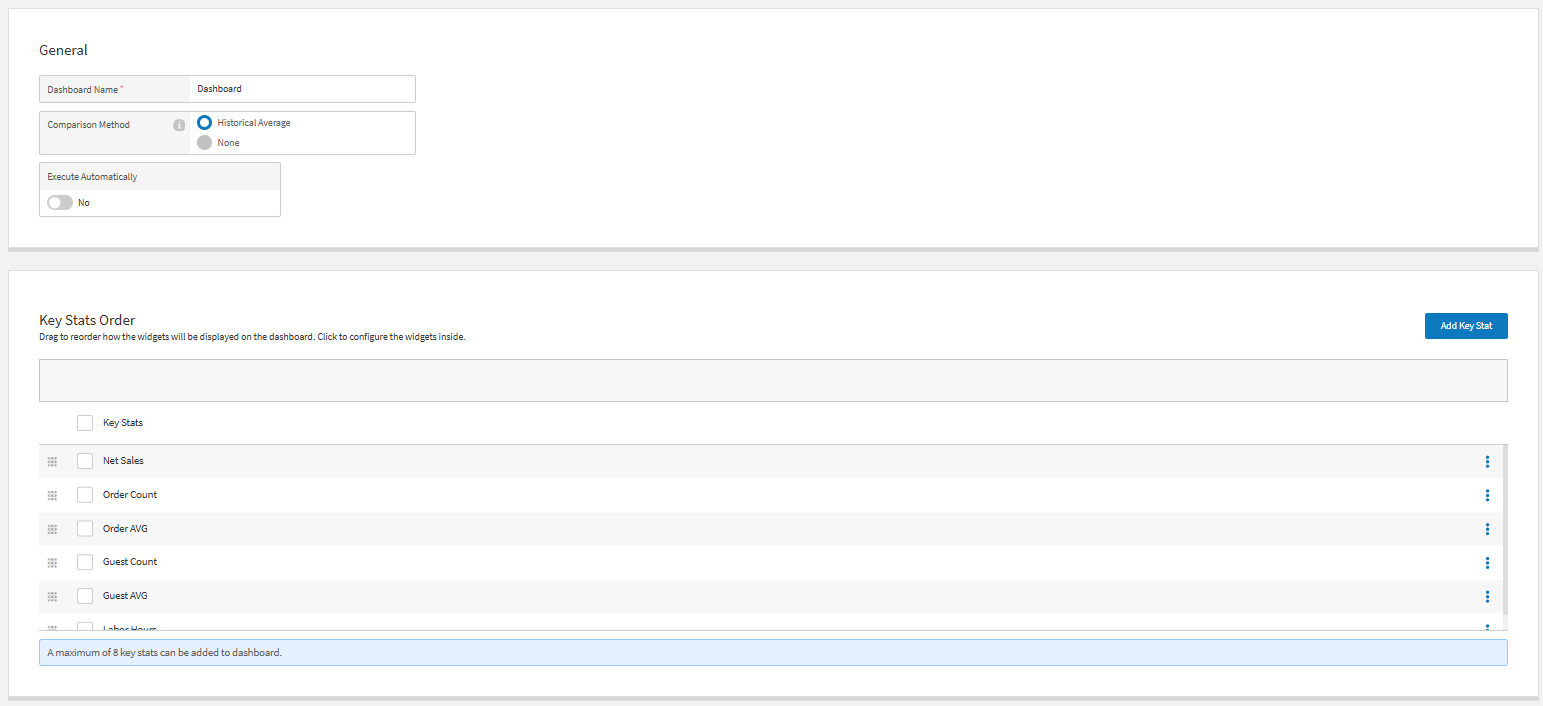
Xenial Reports (RPT)
Added the ability to customize cards on the Xenial Reports (RPT) Dashboard from XDM.
Suite Catering | Suite Reassignment
PRMA-5450
Xenial Suite Catering (XCAT) shows that an order has been reassigned to a different Suite so that Account Holders can view an orders that have been moved.
Affected Components:
Xenial Cloud Portal (XOP)
Xenial Suite Catering (XCAT)
Xenial Cloud Portal (XOP)
New feature Event - Suite Reassignment on the Orders tab in the XCAT Xenial Cloud Portal (XOP). Use this feature to reassign an order to a different suite.
→ → → → →
To reassign a order:
From the upper-right of the Event - Suite Reassignment page, select Select Event
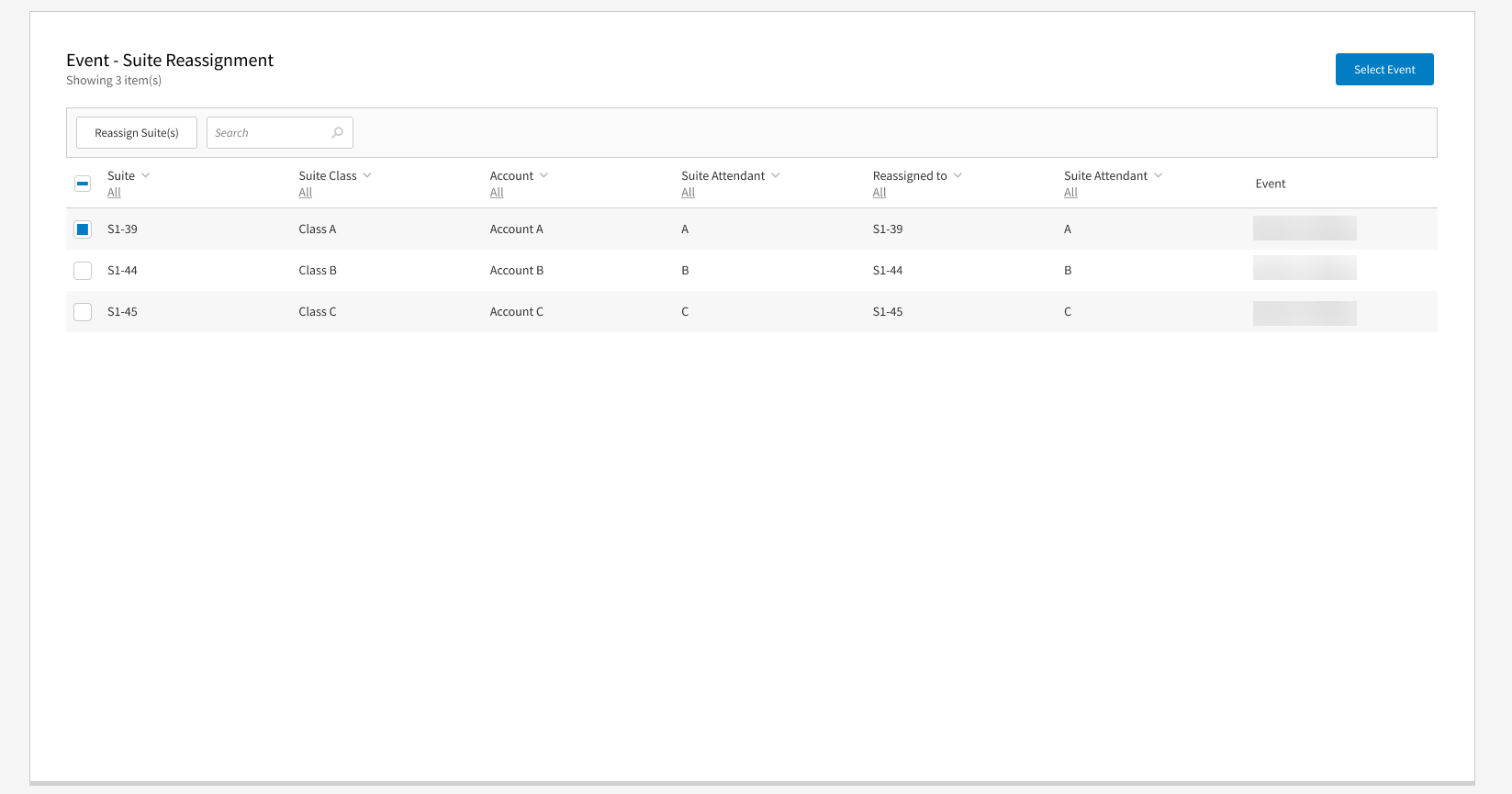
In the Event Selector, select the event(s) as needed.
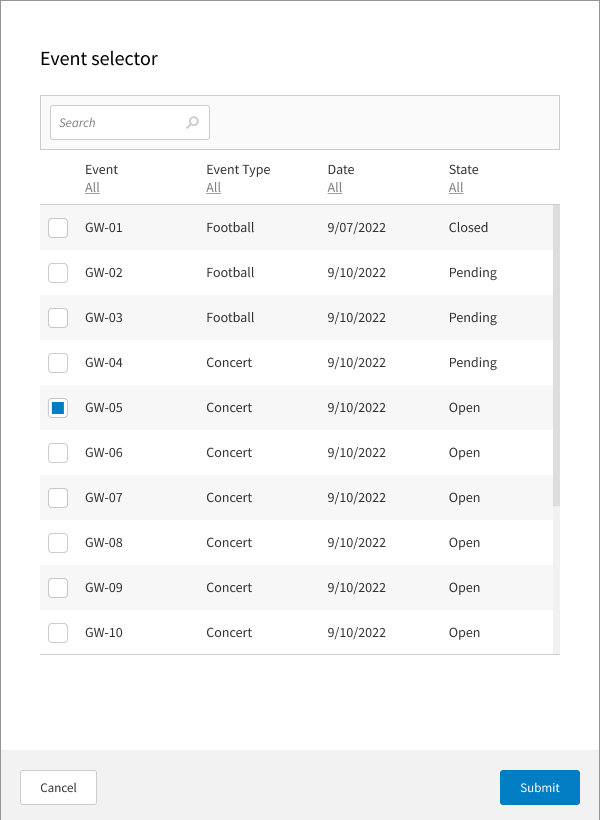
From the Reassign to dropdown on the Reassign Suite(s) window, select the suite.
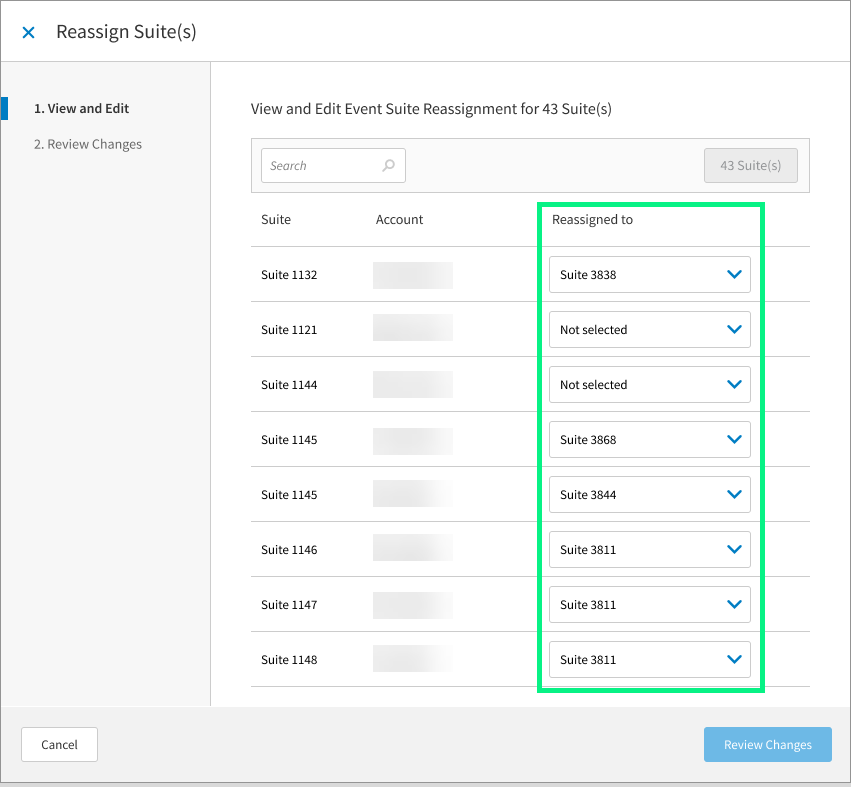
From the lower-right of the Reassign Suite(s) window, select Review Changes.
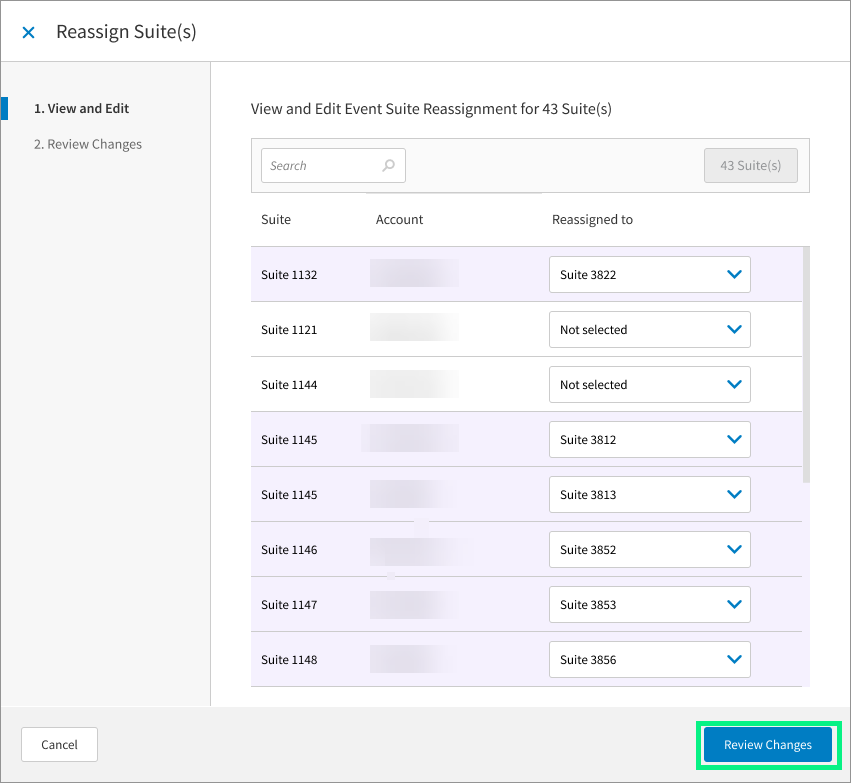
Form the lower-right of the Reassign Suite(s) window, select Save.
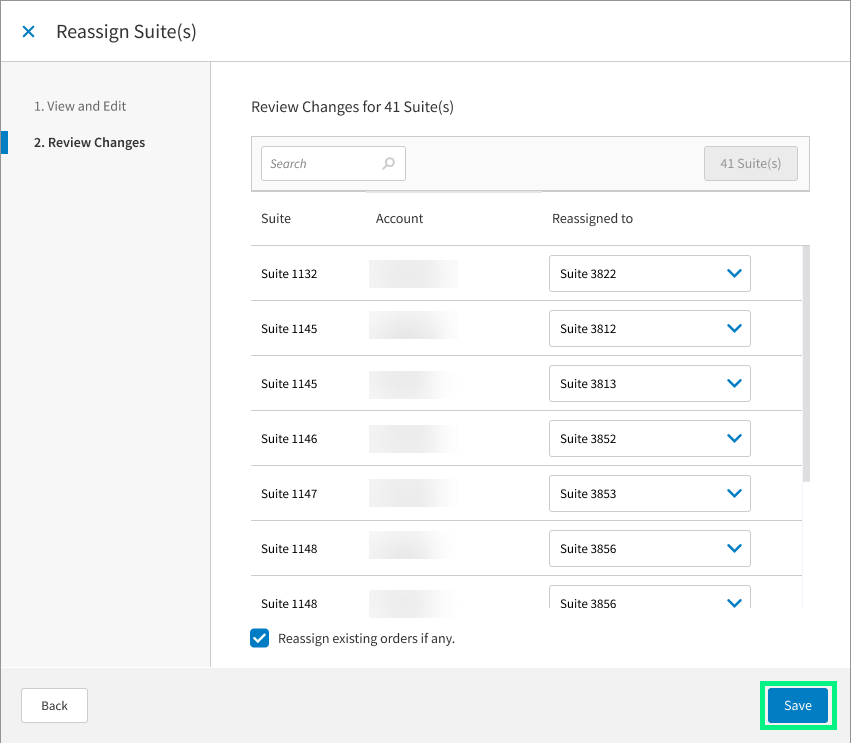
Xenial Suite Catering (XCAT)
Orders reassigned to different Suite show that the order has been moved. Select the order reassignment to show more details on the order.
Order Reassigned - Web
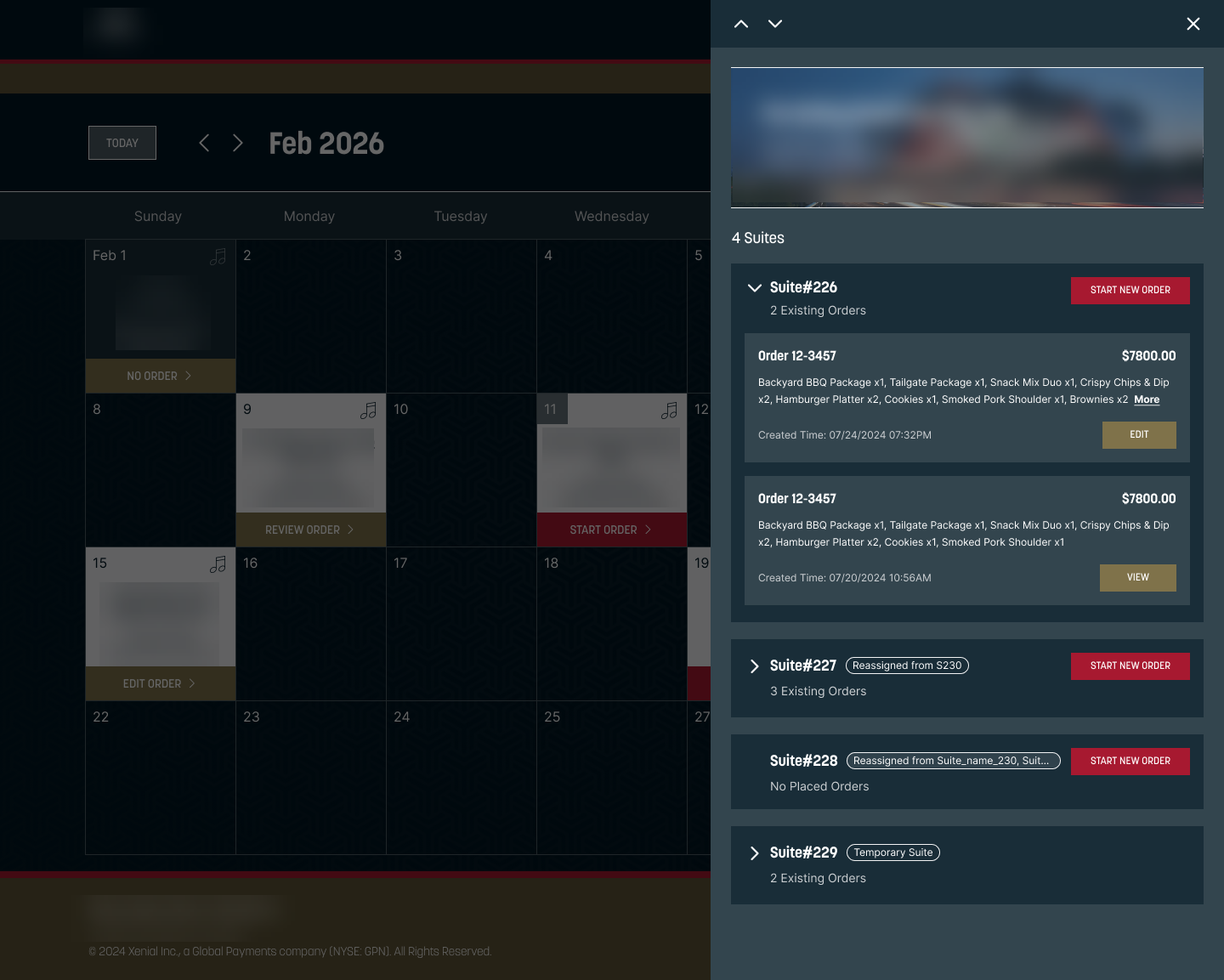 |
Order Reassigned Popup - Web
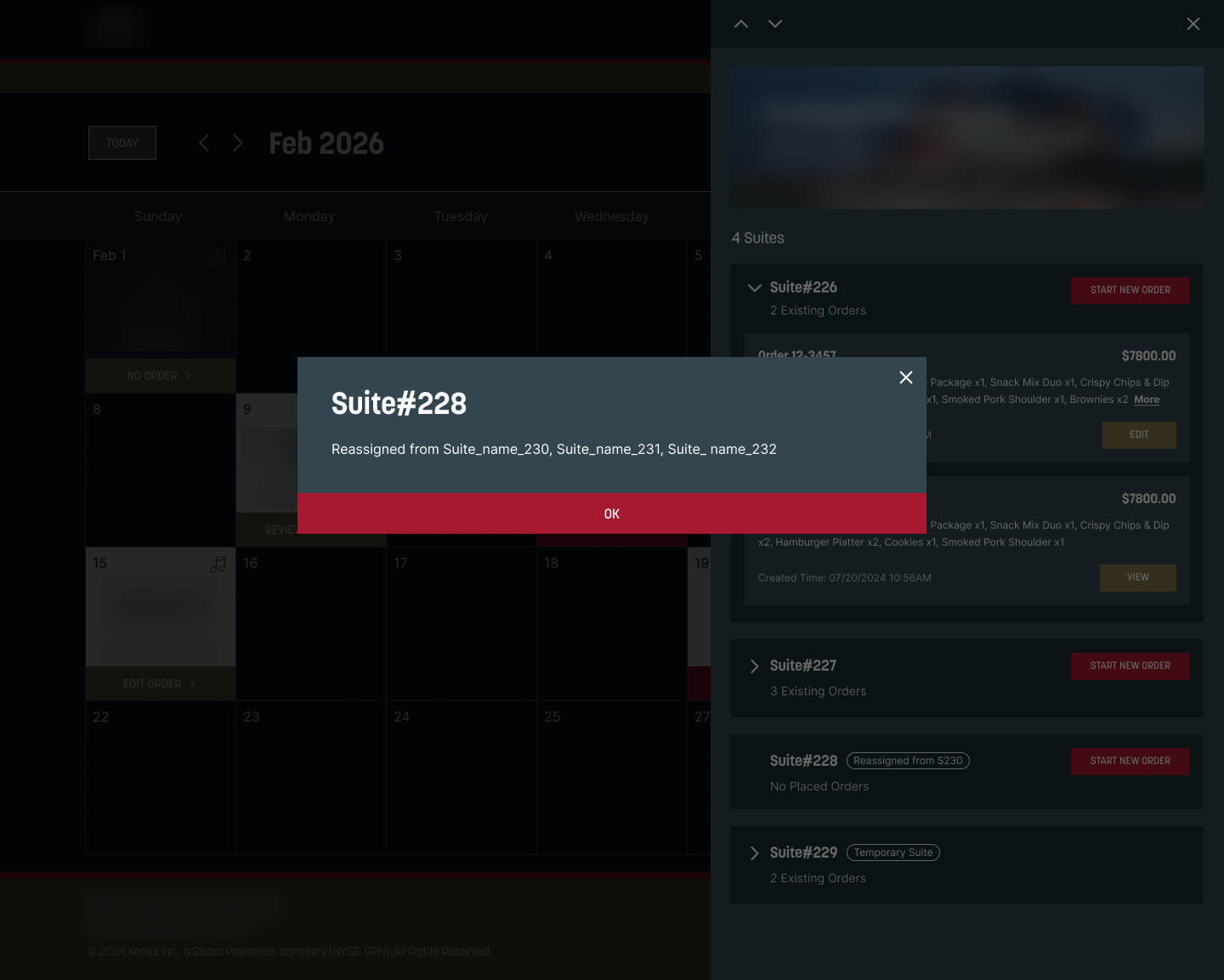 |
Order Reassigned - Mobile
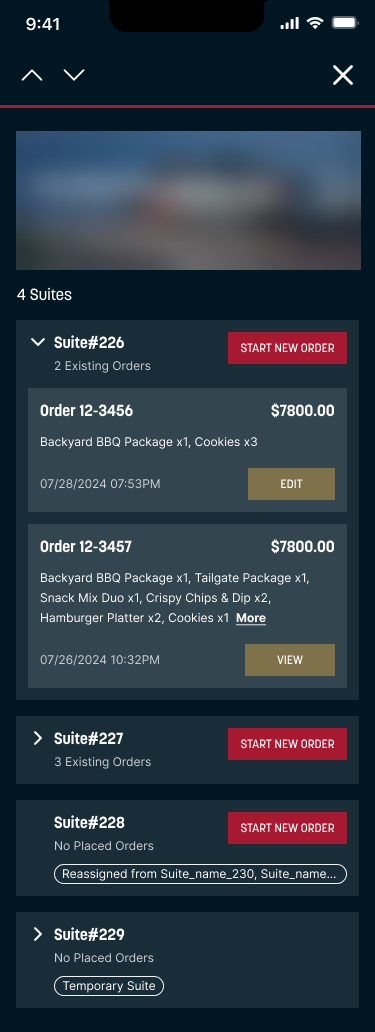 |
Order Reassigned Popup - Mobile
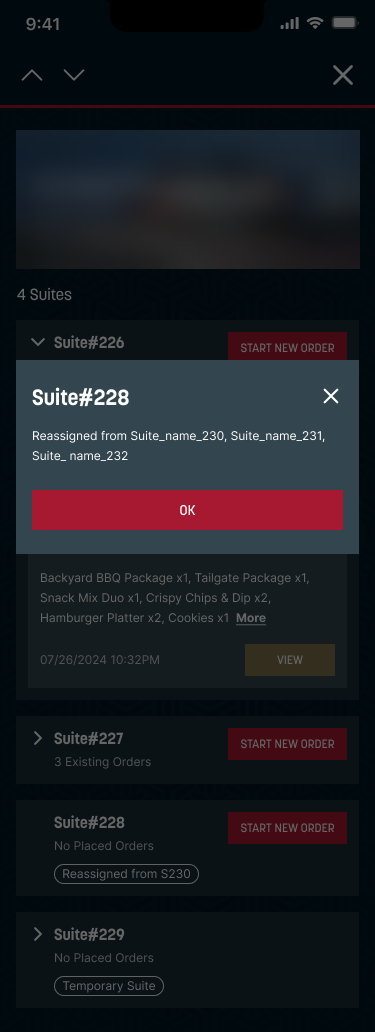 |
Venues Inventory | Base Unit of Measurements
PRMA-5746
Option for a Base Unit of Measurement (UOM) to improve consistency when there multiple UOMs are in use. Recommend base unit of one (1).
Affected Components:
Xenial Data Management (XDM)
Xenial Reports (RPT)
Xenial Venues Inventory (XVI)
Xenial Data Management (XDM)
New setting in Xenial Data Management (XDM) to set the Base Unit of an Inventory Item. Configure the default base unit for item by adding new Base Unit column and supporting user setting base unit with Edit or Add Measure functionality.
To set a Base Unit for an Inventory Item:
→ → → → → →
From the upper-right of the Measures page, select Add Measure.
In the Base Unit field, toggle the option to Yes.
Fill out the rest of the Add Measure form.
From lower-right of the Add Measure popup, select Save.
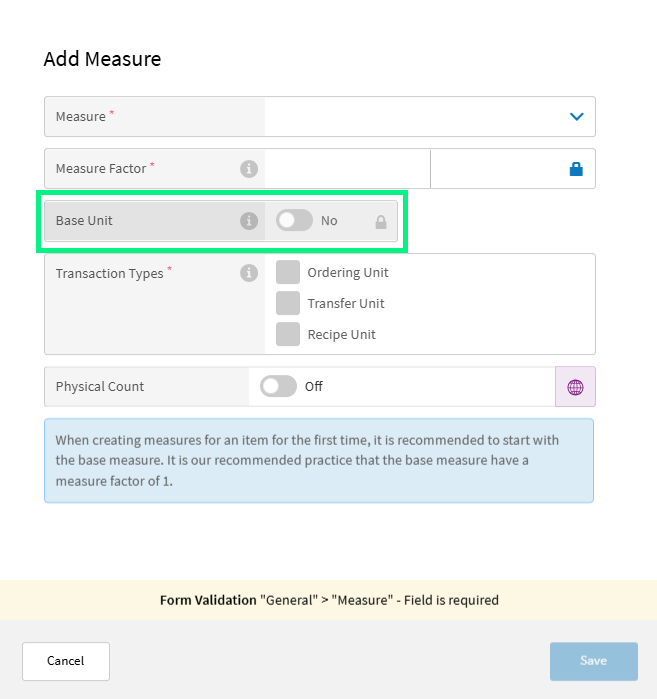
Enabled display of default transfer unit in Inventory Item Thresholds.
Enabled display of Default Ordering Unit for item measure in Link Inventory Item and Add Vendor
Enabled display of Default Recipe Unit as default in Add Ingredients
Xenial Reports (RPT)
Added the ability to change measure unit preferred base unit with the Unit Option field for the following reports:
Inventory Count
Inventory On Hand
Inventory Order List
Transfer By Item
This option is only available when multiple UOMs are defined.
Xenial Venues Inventory (XVI)
Added the ability to configure the unit and update the outputed the calculated value in for each affected unit for the Inventory Count.
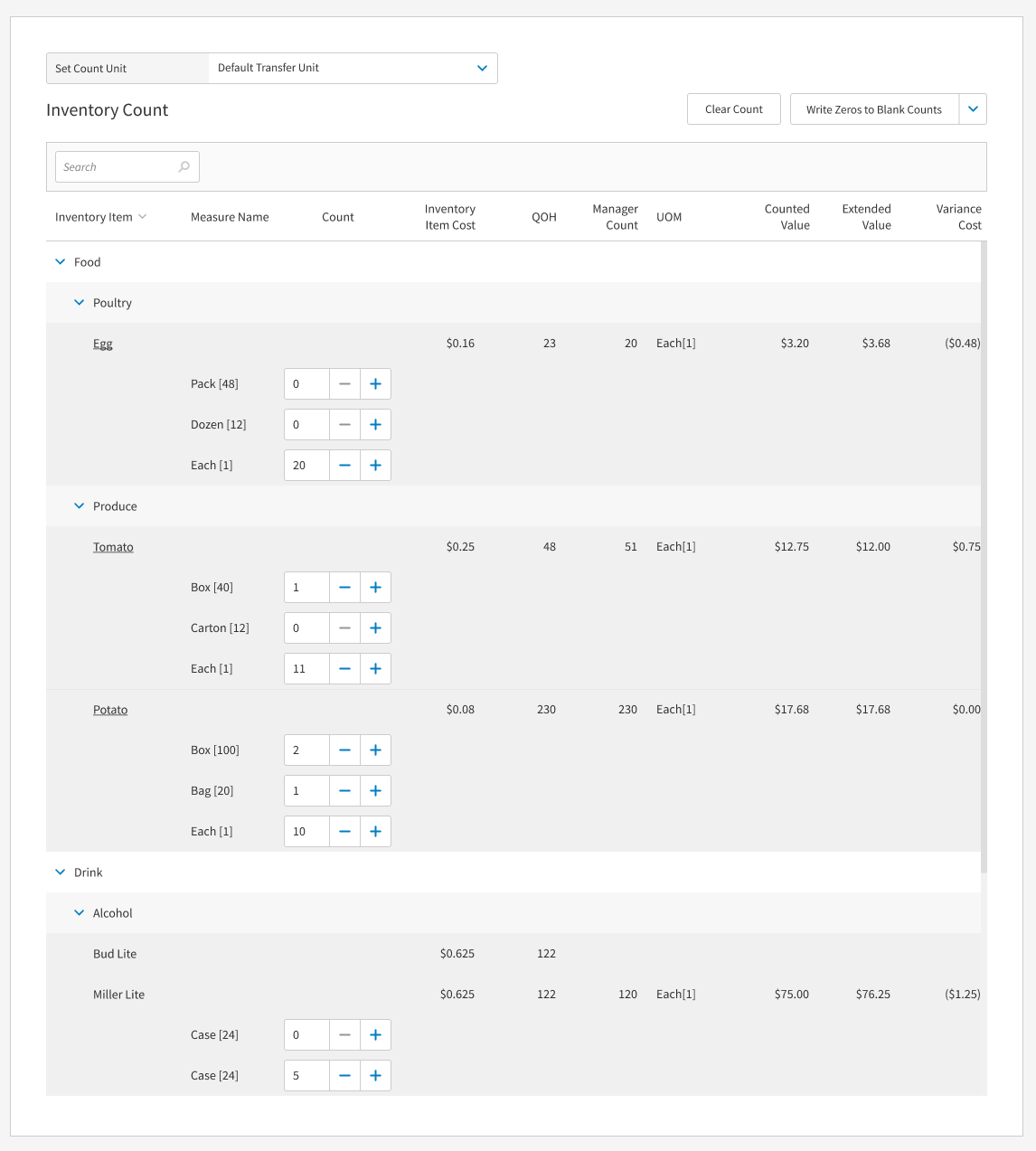
Added the ability to set the default transfer unit when creating a new transfer and change the transfer unit by select different transfer unit from the dropdown list for the following:
Transfer
Inventory Order List
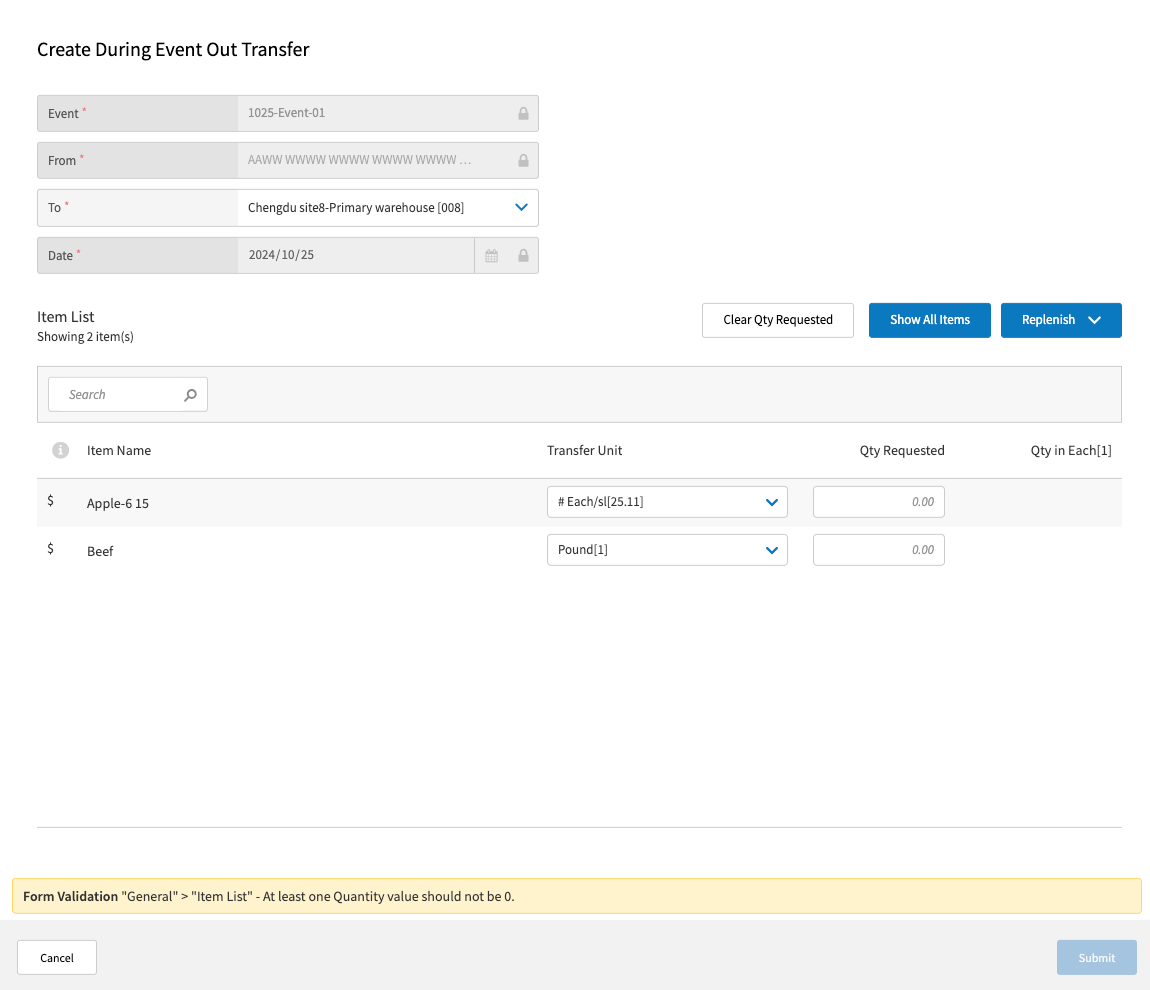
The following pages now update unit of measurement when a Base Unit is configured:
Historical Quantities
Transfers in Stand Worksheets
Venues Inventory | Cost of Goods Sold Report
PRMA-5554
New report for the Cost of Goods Sold (COGS) by terminal and physical sales.
Affected Components:
Xenial Cloud Portal (XOP)
Xenial Data Management (XDM)
Xenial Reports (RPT)
Xenial Venues Inventory (XVI)
Xenial Cloud Portal (XOP)
Improved reporting functionality by adding new Inventory Cost of Goods Sold Report (Reporting.Inventory.Cost.of.Goods.Sold) permission at company and global levels..
Xenial Data Management (XDM)
Added support for report showing Cost Of Goods Sold by terminal and physical sales by adding new Inventory Cost of Goods Sold report to Report Options.
Xenial Reports (RPT)
New report type Cost of Goods Sold to show the cost of goods sold by terminal and physical sales.
Inventory Cost of Goods Sold Report Form
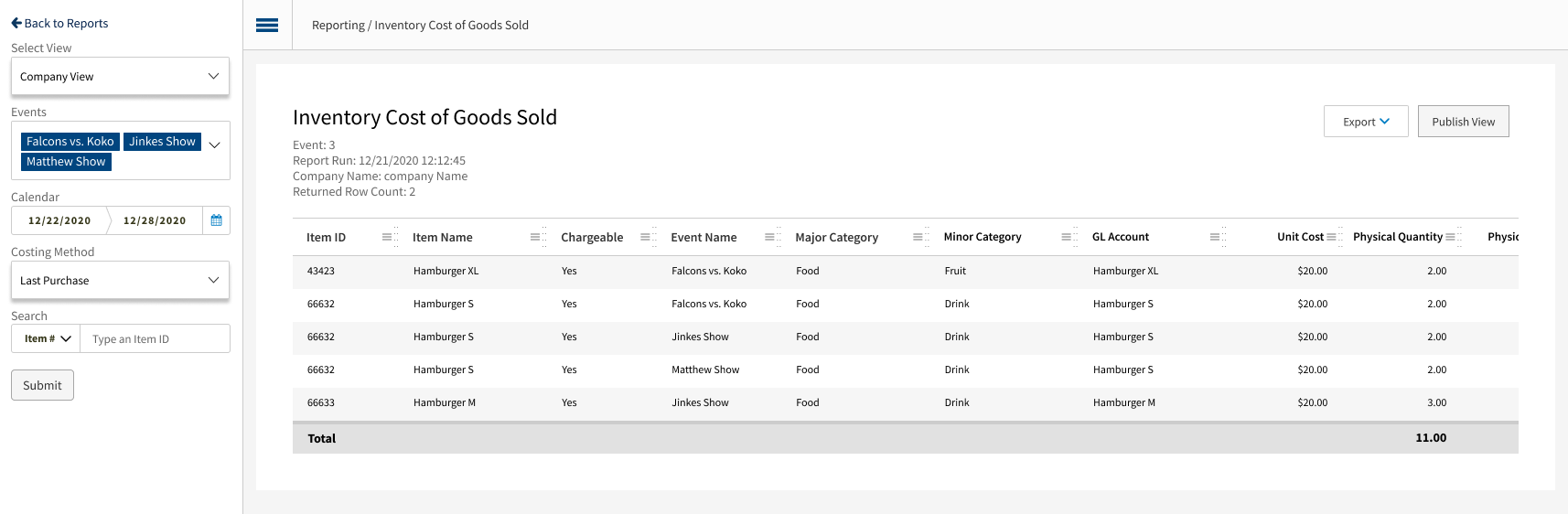
Inventory Cost of Goods Sold Report Example
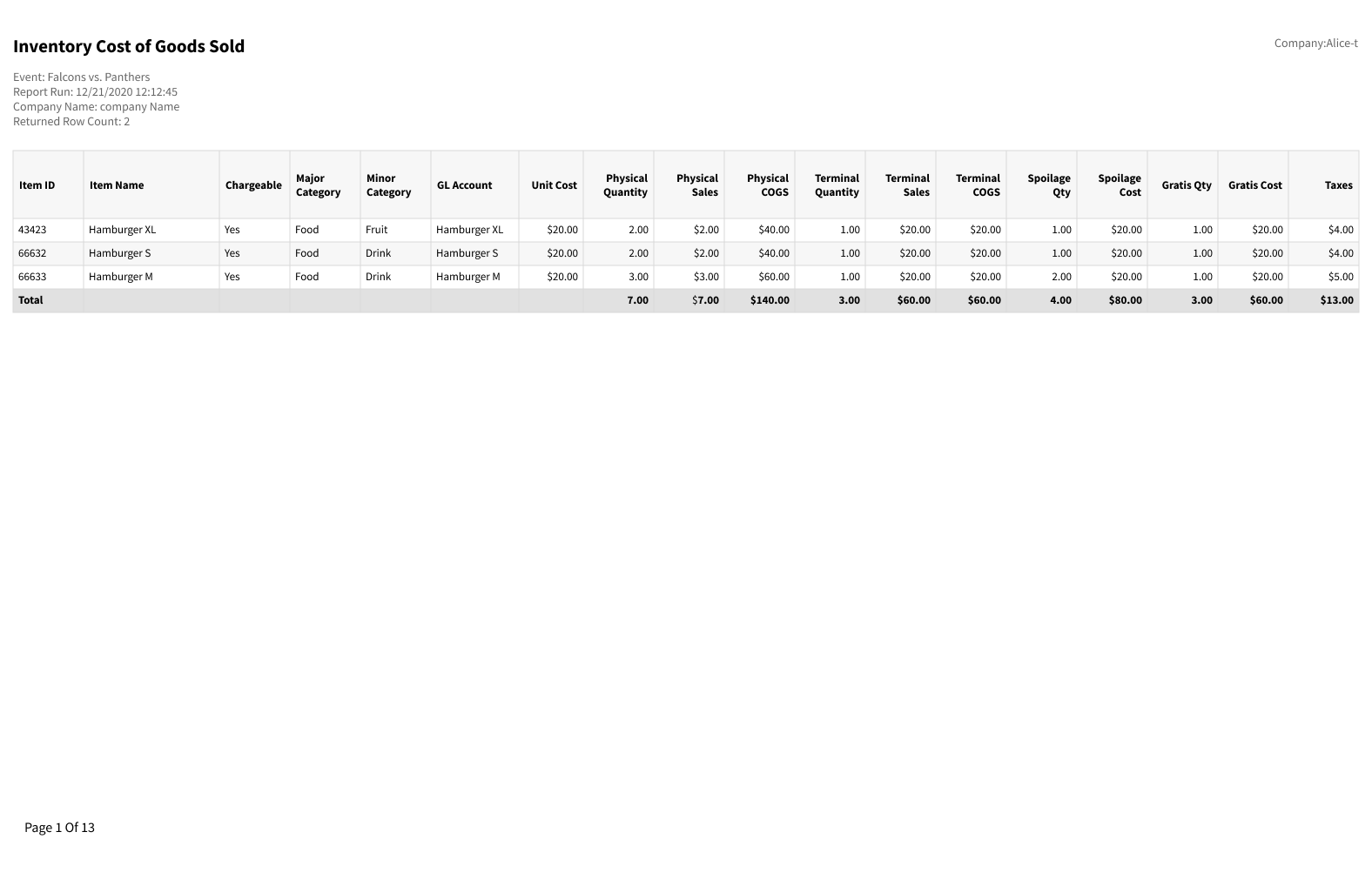
Enhanced Xenial Reports (RPT) to truncate the item field and display a warning message when the the length of the item exceeds the field size.
Xenial Venues Inventory (XVI)
Added support for reporting functionality to show Cost of Goods Sold by terminal and physical sales through addition of costs field in stand-work-sheet-item collection.
Venues Inventory | Transfer Pick Sheet
PRMA-5470
To help a site order the proper amount of items to be delivered, create a Pick Sheet Report for Xenial Venues Inventory (XVI) that shows the quantity of items needed at a site.
Affected Components:
Xenial Cloud Portal (XOP)
Xenial Data Management (XDM)
Xenial Reports (RPT)
Xenial Cloud Portal (XOP)
New Reporting.Transfer.Pick.Sheet permission for the following:
Admin Settings
→ → → → →

User Roles
→ → → → →

Xenial Data Management (XDM)
New Transfer Pick Sheet report in Report Options for companies with an active Venues Inventory subscription.
→ → → → →
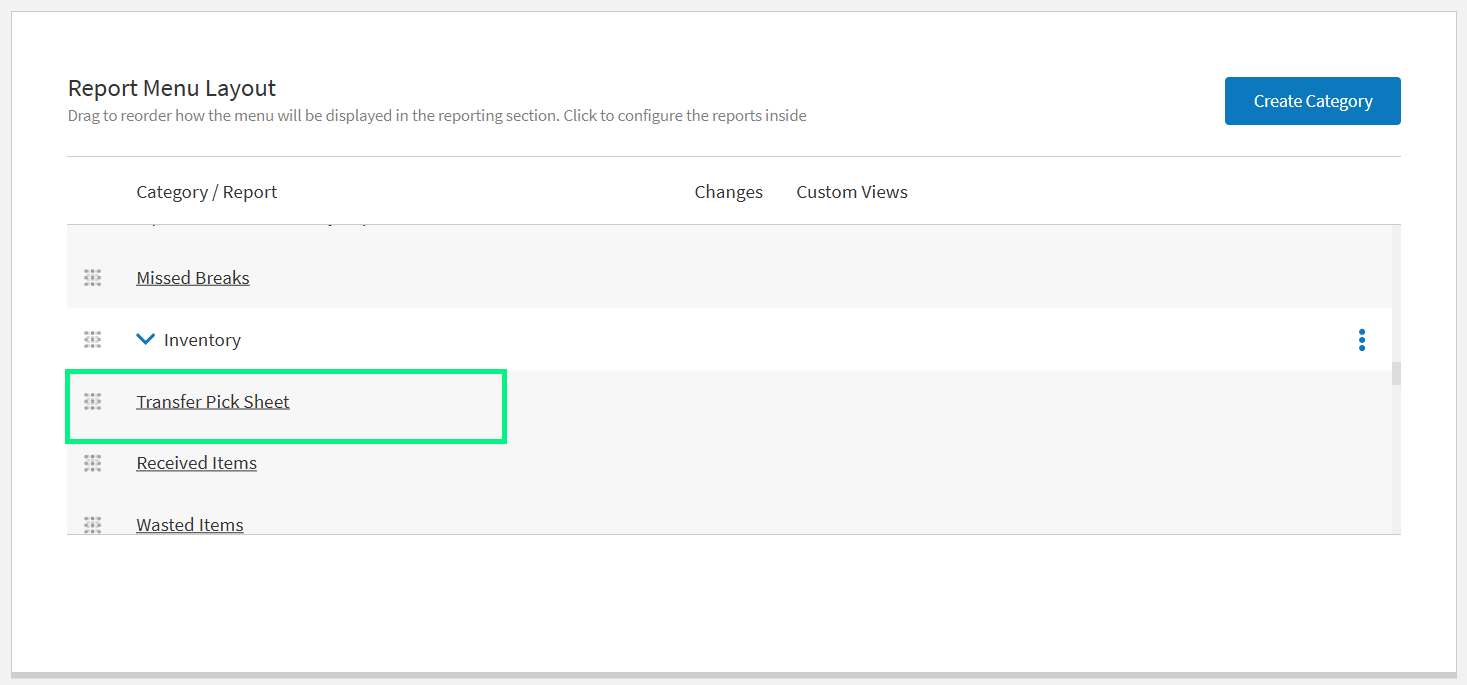 |
Xenial Reports (RPT)
New report to show the amount of items to be delivered to a site.
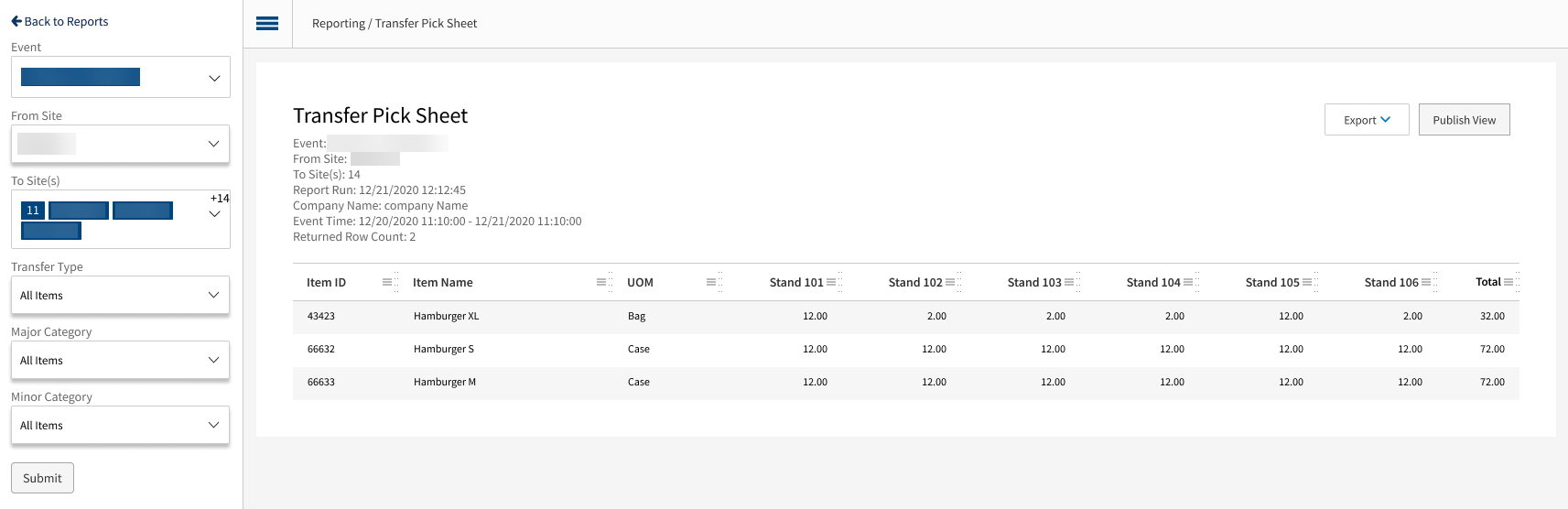 |