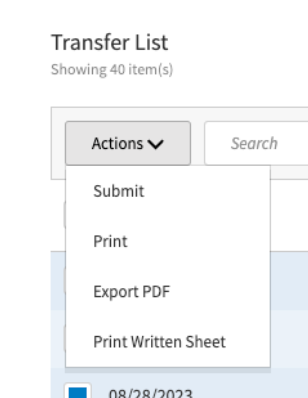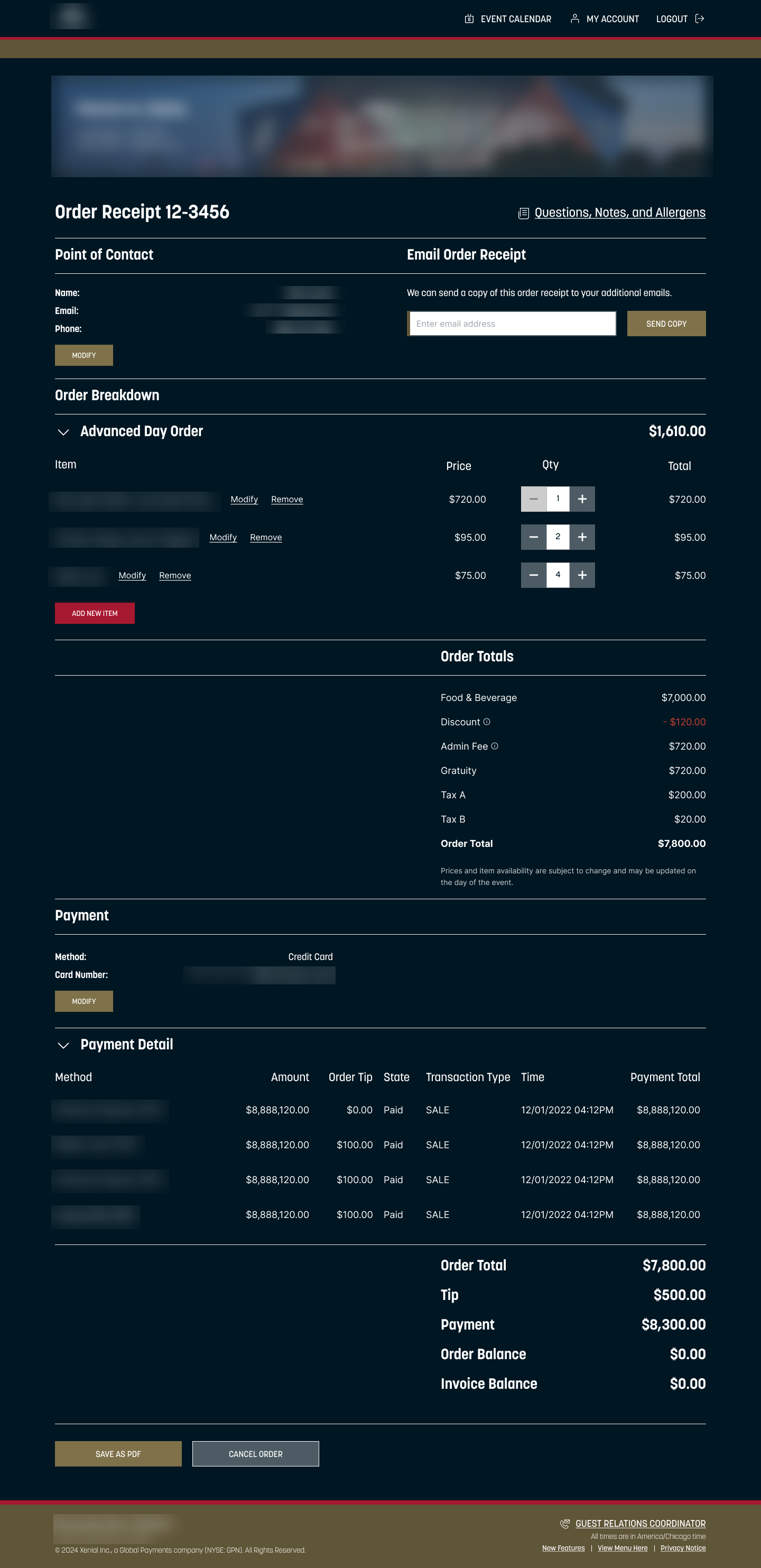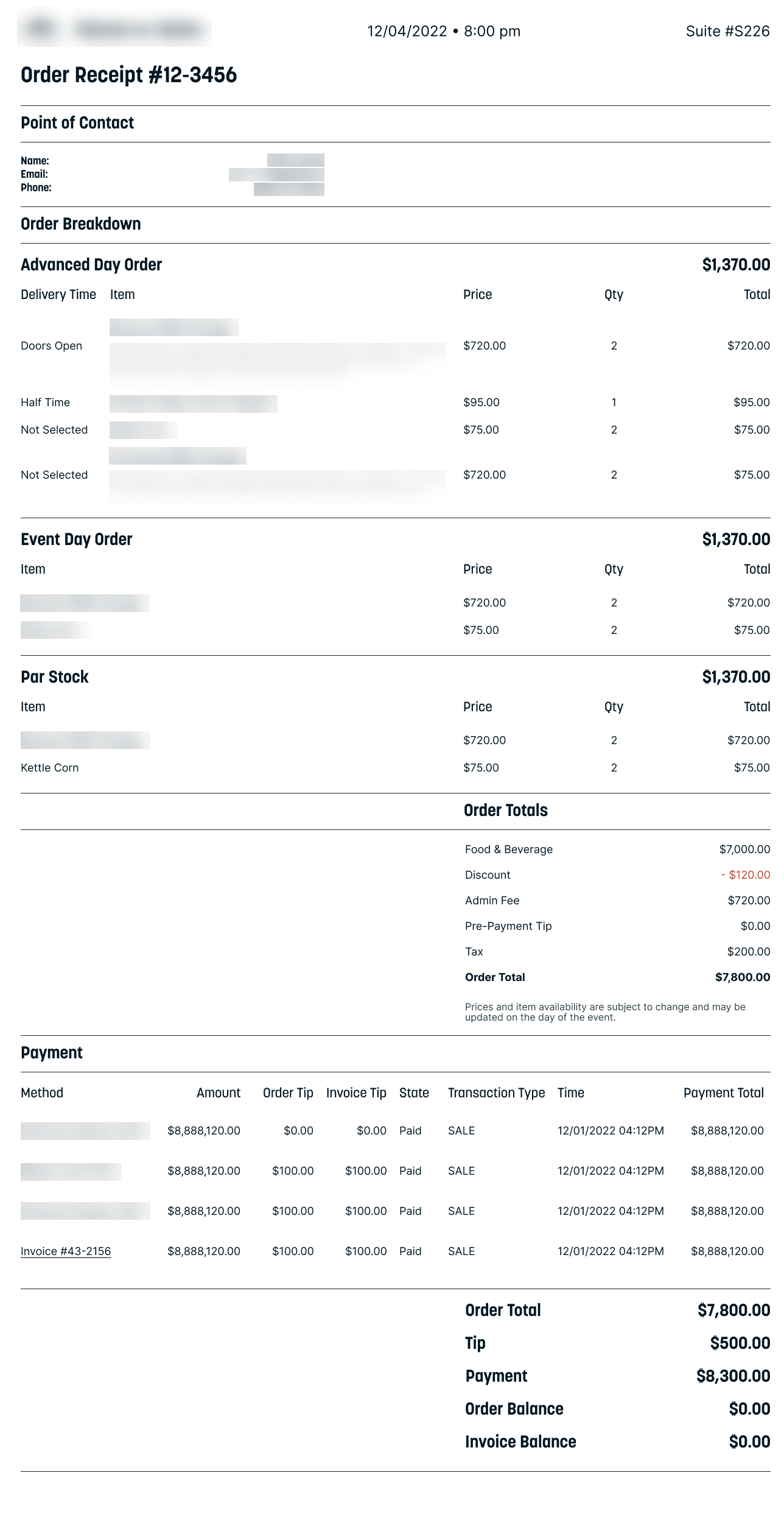2024 November: Feature Highlights
New Report - Credit Card Expiration List
PRMA-4003
Added a new report, Credit Card Expiration. This report shows a list of accounts with expired credit cards from Xenail Suite Catering (XCAT) in Xenial Reports (RPT). The report can be exported in the PDF file format.
Affected Components:
Xenial Cloud Portal (XOP)
Xenial Reports (RPT)
Xenial Suite Catering (XCAT)
Xenial Cloud Portal (XOP)
Added a permission to allow users to view and export the Credit Card Expiration Report in Xenial Reports (RPT).
 |
Xenial Suite Catering (XCAT)
Added the ability for Xenial Reports (RPT) to gather historical data for the expiration date for all account credit cards from Xenial Suite Catering (XCAT).
Xenial Reports (RPT)
Added the Credit Card Expiration Report to Xenial Reports (RPT).
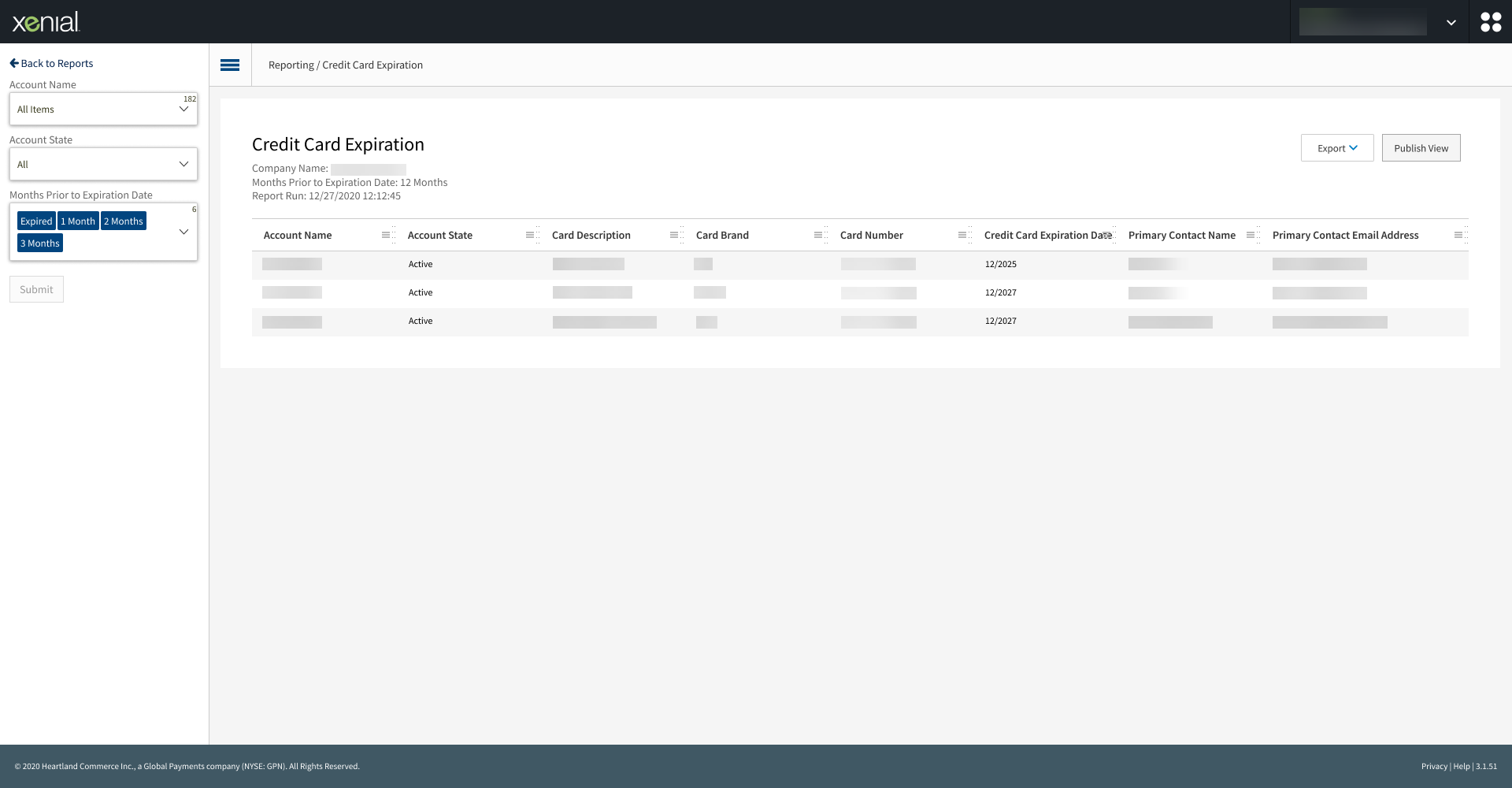 |
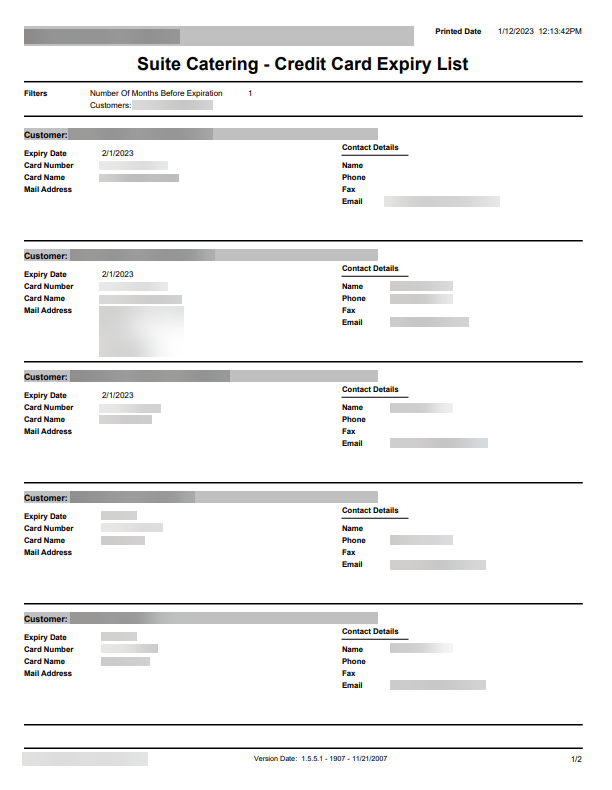 |
Credit Card Expiration Report Page
Credit Card Expiration Report PDF
Event Day Orders (EDO)
PRMA-4018
This update allows users to place an Event Day Order (EDO) from the Xenial Suite Catering (XCAT) SuiteSpot.
Affected Components:
Xenial Cloud Portal (XOP)
Xenial Data Management (XDM)
Xenial Suite Catering (XCAT)
Xenial Cloud Portal (XOP)
To support Event Day Orders (EDO) in SuiteSpot (SS) in Xenial Suite Catering (XCAT), the following have been updated in the Xenial Cloud Portal (XOP):
Added new section SuiteSpot EDO to the Ordering Settings section in Suite Admin Settings.
→ → → →

Added the option Place EDO from SuiteSpot to Account section of the Account Setup page.
→ → → →
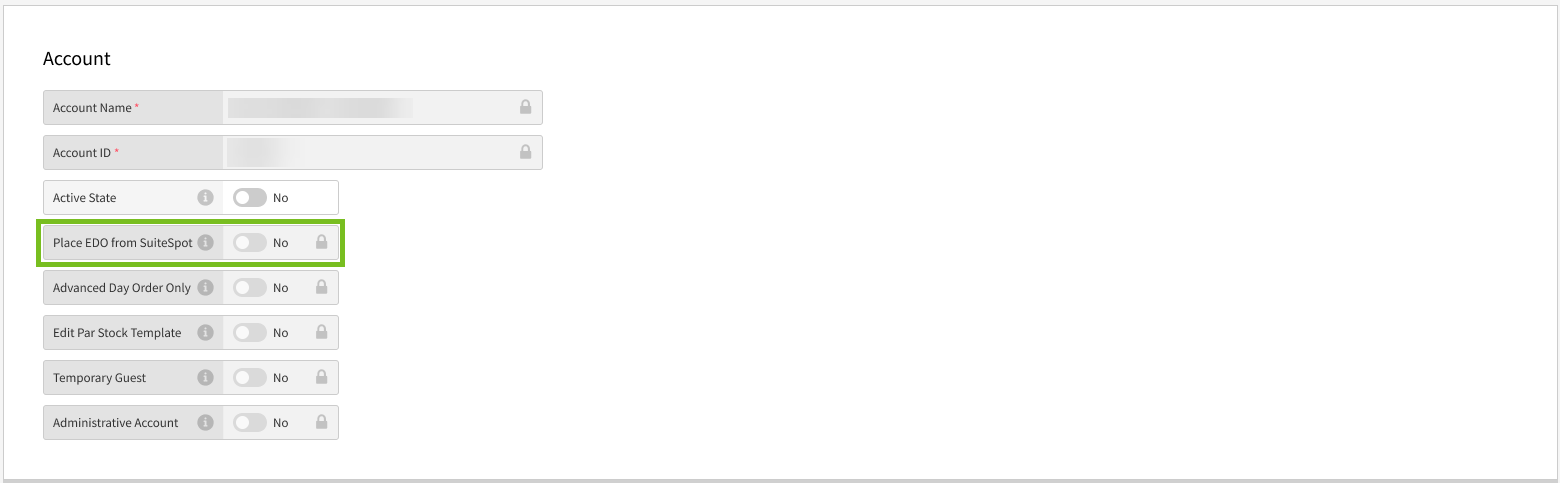
Added the option Place Event Day Orders to the Permissions section for new and existing Authorized Users.
→ → → → →
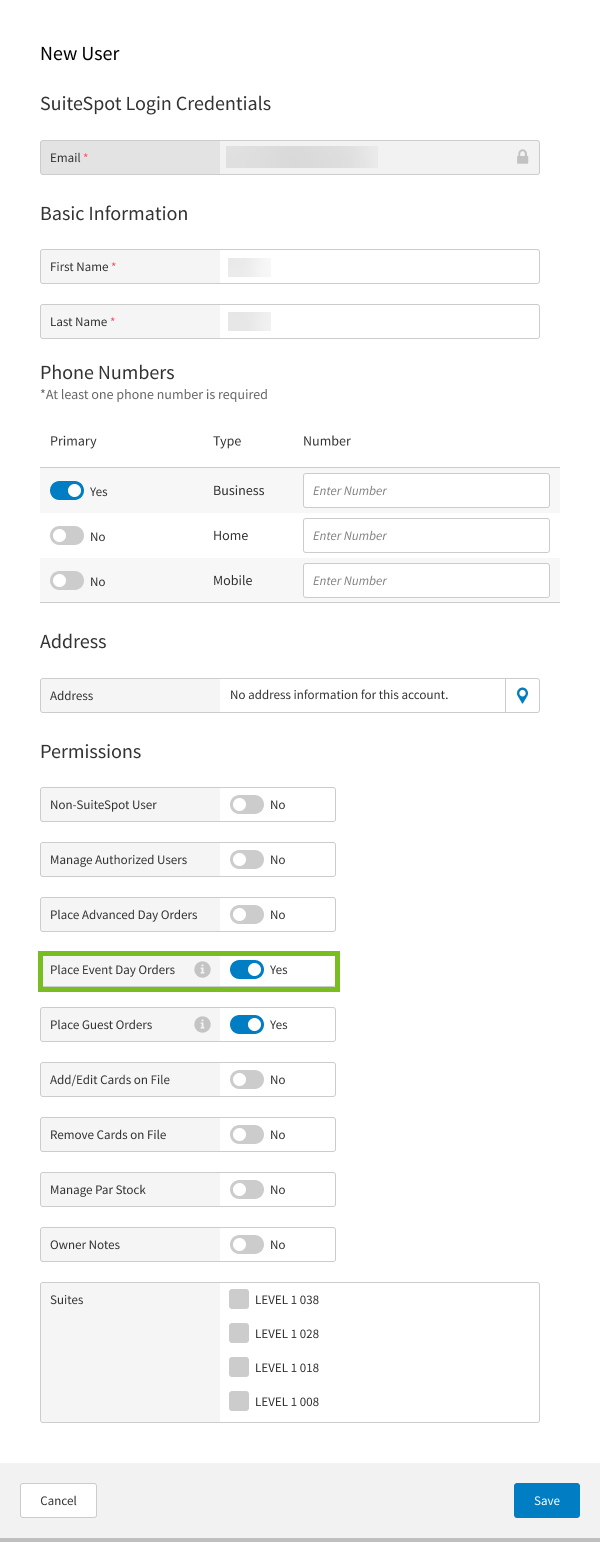
Enhance Import and Export Accounts templates to contain the following fields:
Place EDO from SuiteSpot column
Place Event Day Orders column
Place EDO from SuiteSpot row

Xenial Data Management (XDM)
Added the following fields to the Event configuration page:
EDO Start Text - Type the text displayed at the beginning of the EDO order for the event.
EDO Cutoff Text - Type the text displayed at the cutoff time for the EDO order for the event.
→ → → → →
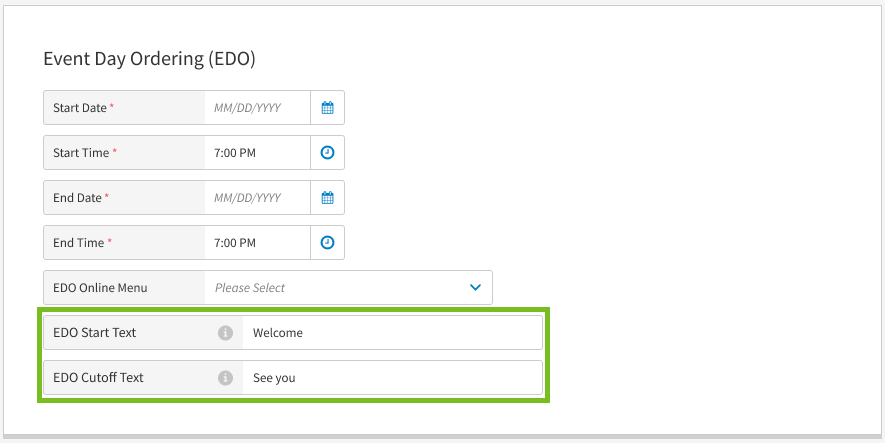 |
Xenial Suite Catering (XCAT)
Added Event Day Orders (EDO) to Xenial Suite Cating (XCAT) SuiteSpot (SS). This feature allows users to place an EDO order on SuiteSpot during an event.
This update makes the following changes:
The permission Place Event Day Orders in SS is no longer hidden for Authorized Users.
Added a new EDO section to the Welcome Screen and Select Suite Popup for Authorized Users.
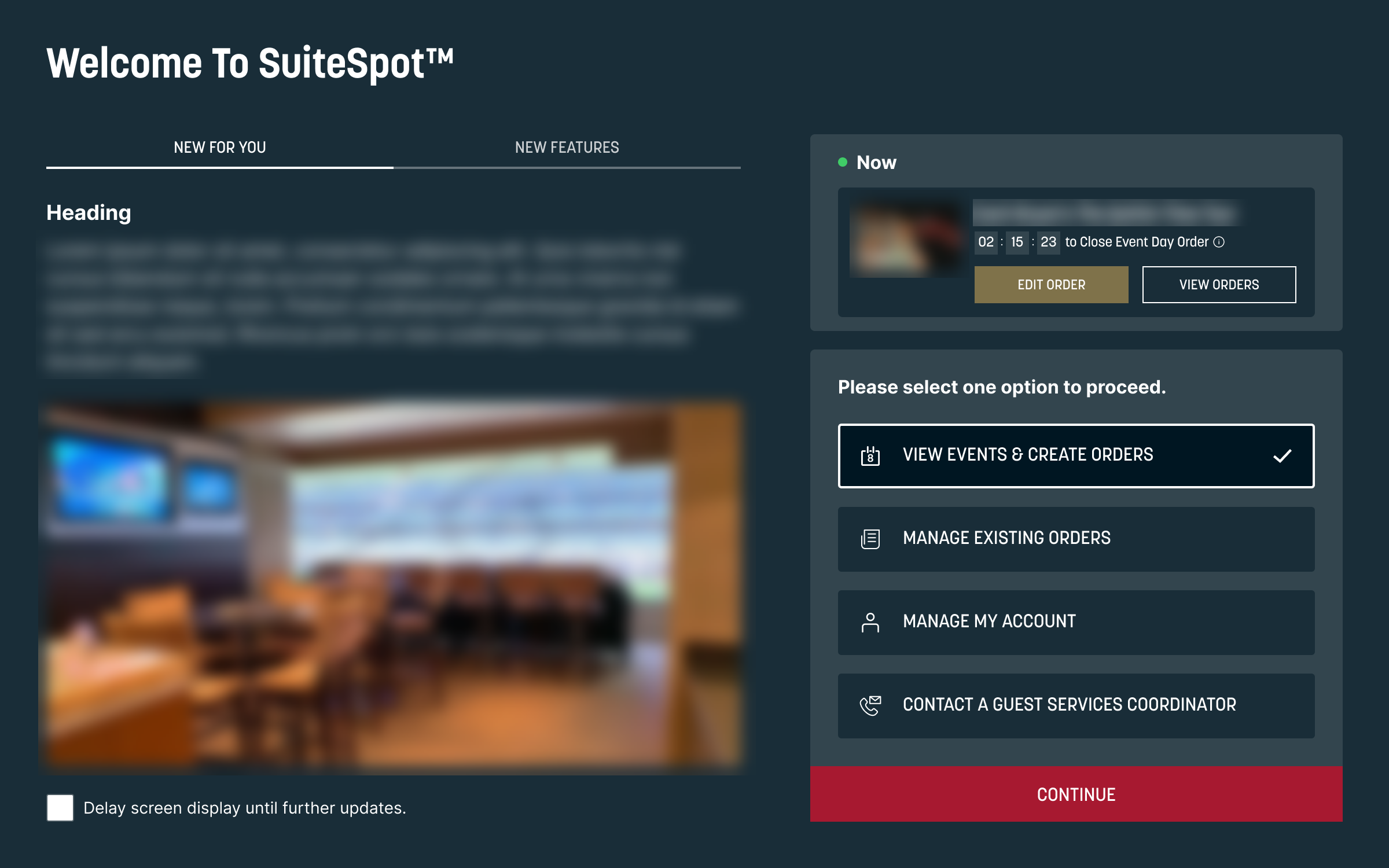
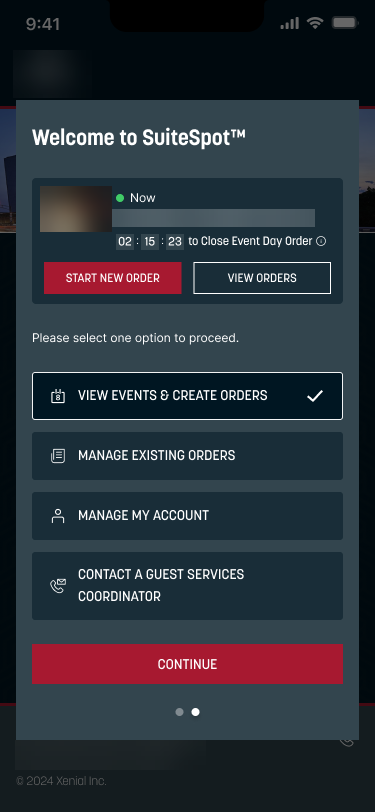
XCAT SuiteSpot WebApp
XCAT SuiteSpot Mobile App
Improved the following Event Calendar features in SS:
The Now icon now shows from the start of the EDO till the end of the EDO.
The EDO icon hover tips show the following:
X days to Event Day Order start Icon - Time remaining until the Event Day Order starts.
Time representation to Event Day Order start Icon -Time remaining until the Event Day Order starts.
Time representation to Event Day Order close Icon - Event day menu is available until MM/DD/YYYY XX:XX AM/PM.
Event Day Order Window Closed Icon - Event Day Order window has closed. Contact your suite representative to make any changes.
Added Advanced Day Order (ADO) and Event Day Order to the default indication text to help distinguish if an event is an ADO or EDO.
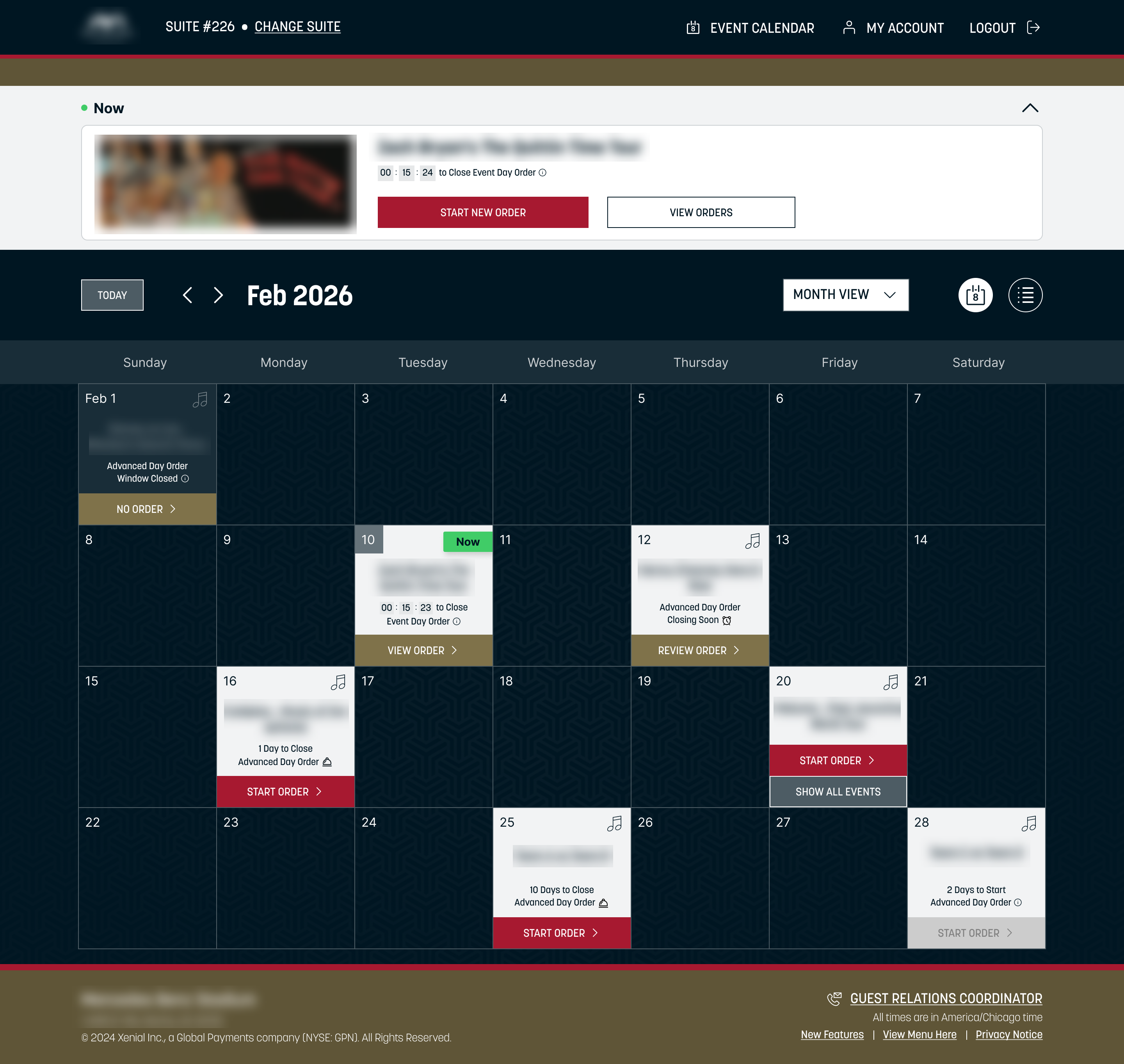
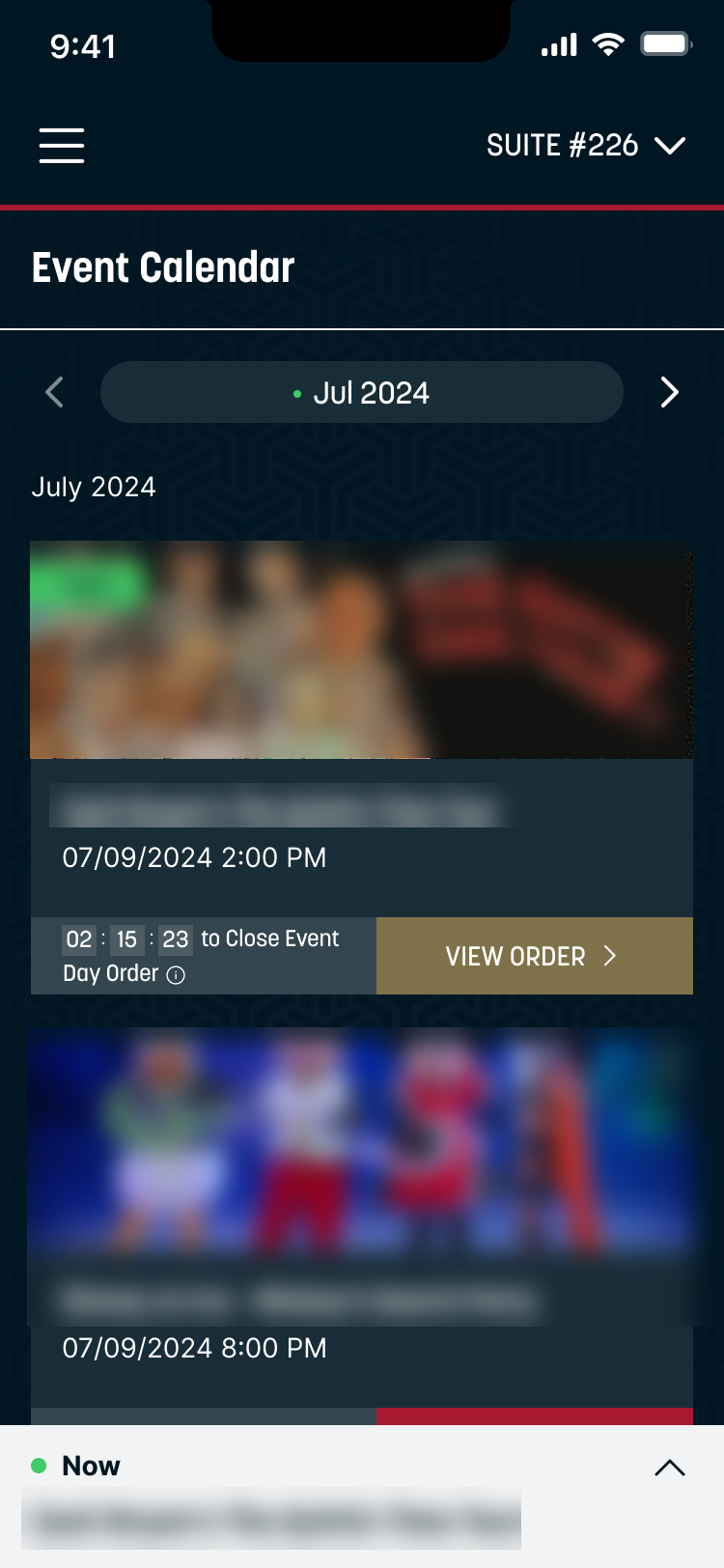
XCAT SuiteSpot WebApp
XCAT SuiteSpot Mobile App
Added the Payment Details page to Review Order. The Review Order page is now split into two sections: Review Order and Payment Details.

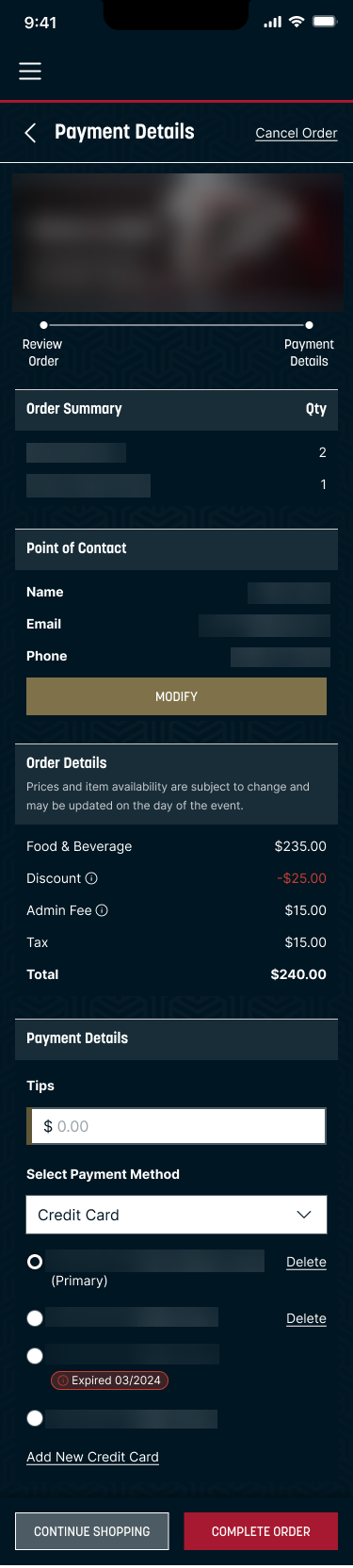
XCAT SuiteSpot WebApp
XCAT SuiteSpot Mobile App
Added a confirmation popup to the Payment Details page.
Tip Method by Payment Type/Destination
PRMA-4267
For each payment type, identify the preferred point in the tender process when the order transitions to the "Awaiting Tip" status, which enables the user to add a tip to the order.
The selected tip method for a payment type can be overridden for particular order destinations.
Affected Components:
Xenial Data Management (XDM)
Xenial Ordering (POS)
Xenial Suite Catering (XCAT)
Xenial Data Management (XDM)
Payment Type Configuration
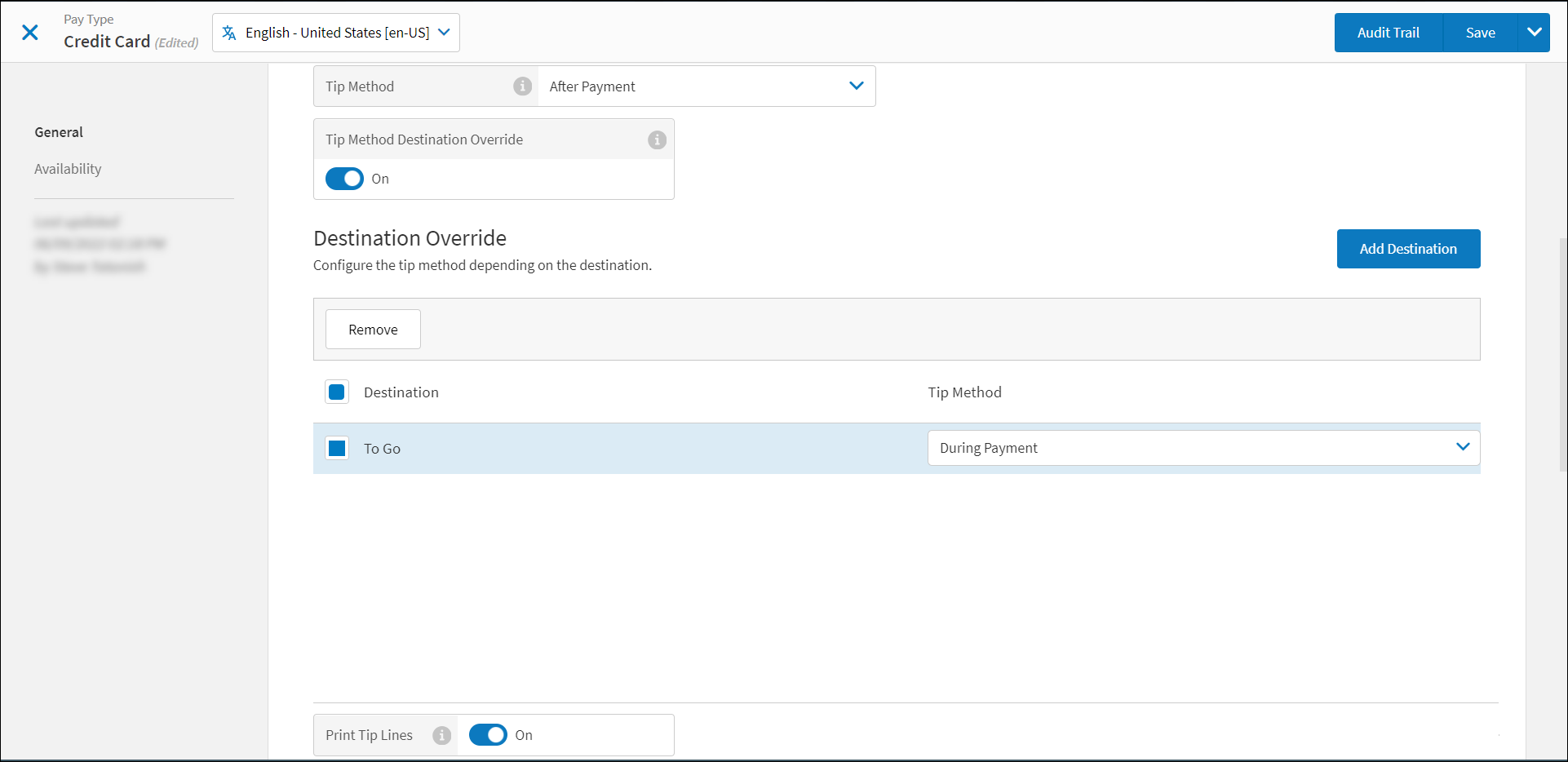 |
The following settings are located on the General page of the Payment Type editor. These settings are available when Allow Tip is toggled On for the payment type.
Setting | Description |
|---|---|
Tip Method | From the dropdown, select the preferred point in the payment process to enable the user to add tips to the order (i.e. "Awaiting Tip" status):
|
Tip Method Destination Override | Toggle On to assign a different tip method to one or more order destinations. For example, it may be preferable to allow the user to add a tip "during payment" when the order destination is "To Go". |
Xenial Ordering (POS)
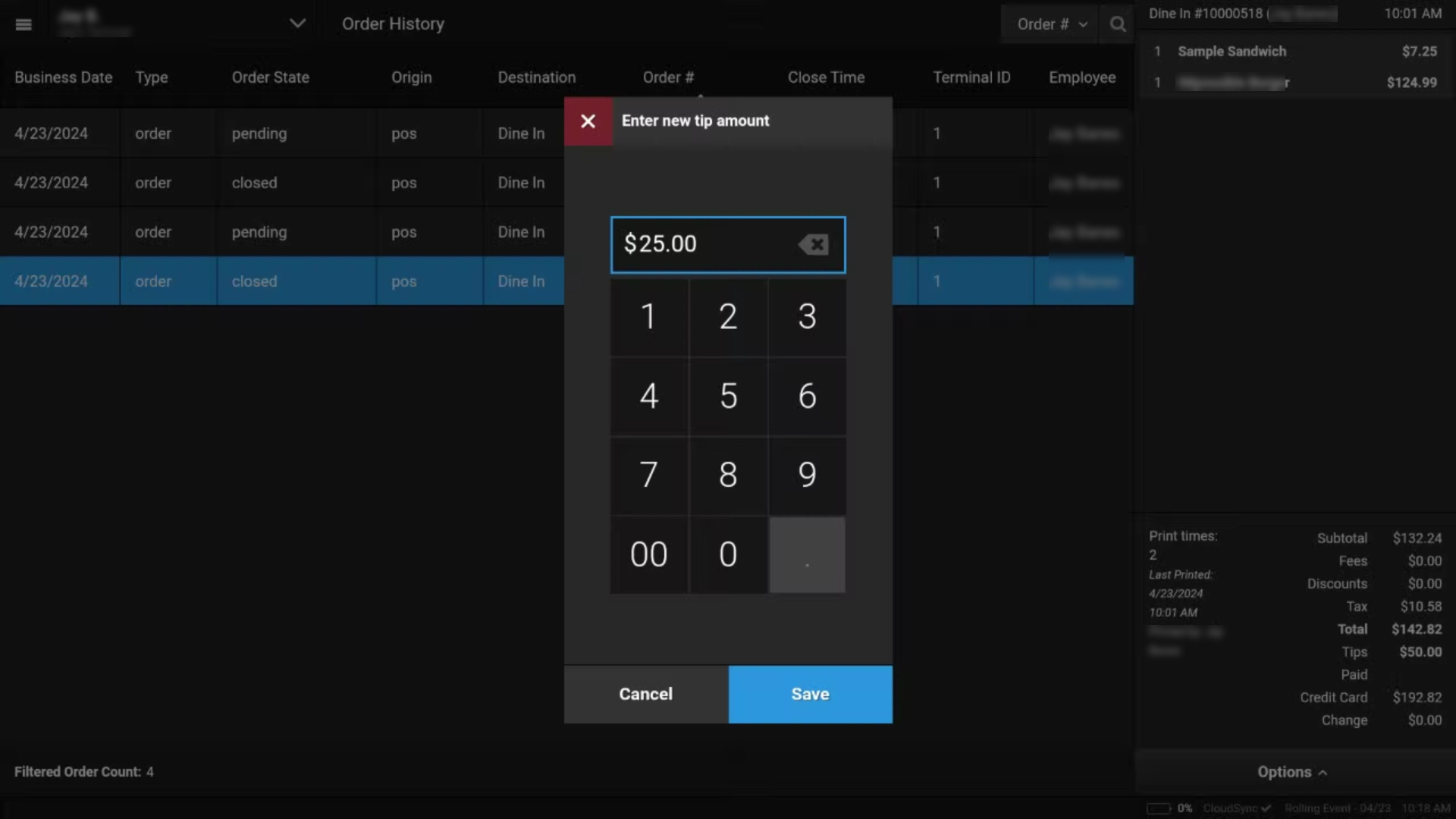 |
The POS application is updated as follows:
Adjust Tips on Committed Orders | With this update, committed orders entered at the POS now remain in an "Awaiting Tip" status, which enables the user to add a tip to an order once it is authorized with a card-on-file. Committed orders are displayed on the Order History screen to allow users to adjust tips. |
Tip Method by Pay Type / Destination | The POS is updated to consume Data Management settings to support Tip Method by Payment Type / Destination. |
Tips in QSR | QSR payment-level tip updates include: ability to add and adjust post-payment tips from the Open Orders screen and adjust tips from the Order History screen. |
Post-Payment Tips | This update enables the user to add and adjust Post-Payment Tips on non-transactional payment types (e.g. House Accounts / Invoices). This enables the user to finalize orders in an "Awaiting Tips" status that contain non-transactional payment types. The user can add tips during the retender process, and adjust tips from the Order History screen. |
XVI Enhancements for Transfers/Orders
PRMA-4333
Enhancements supporting Xenial Venues Inventory Transfers/Orders in version 3.9.
Affected Components:
Xenial Venues Inventory (XVI)
Xenial Portal (XOP)
Xenial Data Management (XDM
Xenial Venues Inventory (XVI)
Enhancements include:
XVI Feature | Component | Description | |
|---|---|---|---|
Remove Cost columns on exports | Data Exports | When exporting a stand worksheet, select the columns to appear. The following columns are selected by default:
The following columns are available for select:ion:
*When Unit Cost, Request Cost, or Received Cost columns are not selected, these fields also do not appear in the Totals section. CautionPrint requests always display ALL fields, regardless of column selection. | |
Hyperlinks in event closing messages | Event Closing | When attempting to close an even with an open transfer or stand worksheet, a warning message appears. This warning message now contains a hyperlink that when selected opens directly to the transfer or stand worksheet page.  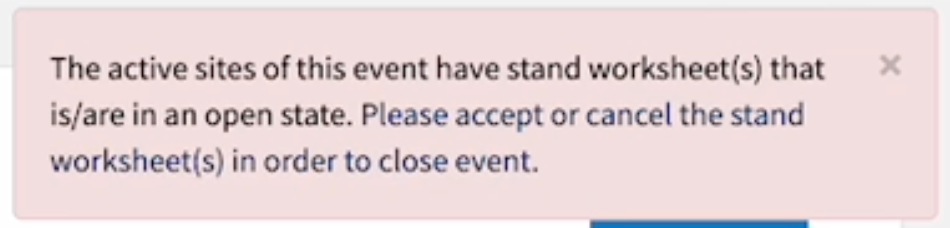 | |
Arrow Keys | Form Navigation | Use the arrow keys to navigate to the next/previous field on any form. | |
Pre-Event Transfers | Historical Quantities | → → Create a new transfer based on historical data, to better prepare for an upcoming event. Select the dropdown to choose Create New Transfer From Physical QTY, or Create New Transfer From Transfer QTY.  This feature requires the VenuesInventory.Transfer.View and VenuesInventory.Transfer.Add permissions. For more information, see Roles and Define Role Permissions. | |
Automatic field updates | Inventory Order Item List | → → → In the Inventory Order Item List, when the order unit changes, the value located in the quantity field automatically changes accordingly. | |
Case Sensitivity | Major/Minor Categories | Major and Minor Categories for both Transfers and Orders are case sensitive. This includes PDF print outs. | |
Plural form | Navigation Menu Items | For consistency among Xenial modules, the Xenial Venues Inventory navigation menu update to use the plural form, such as: Inventory Orders, Inventory Counts, Historical Transfer Quantities, etc. | |
PDF Improvements | PDFs | When printing PDFs for Transfers with an Open or Pending status, the PDF:
Print Open or Pending Transfers by either Category or Alphabetical view. Print Written Sheet improvements: For Pending Transfers:
The default print options for During Event Transfer, Outside Event Transfer, and Pre-event Transfer:
The following columns are optional:
| |
Historical Quantities | Print and Export | → → → → Ability to Print or Export from Historical Quantities List. | |
Print from any open or pending transfer | Printing | → → → Print a written sheet from within any open or pending transfer by selecting Print Written Sheet. The form includes the item name, the quantity requested, and signature lines. Use the checkboxes to select additional information. The Print Written Sheet feature requires the user to have the VenuesInventory.Transfer.View permission. For more information, see Roles and Define Role Permissions. | |
Improved Messaging | Quantity Request | Improved messaging for Quantity Requests when the request exceeds the maximum threshold. The Quantity Requested for [...] Item(s) exceeds the configured Maximum Threshold. Please review the highlighted items. This warning appears for transfers with a status of Open or Pending, or when creating a new transfer from the Transfer List or Historical Quantities List. This warning does NOT prohibit the ability to submit or save the transfer. | |
Case Sensitivity | Site Item List | → → → → Item Names are not case sensitive. This includes PDF print outs. | |
Export Improvements | Support for SPIKE | Export Transfers to Excel and CSV formats. | |
Bulk Replish to MIN | Transfer Bulk Replenish to MIN | → → → Leveraging the bulk transfer requests, select Bulk Replenish to MIN to replenish all Transfer To sites to their set MIN Quantity levels. Improved messaging informs:
| |
Bulk Replish to PAR | Transfer Bulk Replenish to PAR | → → → Leveraging the bulk transfer requests, select Bulk Replenish to PAR to replenish all Transfer To sites to their set PAR Quantity levels. Improved messaging informs:
| |
Bulk Transfer Request | Transfer Edit Form | → → → Transfer from a single site—such as a warehouse—to multiple sites—such as an entire venue—within the same transfer request. Select multiple receiving sites from the dropdown without an imposed min/max site restriction. The dropdown populates from a configured hierarchy. | |
Bulk Submit | Transfers | → → → → Select and submit transfers for multiple sites.
| |
Historical Quantities | Transfers | → → → → Locate the Select Site and Event button on the upper-right of the Transfers page. Select this button to view up to five(5) historical events and select up to three (3) events to view their transfer items and quantities. | |
Automatic field updates | Transfers Item List | → → → In the Transfers Item List, when the requested transfer unit changes, the value located in the quantity request field automatically changes accordingly. | |
Print or Export | Transfers or Orders | → For Pending Transfers, the Print Written Sheet request populates with the Quantity Requested. For Open Transfers, the checkboxes are always empty. For Completed, Pending, and Rejected Orders, select the Extended Received Cost column to view the Order Summary section. | |
New Back Office configurations for inventory views | Xenial Data Management (XDM) | → → Back Office configurations available in XDM to customize item categorization/view for Transfer List. 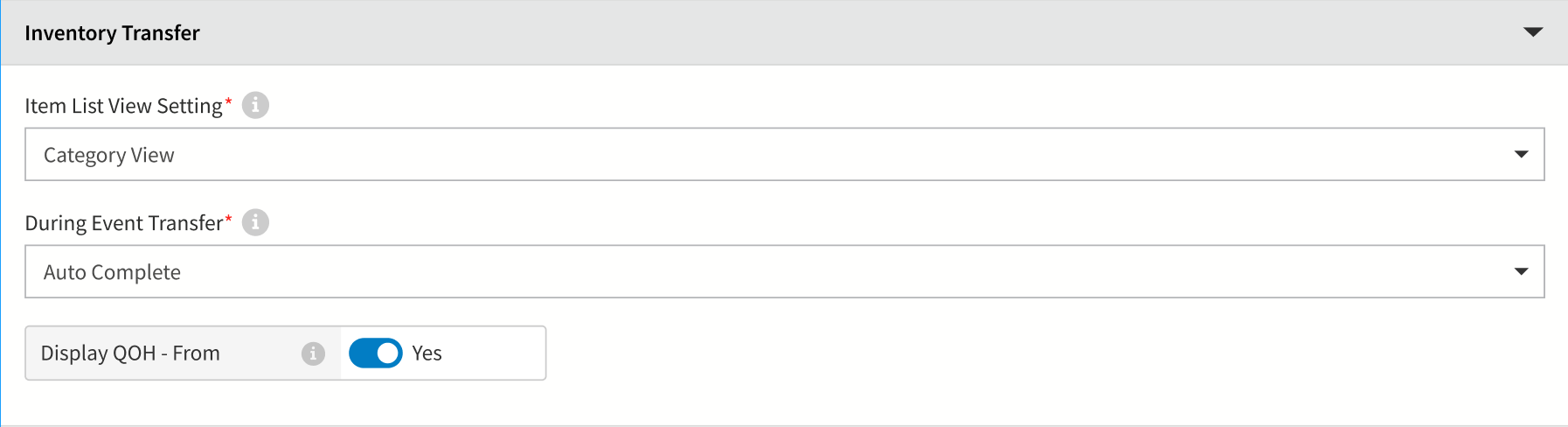  | |
Audit Trail | Xenial Portal (XOP) | View Event changes via the Audit Trail. Leveraging existing functionality found in Xenial Data Management (XDM), the Audit Trail tracks Event changes such as who made the change, what information was changed, when was this change made, and for which sites. For more information, see Data Management Audit Trail. To view the Audit Trail, the user must have permission to access Events in the Portal and also the audit-trail.View permission. For more information, see Roles and Define Role Permissions. | |
Company Administrator default permissions | Xenial Portal (XOP) | → → → The following permissions are automatically enabled by default for the XVI Company Administrator role:
|
Gift Card Security Codes
PRMA-4561
This update adds the ability to scan gift card barcodes to support a one scan flow at a Xenial Point of Sale (XPOS) terminal.
Affected Components:
Xenial Cloud Portal (XOP)
Xenial Gift and Loyalty (XGL)
Xenial Point of Sale (XPOS)
Xenial Cloud Portal (XOP)
Added the following permissions to the roles Data Management in Xenial Cloud Portal (XOP):
validation-format.Add
validation-format.Delete
validation-format.Manage
validation-format.View
→ → → → → → →
 |
Xenial Gift and Loyalty (XGL)
Improved gift transaction experience by standardizing and improving format of PIN numbers for all gift transactions.
Xenial Point of Sale (XPOS)
Added the ability to use the Gift Card feature to scan the barcode of a gift card for an order when paying.
MongoDB Driver Upgrade
PRMA-4616
Upgraded the MongoDB drivers of following components to be compatible with MongoDB v6:
Affected Components:
Xenial Cloud Portal (XOP)
Xenial Data Management (XDM)
Xenial Payment Router (XPR)
Xenial Pipeline (PPL)
Xenial Reports (RPT)
Xenial Suite Catering (XCAT) | Order Receipt Report Enhancements
PRMA-4942
This update makes the following changes for Xenial Suite Catering (XCAT):
Order Receipts can now be exported from the Suite Catering modal in the Xenial Cloud Portal (XOP) as well as from SuiteSpot (SS).
Improved the Order Receipt to match with the Order Summary report.
Affected Components:
Xenial Cloud Portal (XOP)
Xenial Suite Catering (XCAT)
Xenial Cloud Portal (XOP)
Added the Export option to the Orders List and Archived Orders List page. The Export dropdown list containing the following actions:
Order Receipt - Exports the Order Receipt PDF file(s) for the selected order(s).
Order Questions, Notes, and Allergens - Exports only the notes, questions, and allergens of an Order Receipt(s) for the selected order(s).
All - Exports the Order Receipt(s) with the notes, questions,and allergens for the selected order(s).
→ → → →
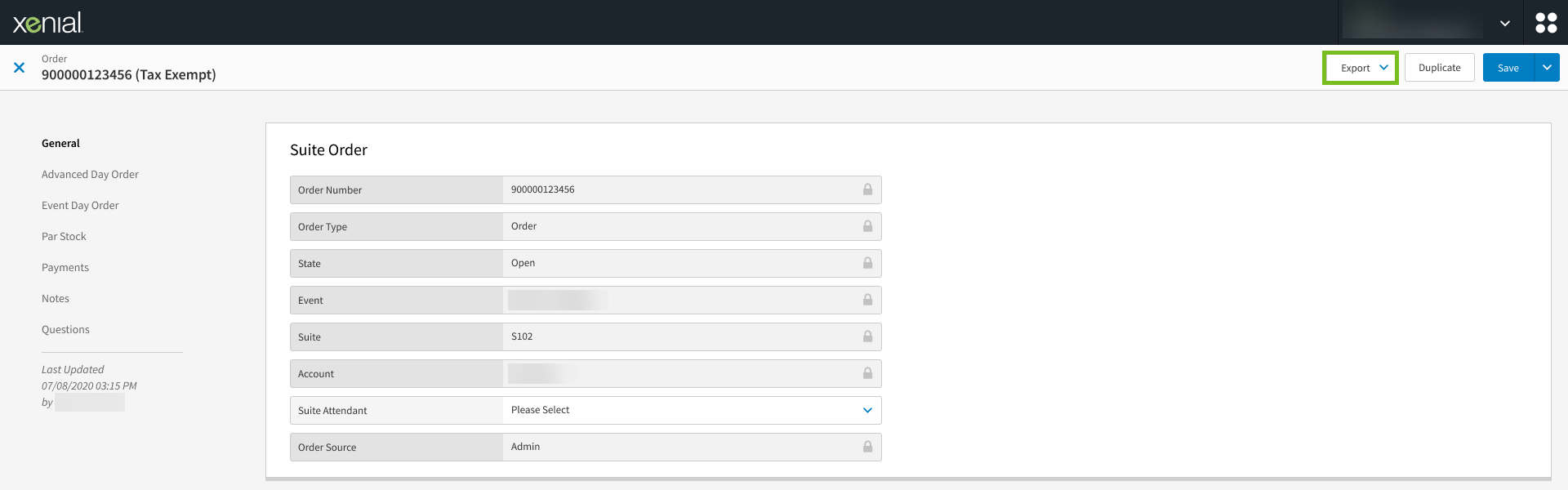 |
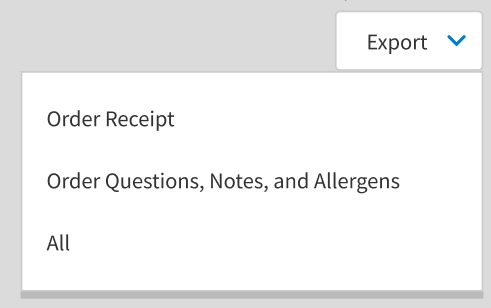 |
Xenial Suite Catering (XCAT)
This update makes the following improvements to SuiteSpot (SS) Order Receipt and the exported report in Xenial Suite Catering (XCAT):
Removed Authentication Code and Notes
Added columns for State and Payment Totals
Entries with no attribute for the field is now present $0.00 instead of the dash (-) symbol.
|
|
| |||
Order Receipt Page Web | Order Receipt Page Mobile | Order Receipt PDF |
Data Stream - Improved Support
PRMA-5146
This update adds the ability set the Relevance Key for order to update with the most recent modification instead of one set key. This is intended to reduce redundancy in Data Stream service.
Affected Components:
Xenial Cloud Portal (XOP)
Xenial Pipeline (PPL)
Xenial Cloud Portal (XOP)
Added the Relevance Key field is to the Data Stream Endpoints configuration page. Currently only Order Id + Last Modified is available form the field dropdown.
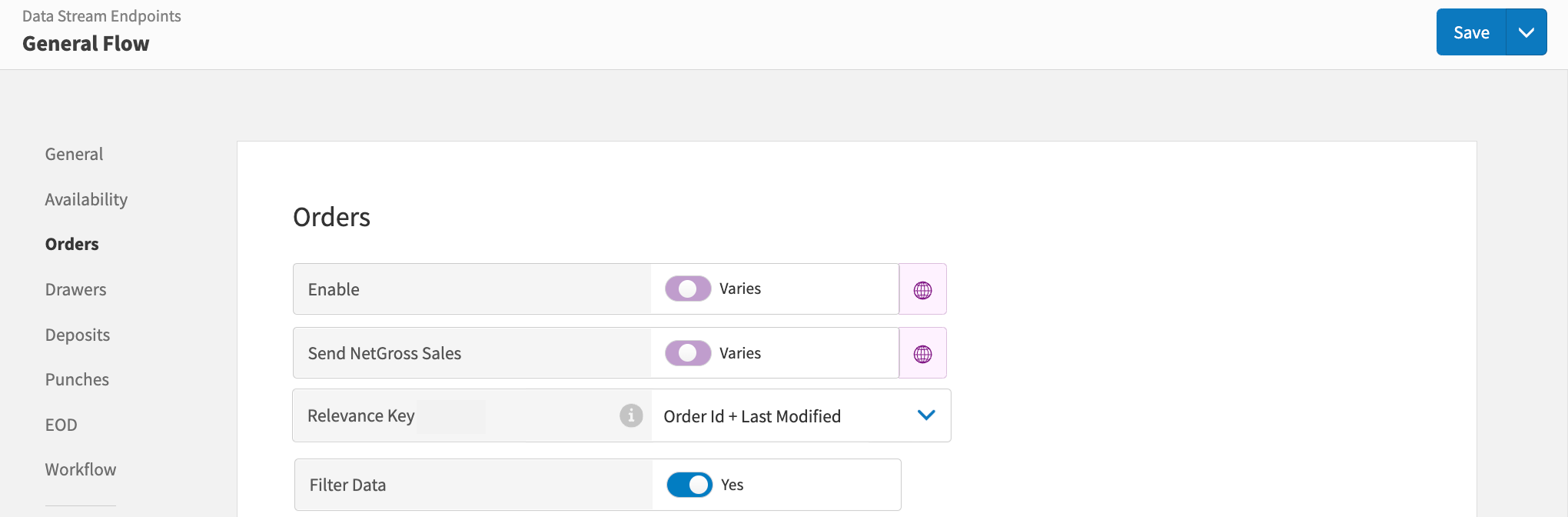 |
Xenial Pipeline (PPL)
Improved the flexibility of the actuality keys to check for different data stream endpoints using the keys received from the Xenial Cloud Portal (XOP) site subscription
Restricted Menu Access
PRMA-5234
Added the ability to restrict access to certain menus by role. Users with restricted access must request manager approval to access the menu.
Affected Components:
Xenial Data Management (XDM)
Xenial Point of Sale (XPOS)
Xenial Data Management (XDM)
Added the Roles tab to the Menu Configuration page.
→ → → →
From the Roles tab of the Menu editor, identify the user roles that are permitted to access the menu:
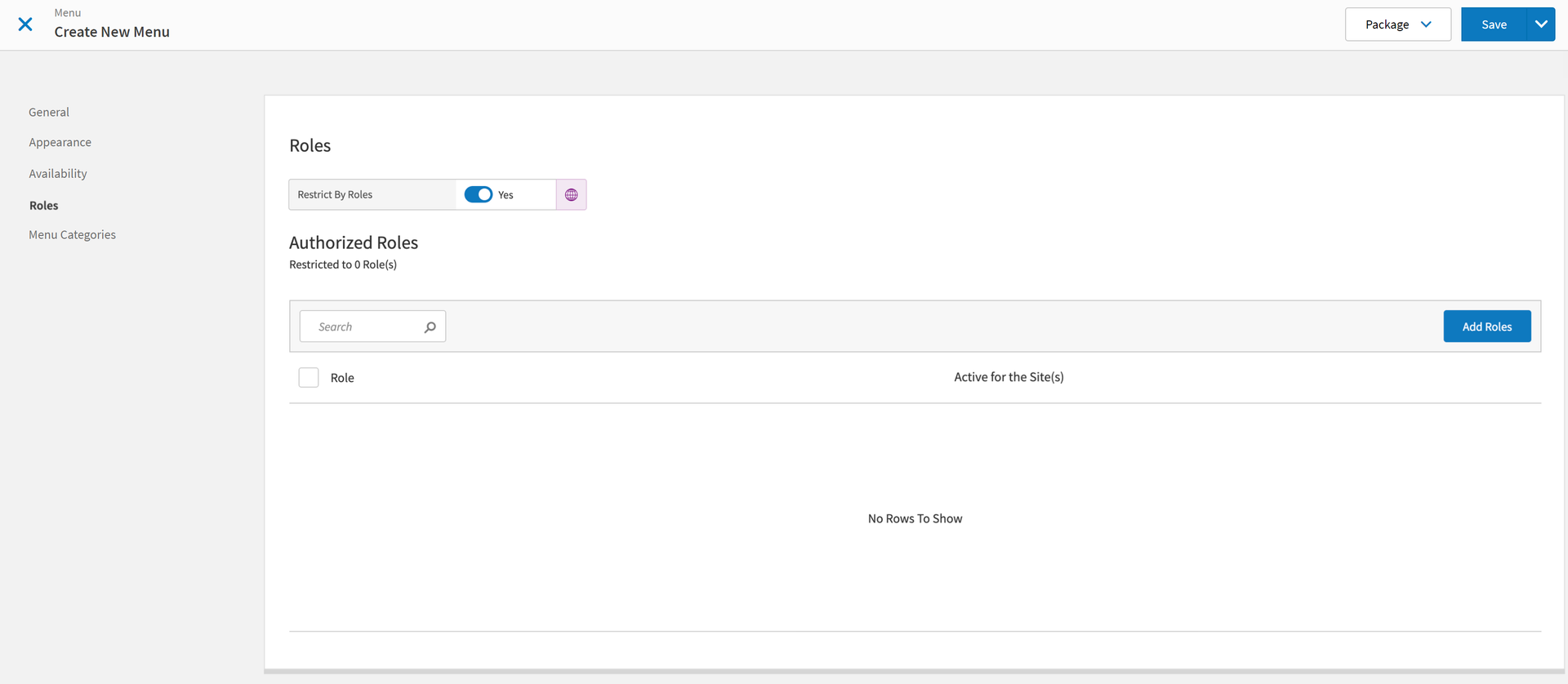 |
Toggle Restrict By Roles to the preferred value:
Yes - Only allow users with the specified role(s) to access the menu.
No - Do NOT restrict access to the menu by user role.
From the upper-right of the Authorized Roles section, select Add Roles to select the user role(s) that are permitted to access the menu.
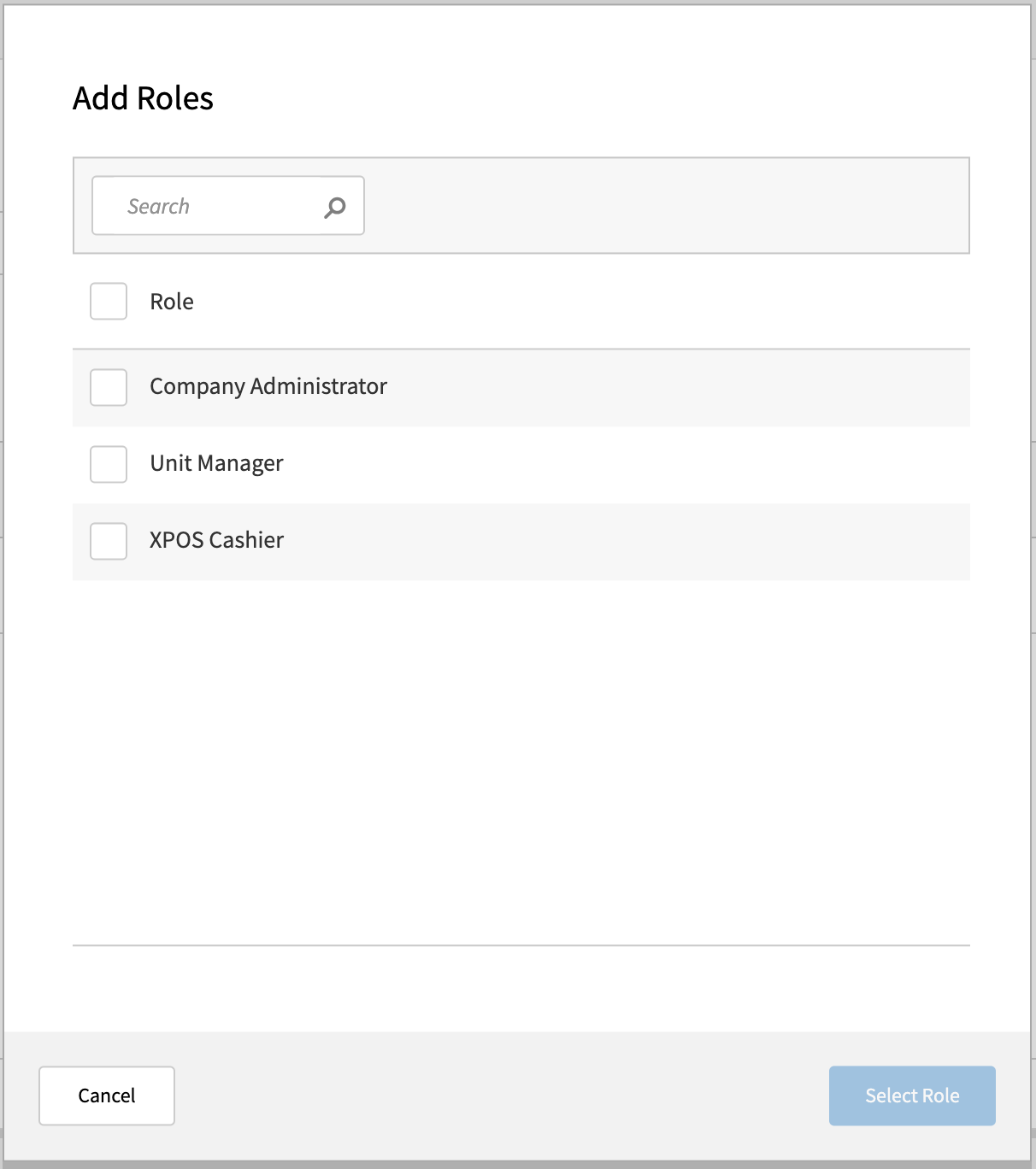
Xenial Point of Sale (XPOS)
With this update, users with restricted access to a Menu must receive permission from a Manager to access.
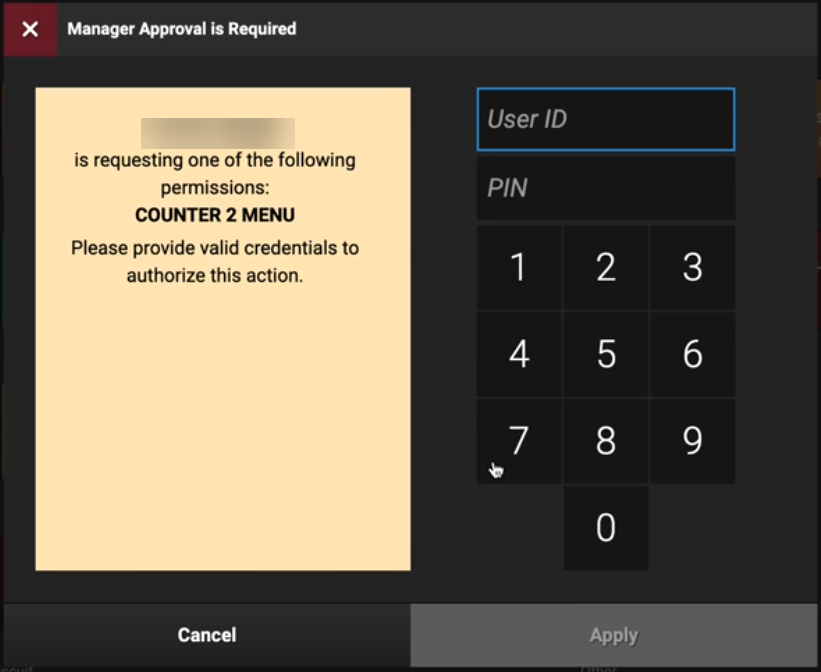 |
Multiple Printer Configurations
PRMA-5314
Xenial Point of Sale (XPOS) now allows multiple device connections and configurations for for a single POS (XPOS) device.
Example: A terminal is connected to both a receipt printer and a kitchen printer. If the kitchen printer is set as the Preferred Terminal in Xenial Data Management (XDM) peripheral settings, the print job is sent to the kitchen printer and the receipt printer is ignored.
Affected Components:
Xenial Data Management (XDM)
Xenial Point of Sale (XPOS)
Xenial Data Management (XDM)
Added new section Preferred Terminal Assignment when creating and editing printer peripherals. This allows for a peripheral to be set as the preferred printer when more than one printer is assigned to a terminal.
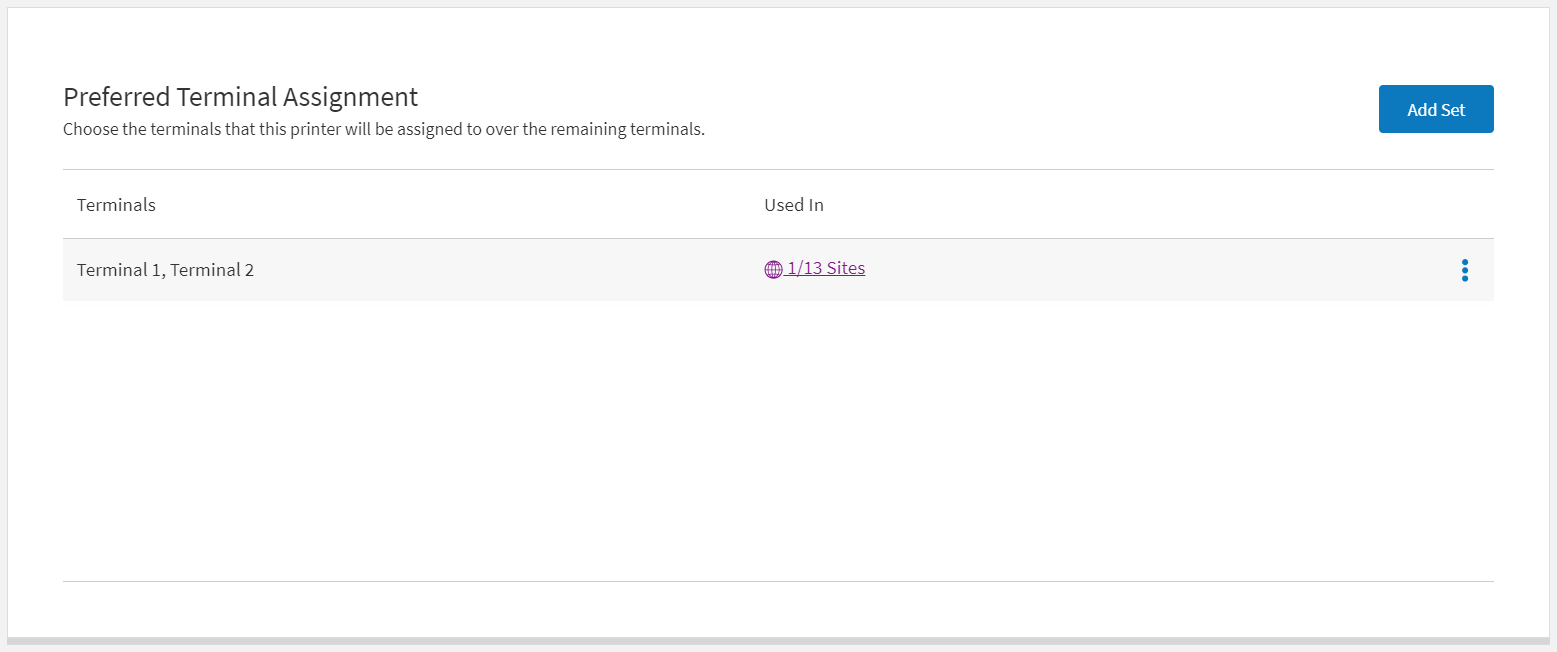 |
→ → → → → →
To add a preferred terminal:
From the left of the Peripheral Configuration Form, select Printer Options.
From the upper-right of the Preferred Terminal Assignment section, select Add Set.
From the Preferred Terminal Assignment Set Options window, select + Add Preferred Terminal.
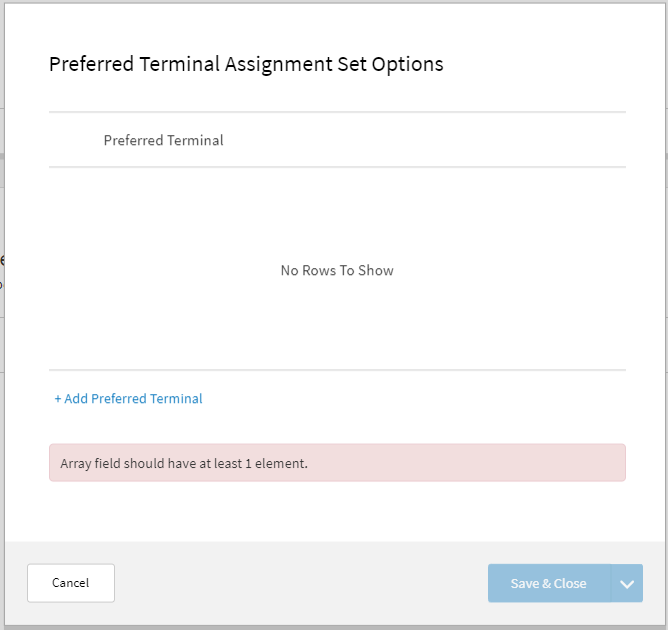
From the terminal dropdown, select the desired terminal.
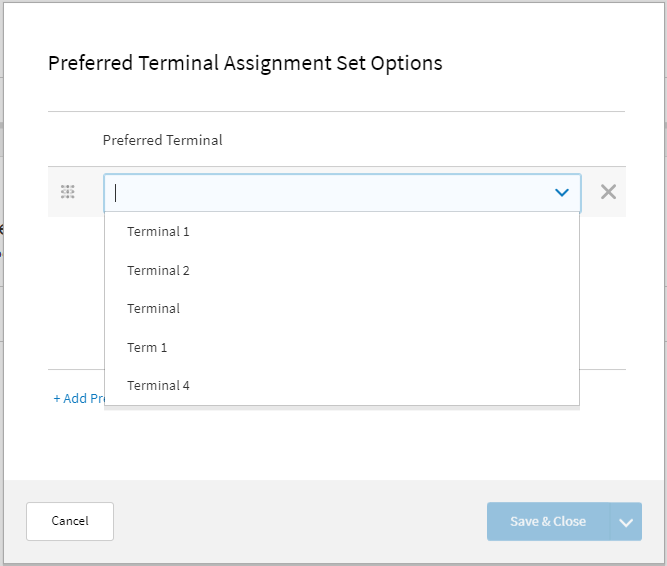
From the lower-right of the Preferred Terminal Assignment Set Options window, select Save & Close.
From the lower-right of the Would you like to assign sites now? window, select Yes.
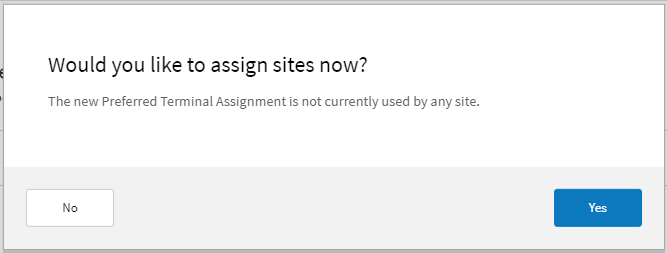
In the Site Table of the Assign Sites for Preferred Terminal Assignment Set window, select the desired site(s).
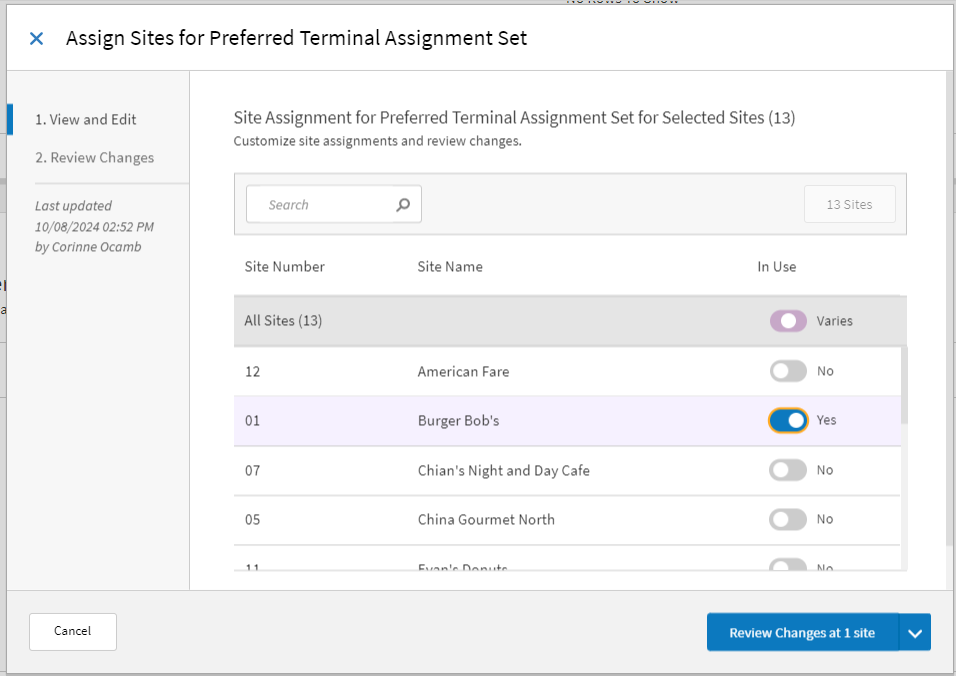
From the lower-right of the Assign Sites for Preferred Terminal Assignment Set window, select Review and Change at # Site.
Note: The number (#) represents the number of sites selected.
From the lower-right of the Assign Sites for Preferred Terminal Assignment Set window, select Confirm and Close.

From the upper-right of the Peripheral Configuration Form, select Save.
Xenial Point of Sale (XPOS)
Xenial Point of Sale (XPOS) now allows multiple OLE for Retail POS (OPOS) device connections and configurations.
French Translation
PRMA-5328
This update adds French translations to various Xenial components. By default, English is the default setting.
Affected Components:
Xenial Cloud Portal (XOP)
Xenial Data Management (XDM)
Xenial Online Ordering (XOO)
Xenial Point of Sale (XPOS)
Xenial Reports (RPT)
Xenial Cloud Portal (XOP)
To facilitate French translations in Xenial Cloud Portal (XOP), the following changes have been made:
Improved the following API logic flows:
companies/{company_id}/roles
companies/{company_id}/sites
companies/{company_id}/sites/{site_id}
Added the message selection option
userDefinedLocale. When theuserDefinedLocaleis present in the Site Selector options, the site names are translated.
Xenial Data Management (XDM)
Enhanced consumption of Cart permissions by implementing Packages according to the following permissions:
active-cart.View
deployed-cart.View
system-cart.View
cart.Add
cart.Manage
cart.Delete
deploy-cart.Manage
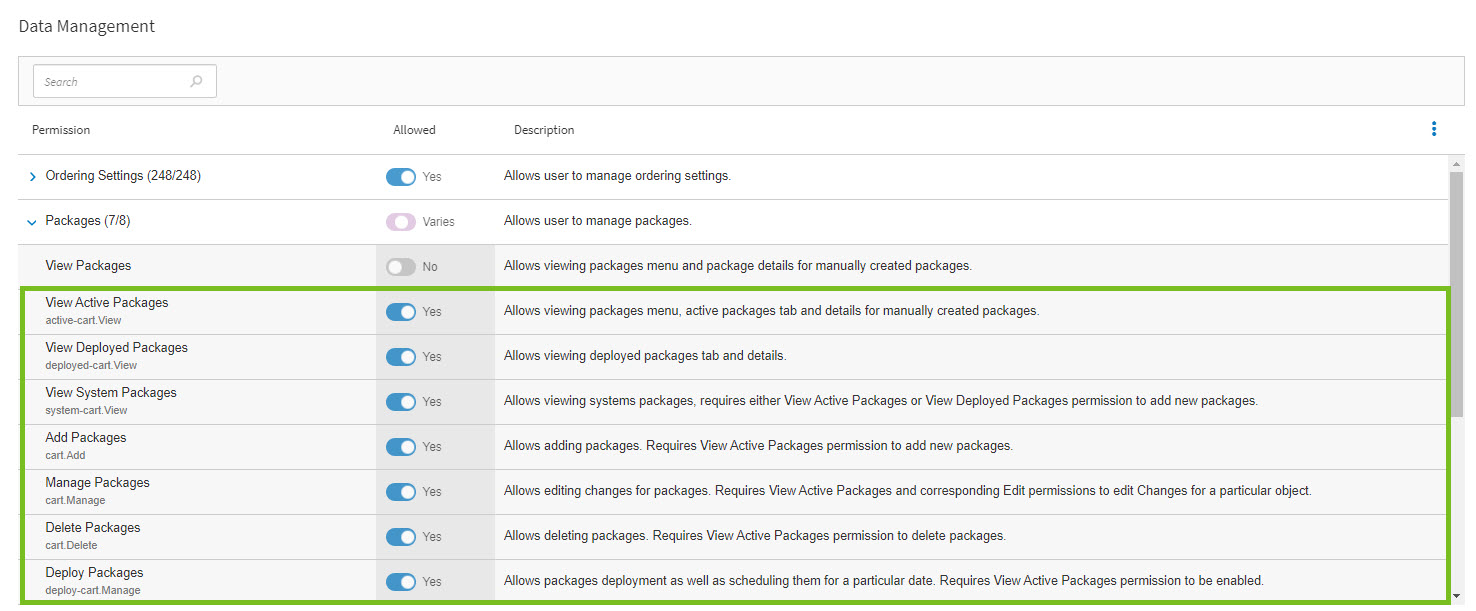
Implemented French translations to the following in Xenial Data Management (XDM):
Product Names
Exported Report elements:
Report Name
Custom Navigation Title
Custom Report Title
Email Notifications for the Export/Import Price Update Utility
Xenial Online Ordering (XOO)
To facilitate the implementation of French translation, Xenial Online Ordering (XOO) now saves the entity_ID for the Order Source and Payment type for new online orders.
Xenial Point of Sale (XPOS)
To facilitate the implementation of French translation, Xenial Point of Sale (XPOS) now saves the entity_ID for the Order Source and Payment type for new online orders.
Xenial Reports (RPT)
Added French translation to Xenial Reports (RPT). A report retrieves the entity_id for the order_source_ext and payment objects to facilitate the translation:
Access Control List (ACL) Improvements
PRMA-5363
The Access Control List (ACL) now logs the following tokens:
This logging is used by and affects each of the following components:
Token Type
Token Issue Date
person_idintegrator_id
Affected Components:
Xenial Data Management (XDM)
Xenial Gift and Loyalty (XGL)
Xenial Online Ordering (XOO)
Xenial Suite Catering (XCAT) | Misc. Improvements
PRMA-5453
This update includes several improvements to the functionality and user experience for Xenial Suite Catering (XCAT).
Affected Components:
Xenial Suite Catering (XCAT)
Xenial Reports (RPT)
Xenial Suite Catering (XCAT)
Improved the following for SuiteSpot (SS) in Xenial Suite Catering (XCAT):
Switching between menu categories used to scroll to the page header. The page now only scrolls to the top of the menu.
Menu item groups now remains expanded when switching between menu categories.
The Hot Area menu item group can now expand from the arrow to the full bar.
Improved Log logic to facilitate quicker request and response times.
Previously, the search parameter only included assigned payment cards for an order. This update extends the search parameters for payment cards to include cards used in payments. Updated verbiage of the search by card popup as follows:
SuiteSpot - Enter the last four digits of a credit card to find orders using it.
Suite Catering - Enter the last four digits of a credit card to find orders using it.
Suite Catering Filtering - Showing x item(s) with card xxxx used.
Inactive accounts are now hidden even if the account is a Suite Admin.
Improved the logic of the shopping cart scrolling effect so that the cart item category is always visible.
Redesigned the layout of the Shopping Cart page to improve user experience.
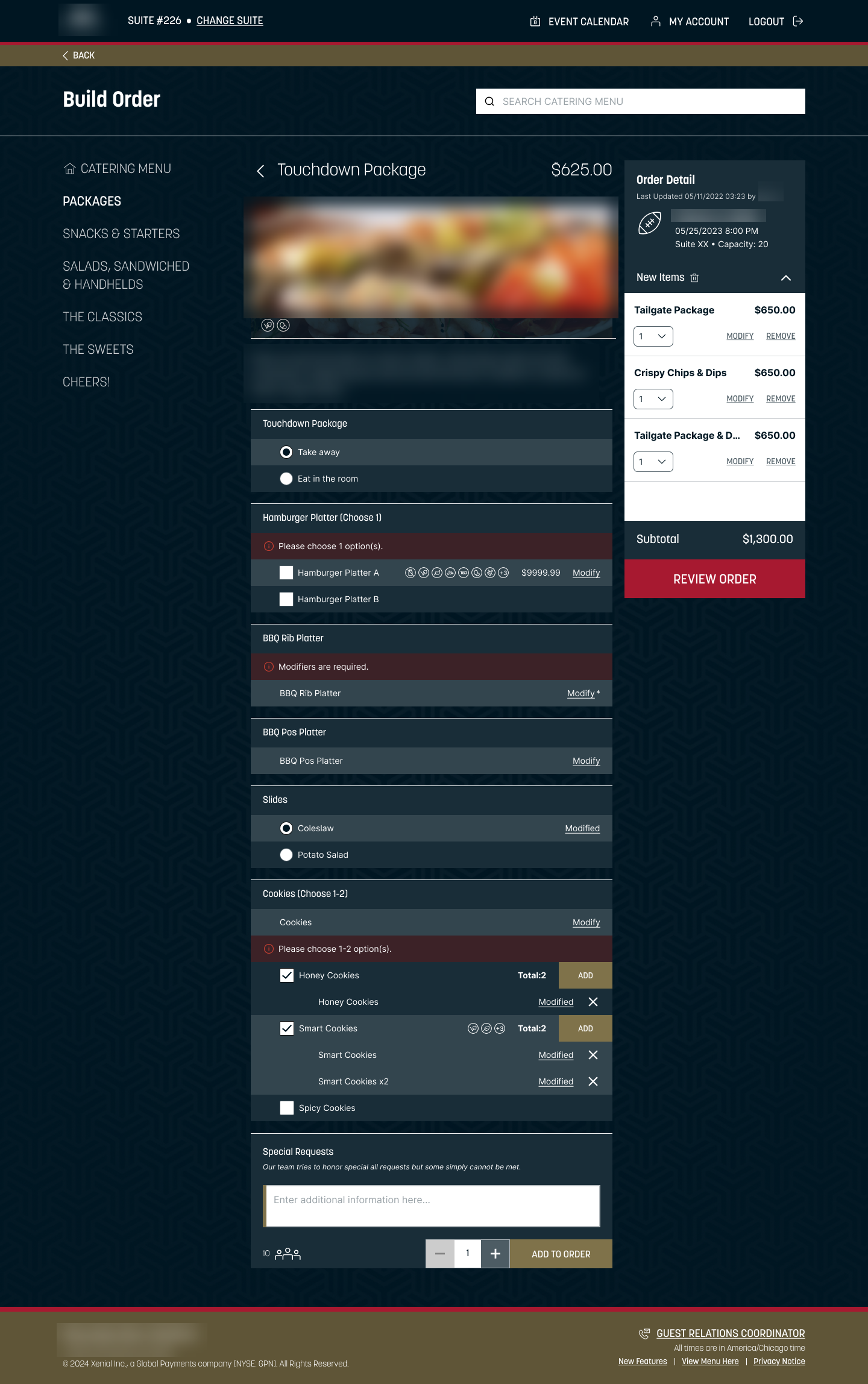
Improved the logic of the Order Commit job to include Event IDs.
This update adds a CAPTCHA verification to the sign in process to adhere to security requirements with FreedomPay integration:
Xenial Reports (RPT)
Added a Detail View for the Account Invoice Report.
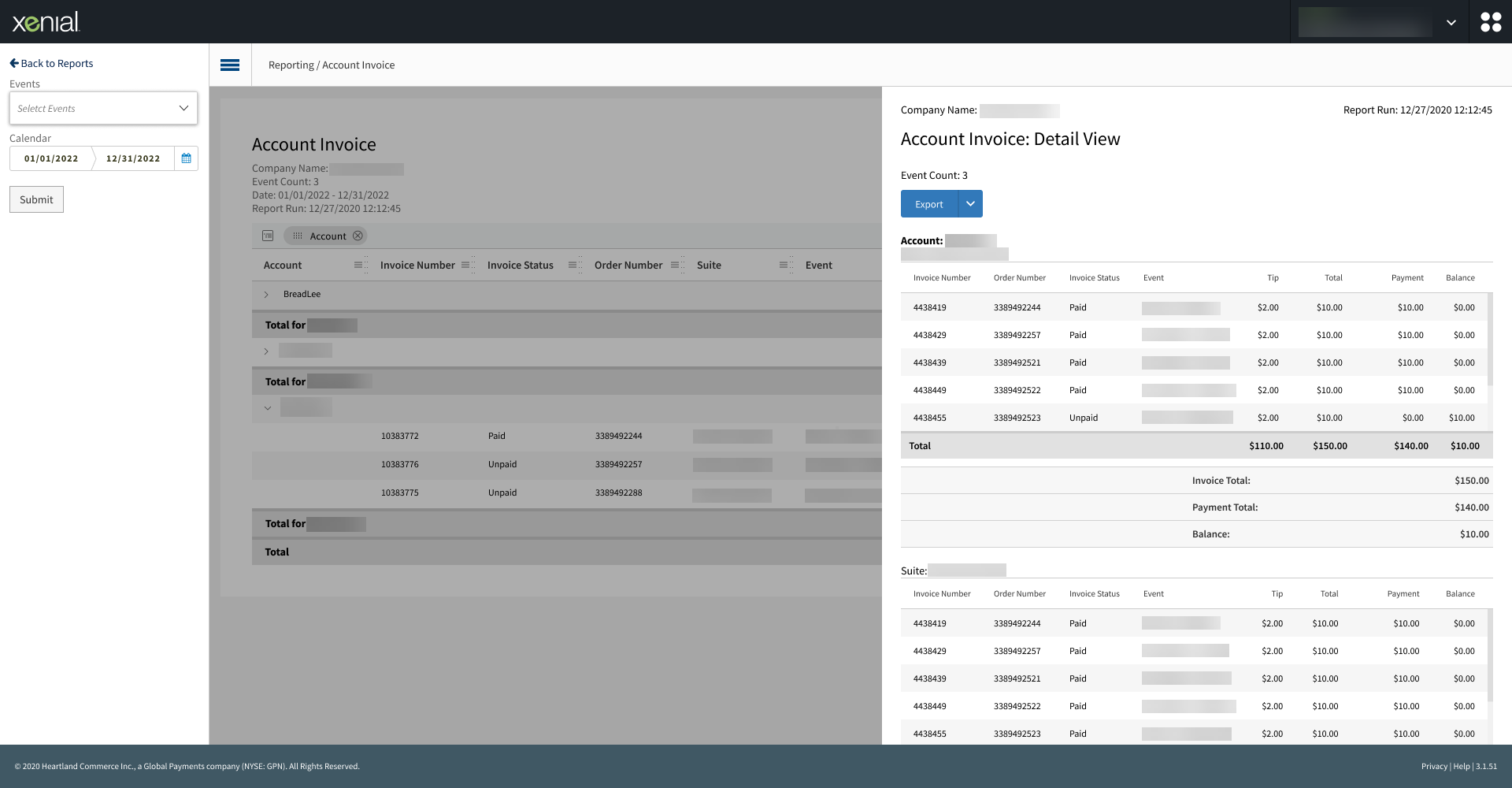
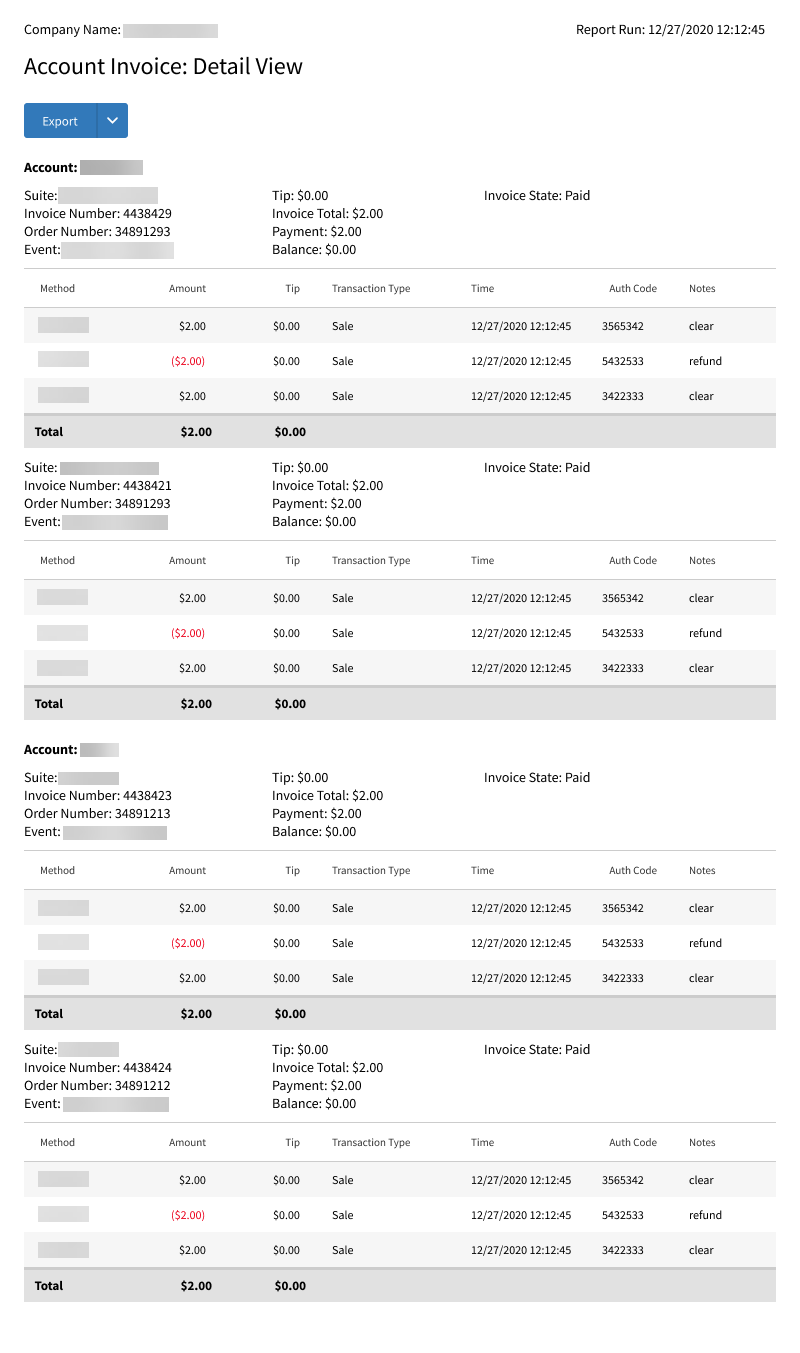
Account Invoice Report - Detail View on the Web
Account Invoice Report - Detail View as an Exported PDF
The Preview dropdown now has two options: Summary and Details.
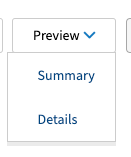
Improved the logic of the Suite Order Summary Report so that Event Dates and Invoice Balances display as expected.
Improved the logic for the following reports:
Label Report
Suite Attendant Assignment Report
Par Stock Report
Account Notes Report
Xenial Venues Inventory (XVI) | Audit Trail Enhancements
PRMA-5465
This update makes various enhancements to the Xenial Venues Inventory (XVI) Audit Trail.
Affected Components:
Xenial Cloud Portal (XOP)
Xenial Venues Inventory (XVI)
Xenial Cloud Portal (XOP)
This update makes the following changes to the Xenial Venues Inventory (XVI) Audit Trail feature within the Xenial Cloud Portal (XOP):
To improve functionality of the XVI audit trail with the implemented enhancements the following logic has been changed:
Removed the audit trail logic
IGNORED_UPDATED_BYvariable from thexenial_stack_propsrepository.Added logic for
stand-worksheet-itemcollection when updatingcash_countAdded indexes for the following collections:
inventory-item-venuinventory-item-venu-mappingrecipe-venuerecipe-venue-mappingsstand-work-sheetstand-worksheet-item
Xenial Venues Inventory (XVI)
This update makes the following changes to the Xenial Venues Inventory (XVI) Audit Trail feature:
Added Audit Trail buttons to the following pages.
Inventory Count Details

Stand Worksheet Details

Updated the following for Inventory Count and Strand Worksheet - Updated Item View:
Added a
transation_id.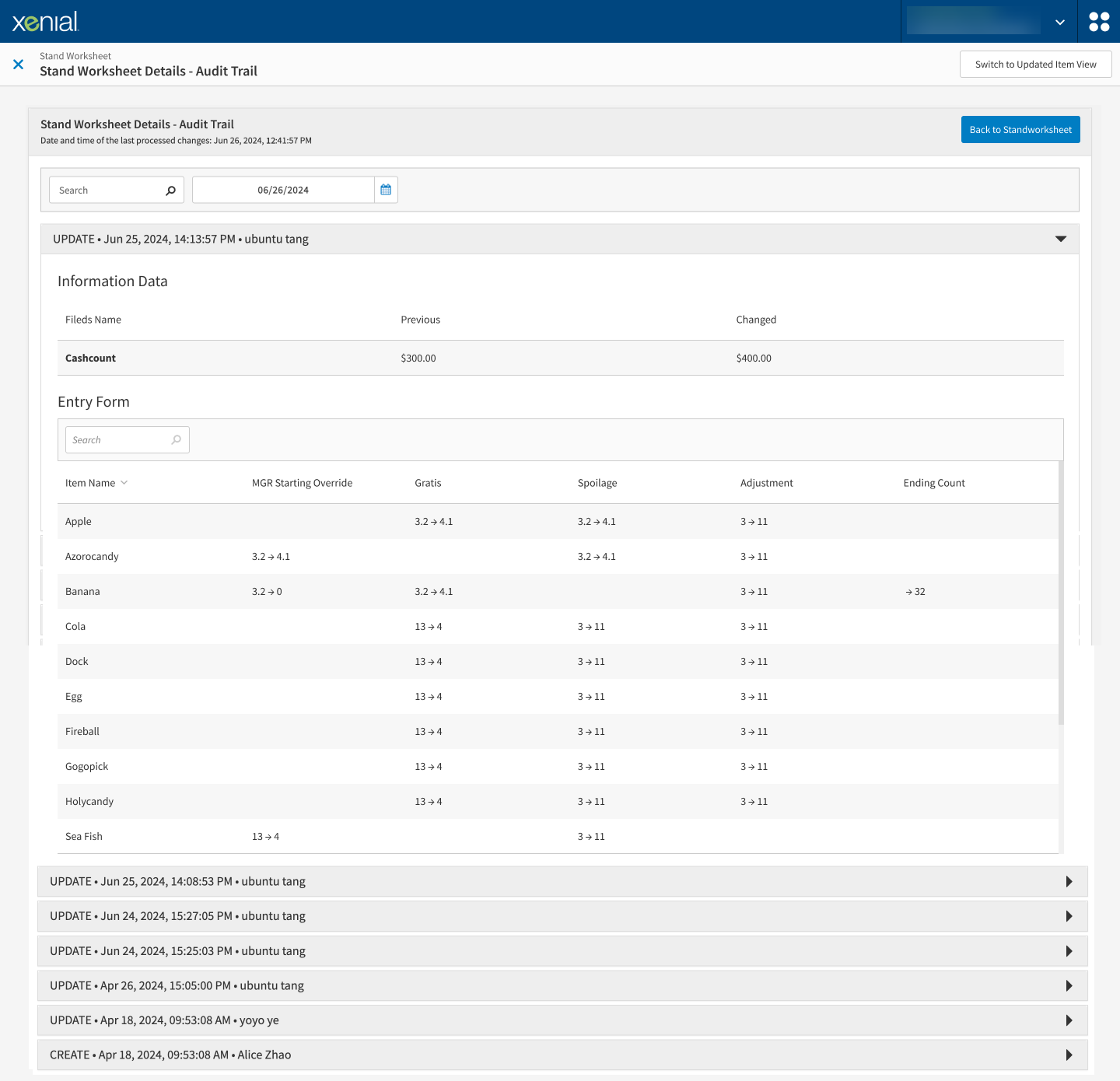
Added a Date and Time Range filter.
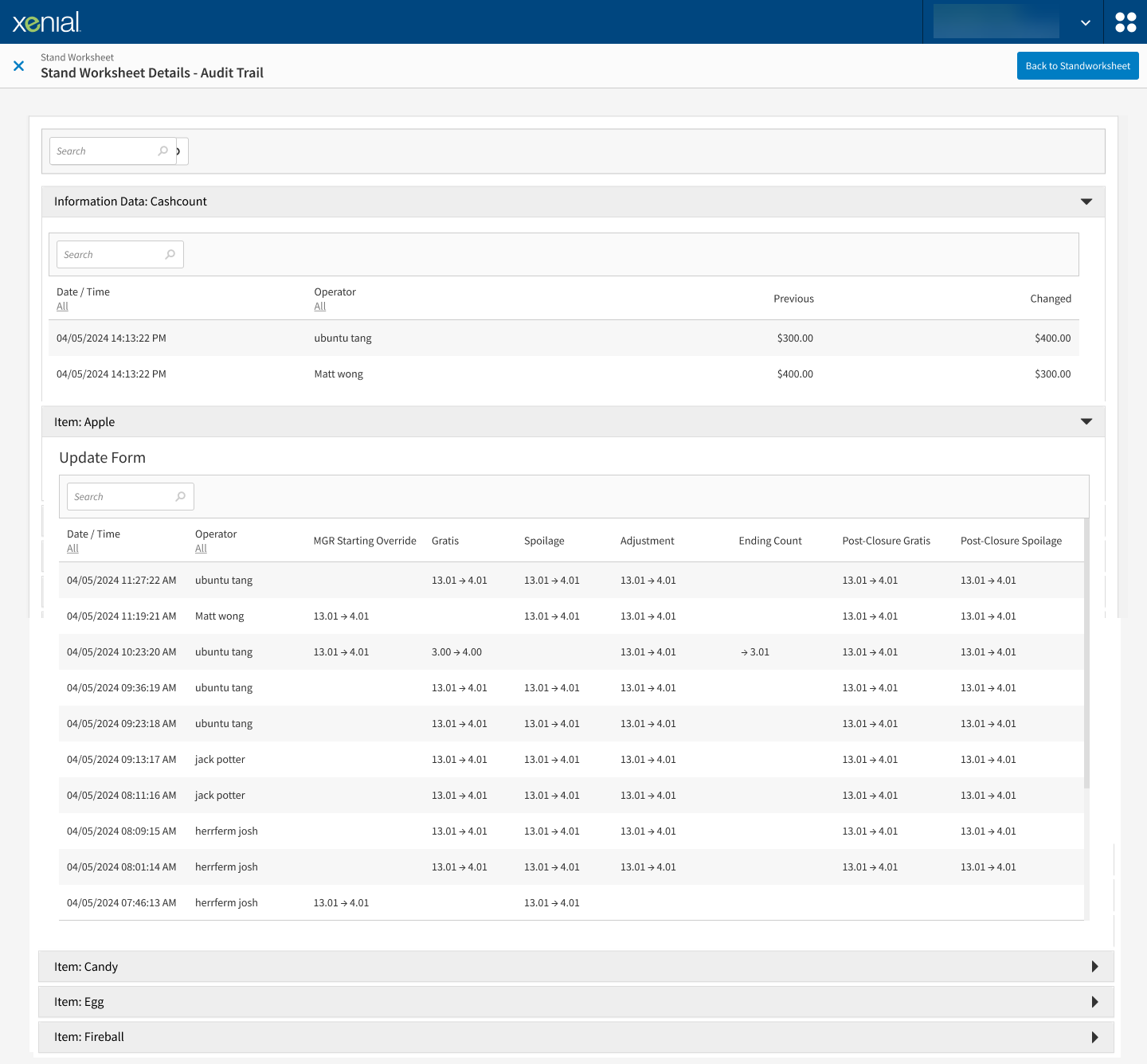
Added the following to the Entry Form section of the Stand Worksheet - Updated Item View:
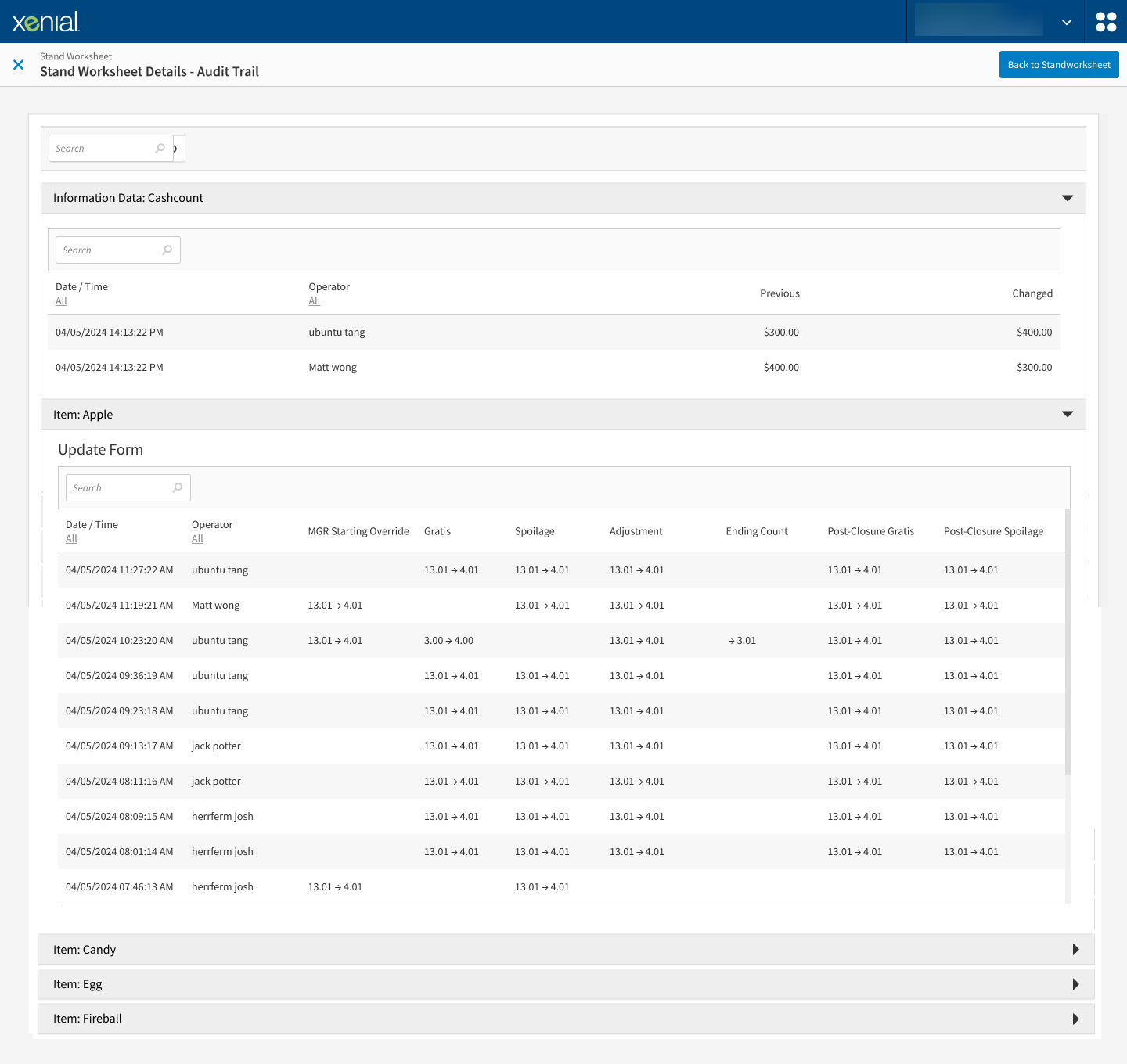
Post-Closure Gratis
Post-Closure Sopoliage
Capture Begin and End Events from a Station
PRMA-5518
To aid in speed of service calculations this update adds the ability to select an item on the Xenial Kitchen Management (XKM) screen and capture a timestamp for when the event occurred.
The benefits of this feature include:
Enable the user to focus on a particular order item and improve speed-of-service.
Track and report the prep time for each kitchen screen.
Affected Components:
Xenial Data Management (XDM)
Xenial Kitchen Management (XKM)
Xenial Reports (RPT)
Xenial Data Management (XDM)
This update adds the following Item Lifecycle Events:
Data Management → Kitchen Settings → Kitchen Screen Settings → Cells → Item Events
Begin Preparation on This Screen - The user taps an order item to highlight it and indicate preparation has begun.
End Preparation on This Screen - The user taps an order item to highlight it and indicate preparation has ended.
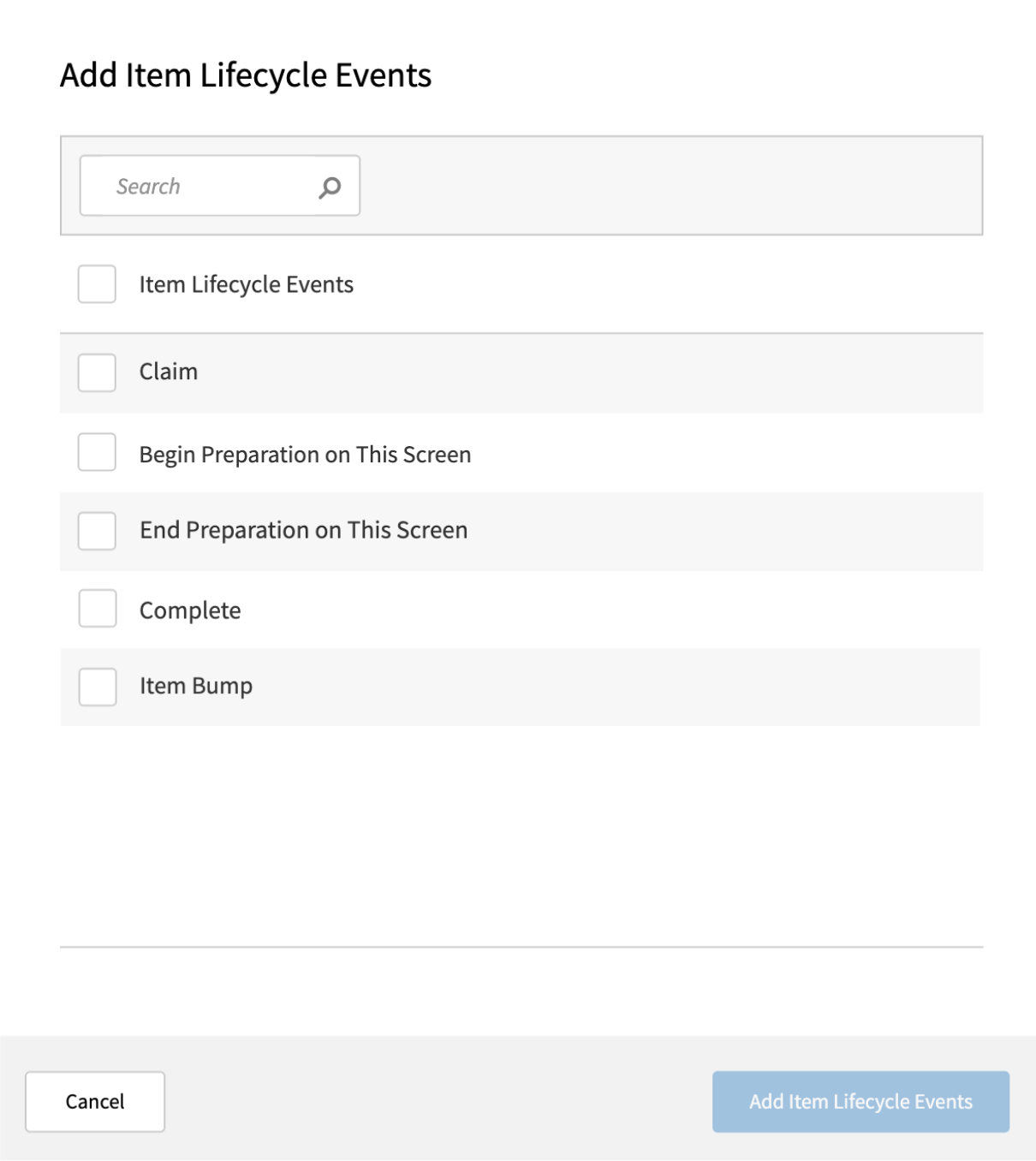
Updated the following Speed of Service Formulas to the Named Calculations in Xenial Data Management (XDM):
→ → → → →
Added the following Start Event type values:
party_addedparty_seated
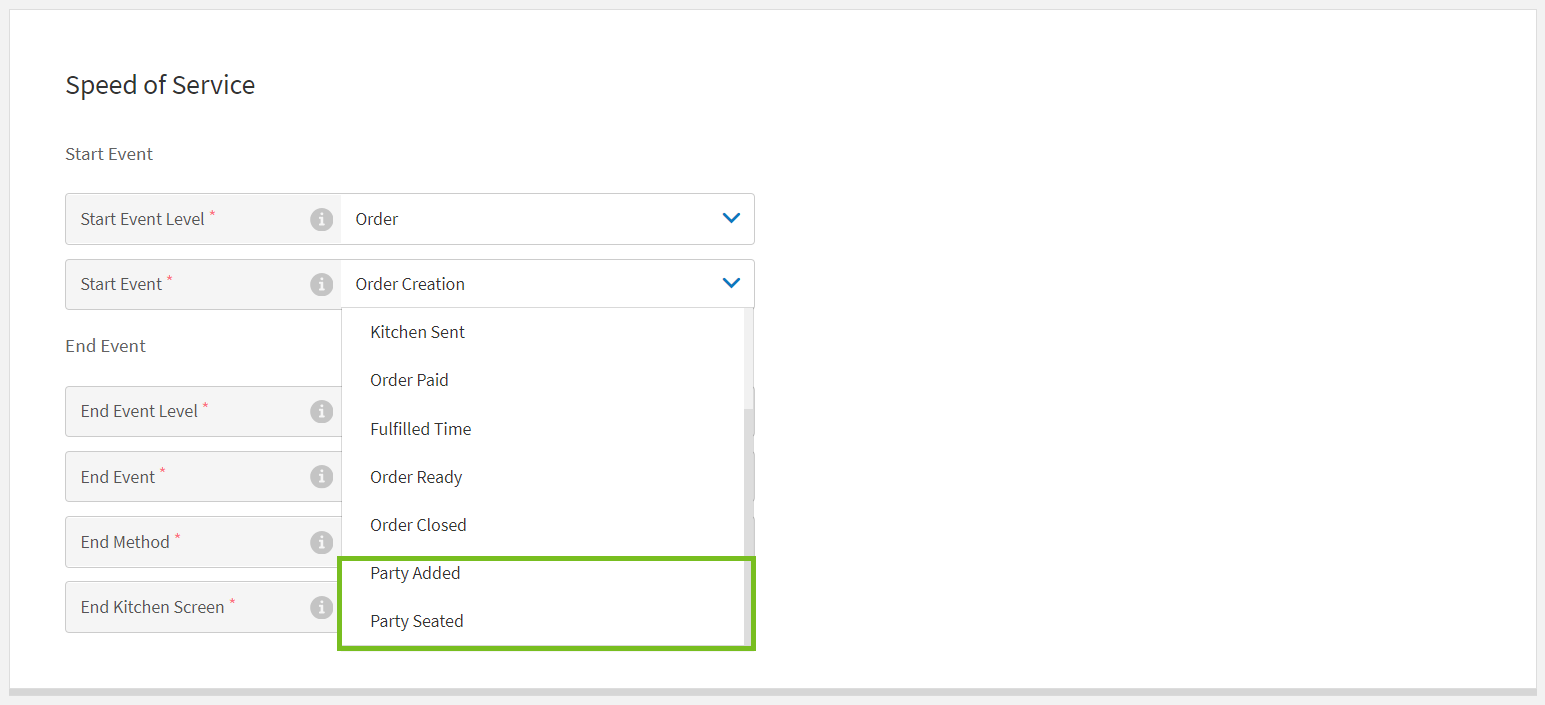
Added the following to End Event types to the Item Kitchen Timing Event Level:
Begin PrepEnd Prep
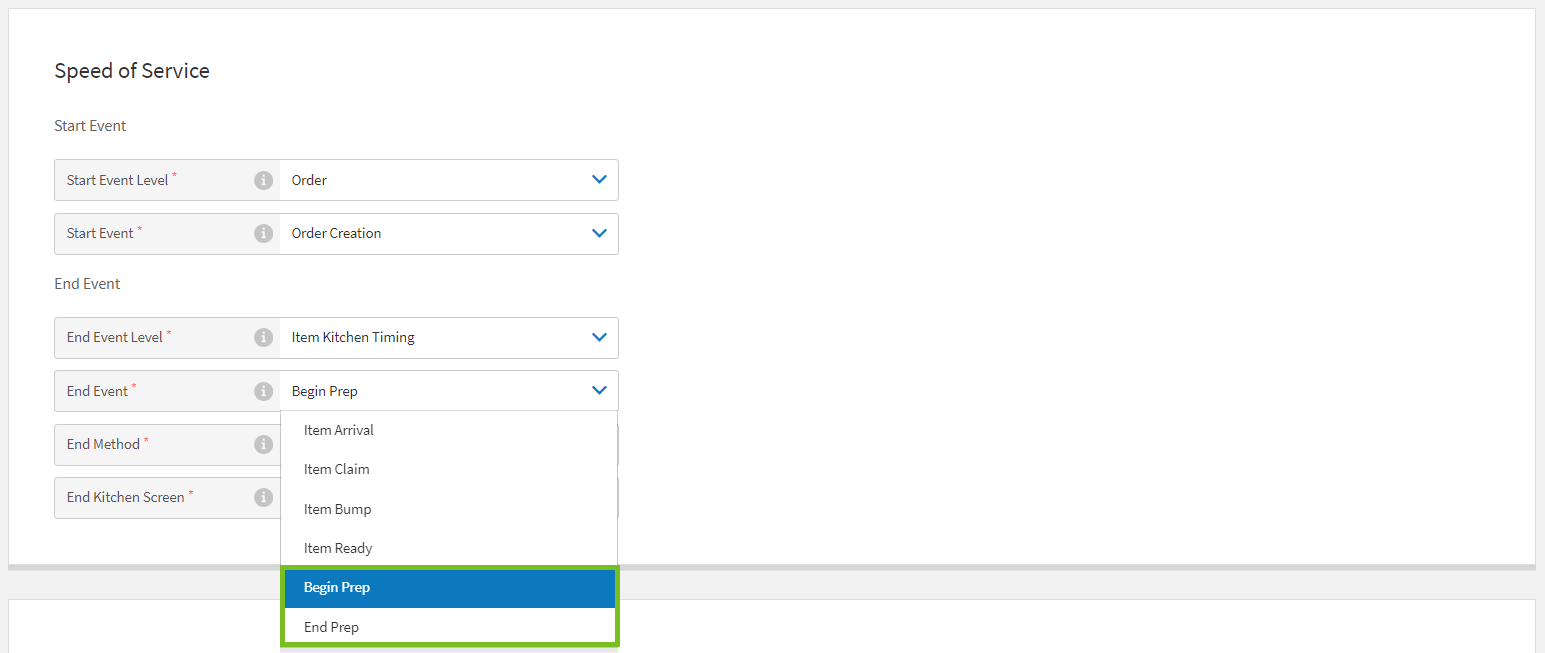
Updated the End Event section of the Speed of Service section with the following: of
assigned_fulfillment_pointtotimeThe option Assigned Fulfillment Point is now located in the End Event Level dropdown.
Added the Time option to the End Event dropdown.
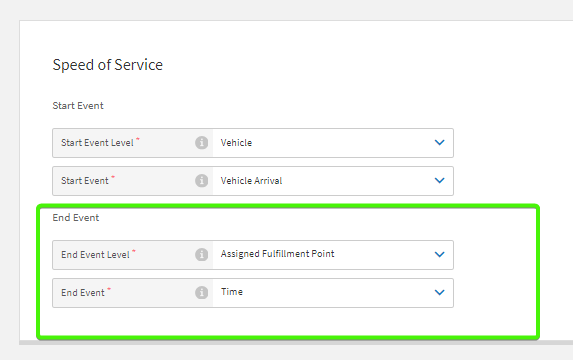
Xenial Kitchen Management (XKM)
Introduced new screen-level item events to optionally cycle through when an order item is tapped on the kitchen display:
begin_prep - Tap an order item to highlight it and indicate prep has begun.
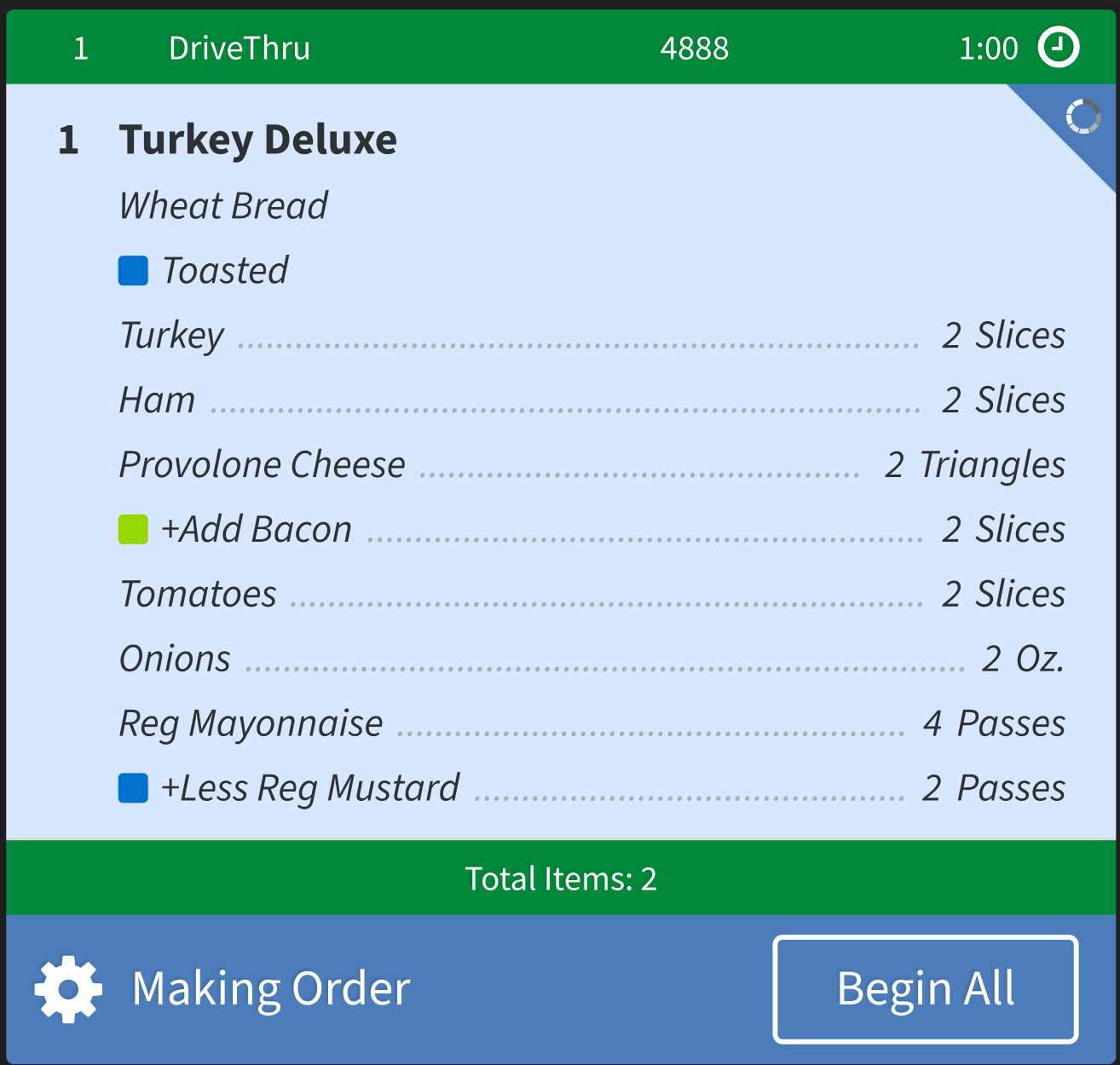
end_prep - Tap an order item to remove the highlight and indicate prep has ended.
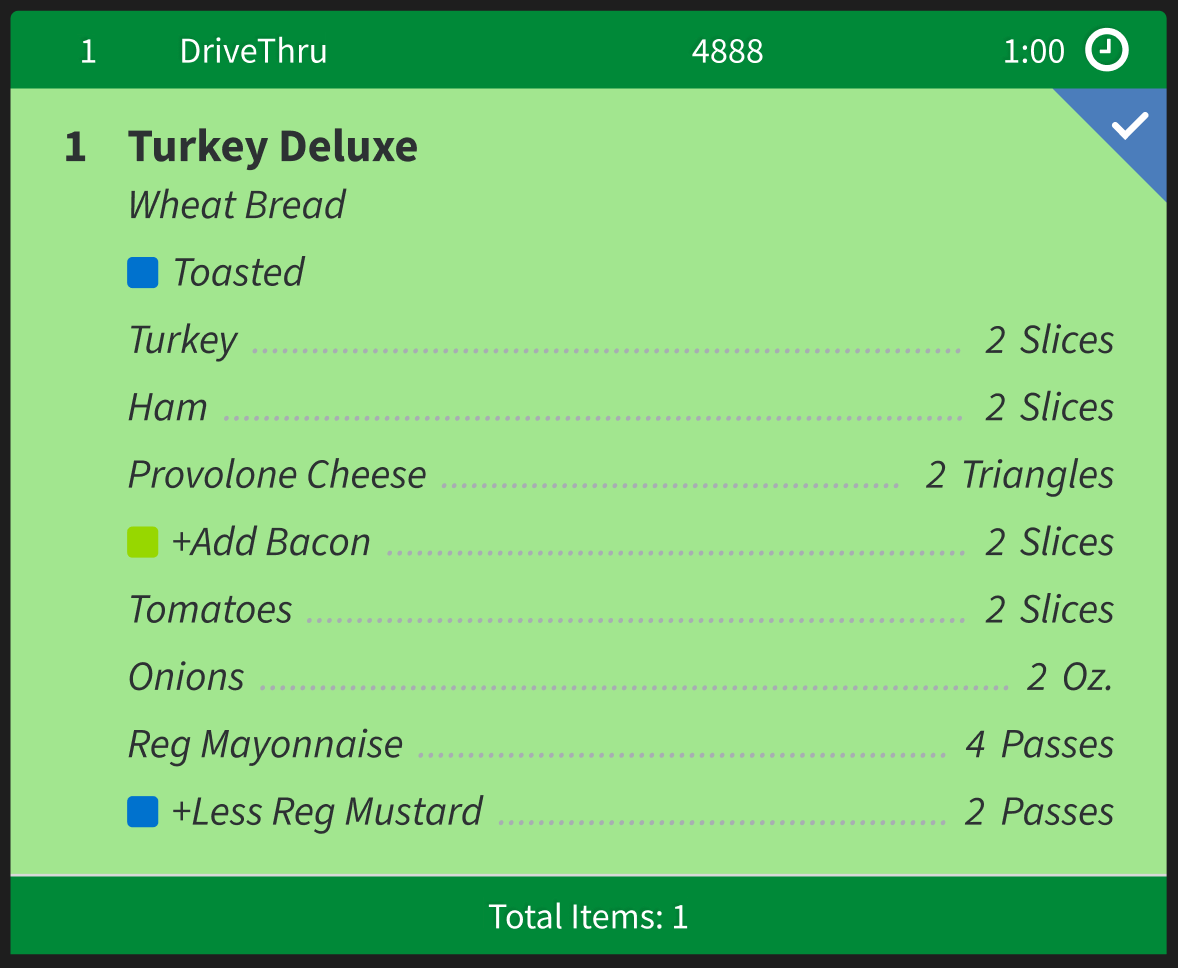
Xenial Reports (RPT)
Added the following operation events to the Speed of Service (SOS) - Named Calculations in Xenial Reports (RPT):
Begin PrepEnd Prep
Xenial Venues Inventory (XVI) Enhancements
PRMA-5549
This update enhances various visual and backend elements of Xenial Venues Inventory (XVI).
Affected Components:
Xenial Data Management (XDM)
Xenial Reports (RPT)
Xenial Venues Inventory (XVI)
Xenial Data Management (XDM)
Added the ability to disable the Select All checkbox for the Add Ingredients, Add Recipes, and Add Linked Products pop-ups.
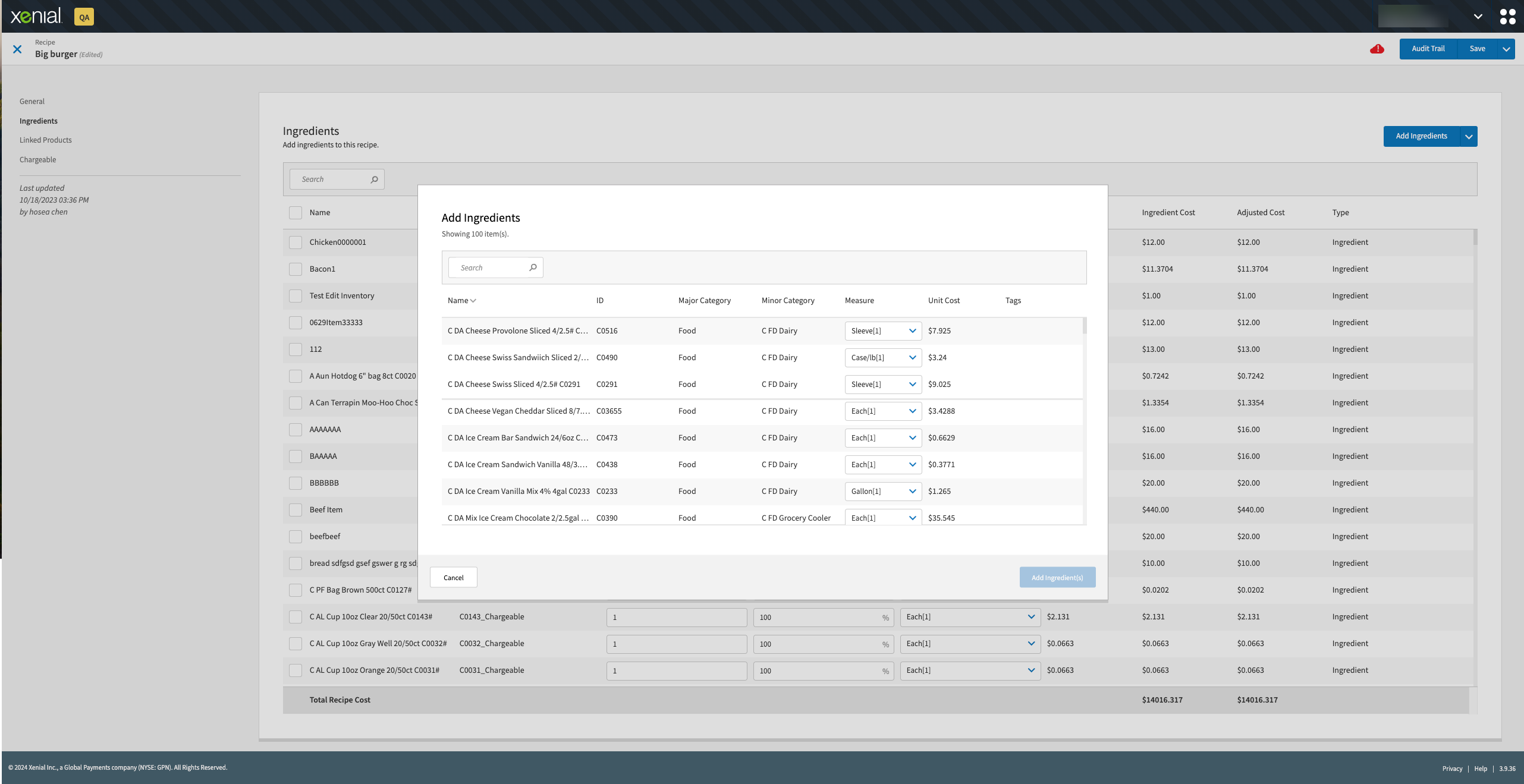 |
Xenial Reports (RPT)
Added a column for Terminal Cash to the Standard Worksheet Closing Report.
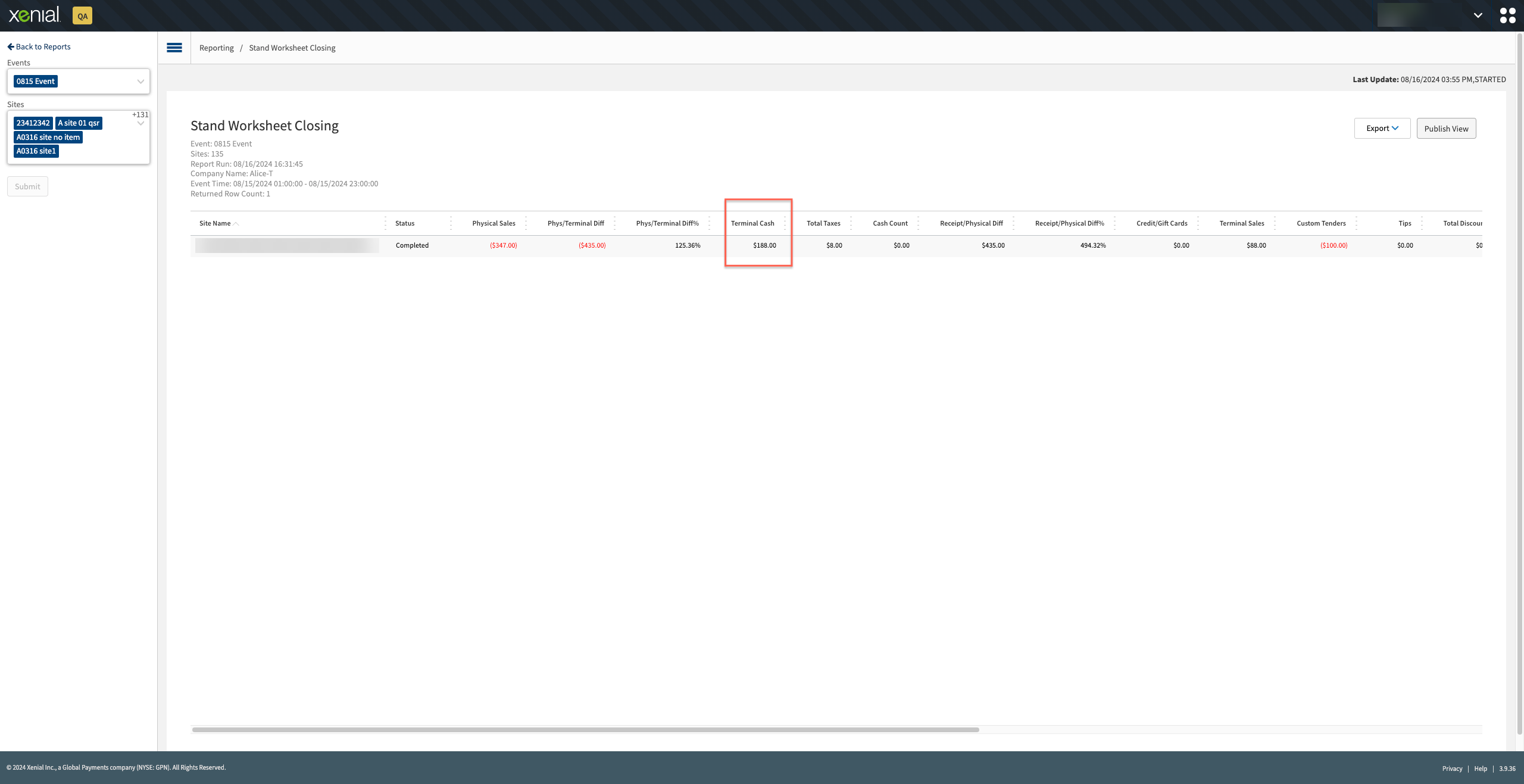 |
Figure 1. Standard Worksheet Closing
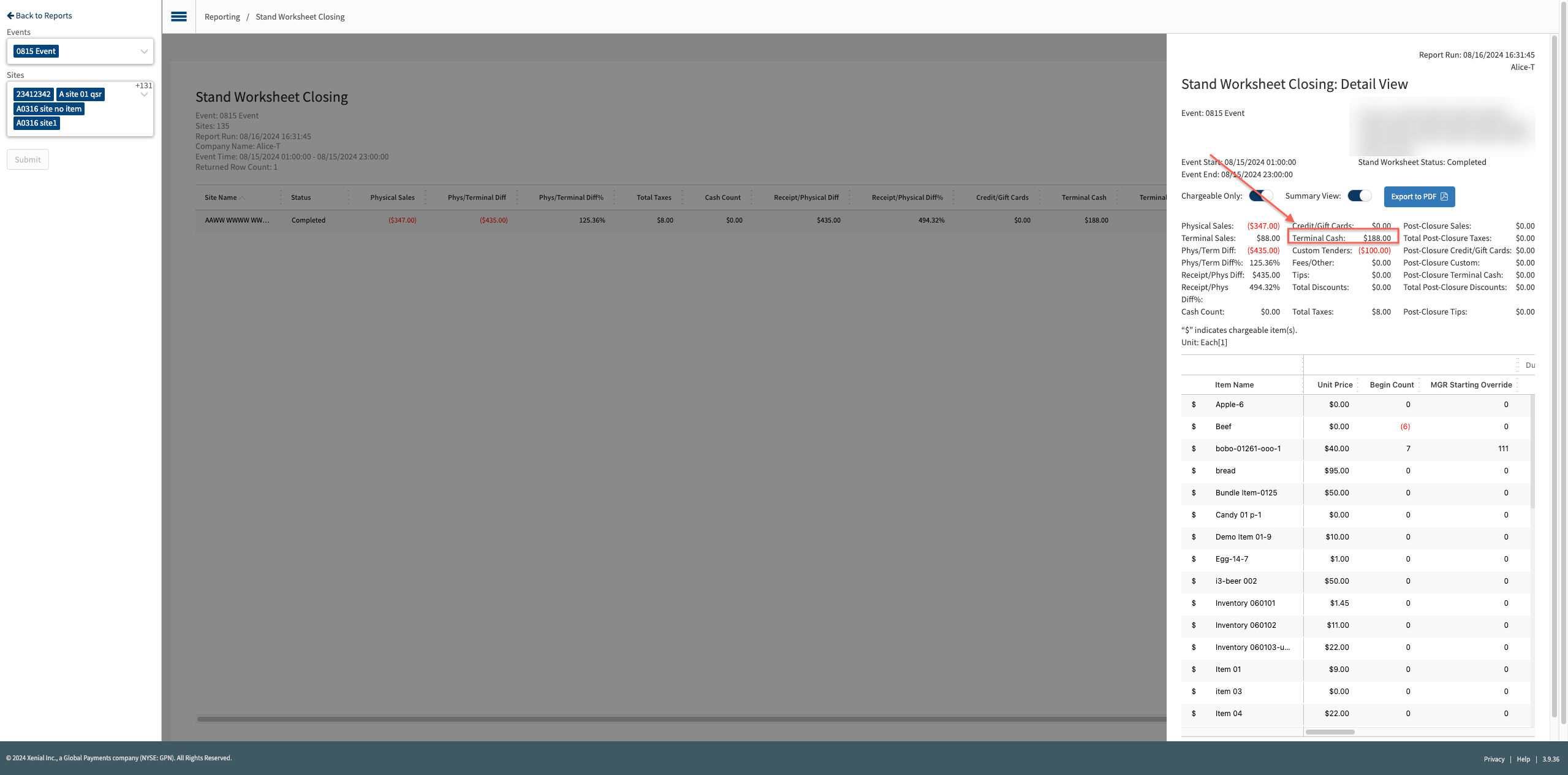 |
Figure 2. Standard Worksheet Closing: Detail View
Xenial Venues Inventory (XVI)
This update improves the following for Xenial Venues Inventory (XVI):
Removed
site_idsandinventory-count-groupschemas and descriptions in order to maintain the status of inventory count group and inventory count simultaneously.Enhanced the logic for the
site_groupto call thesite_group_idand use a new token after it expires.Improved the parameter for
get_updated_itemsfor transfers and transfer groups and all related code to improve maintenance in Xenial Data Management (XDM).Improved the Stand Worksheet to show Phys/Terminal Diff in the table.
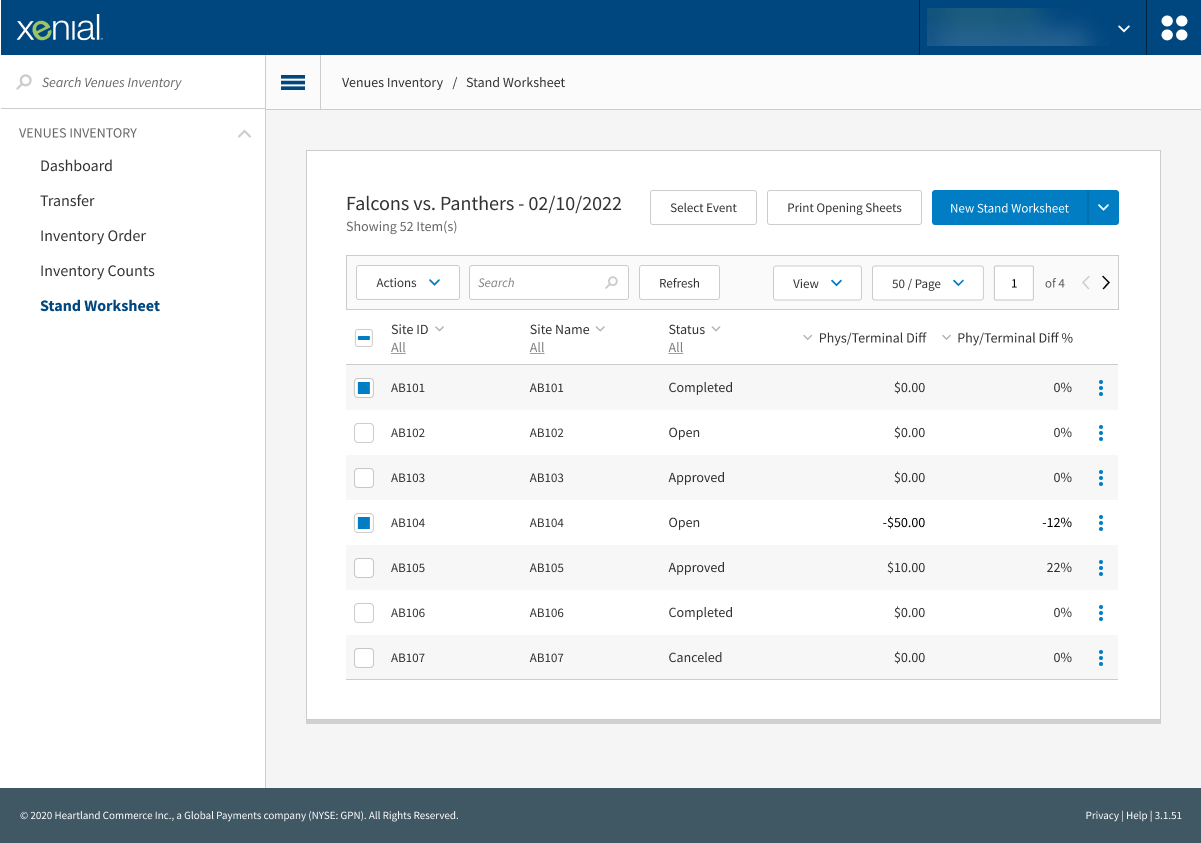
Stand Worksheets now print all product prices associated with the designated worksheet.
Order List on the Stand Worksheet Detail page now retrieves the sale order from
sale-depletion-orderand queries based on thesale_dep_order_company_id_event_id_site_id_order_id_order_typeindex.Implemented the following changes to the Add Ingredients & Add Recipes popup and Add Linked Products popup:
Removed the Select All checkbox.
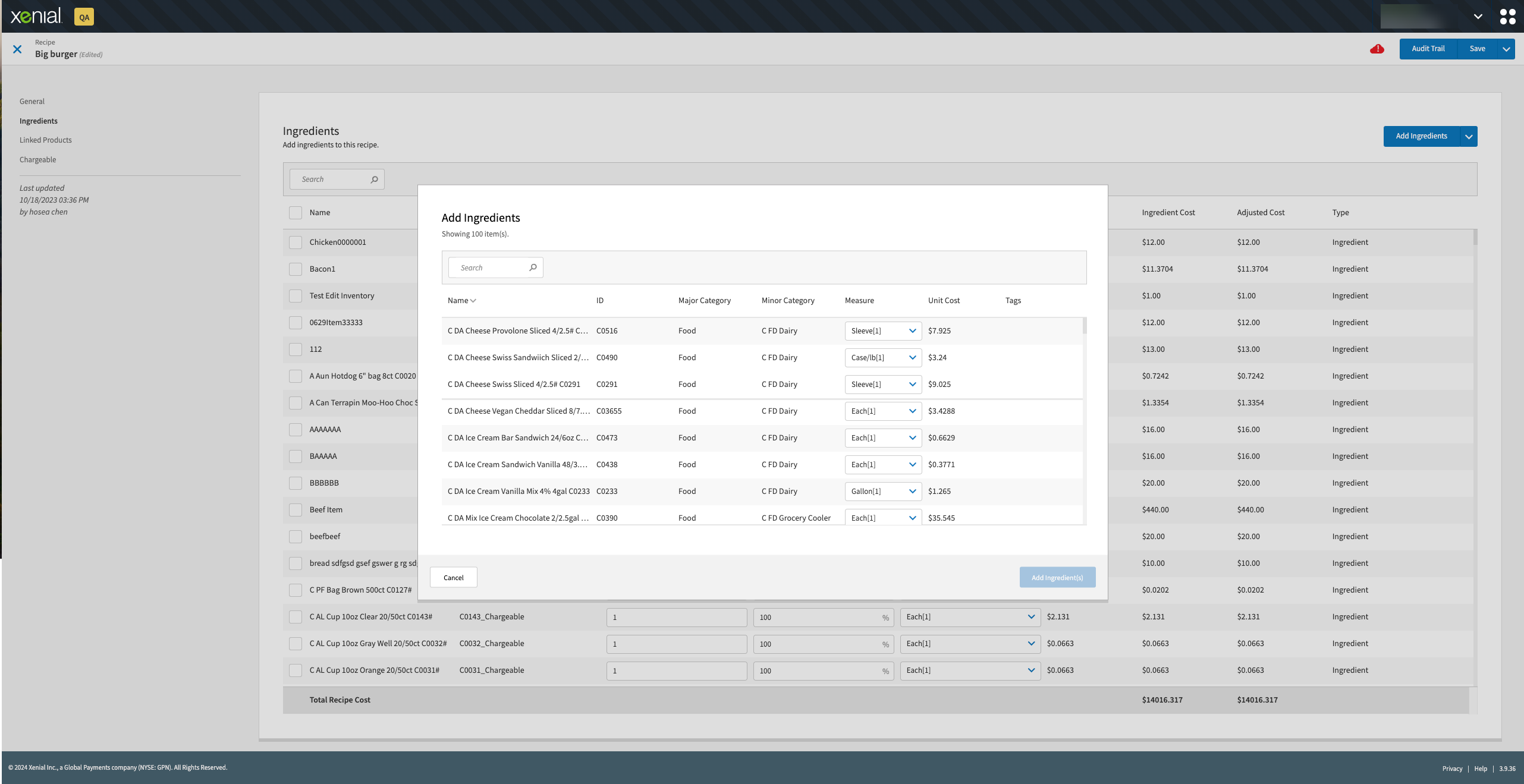
Increased the maximum number of items selected to 500.
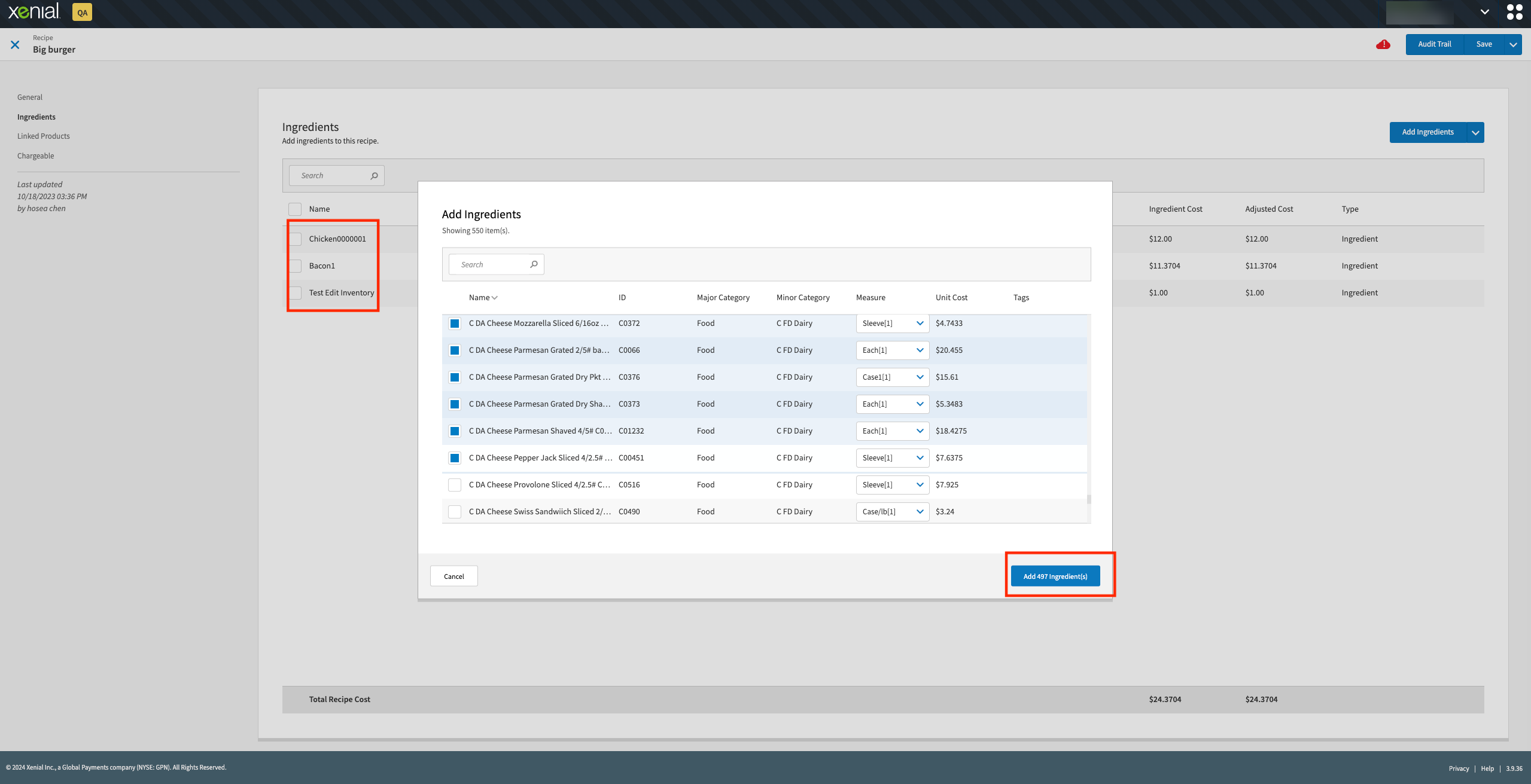
Improved the logic on Inventory count items to maintain the count field value when cleared.
Previously, it was not possible to distinguish the transfer measure selected for a Transfer print. With this update, the measure is now included on the Print Written Sheet.
The timezones in the following Inventory Count fields now display the timezone set for the site:
Inventory Count List - Start Date/Start Time & End Date/End Time
Inventory Count Detail - Start Date/Start Time
Added a Terminal Cash field to the Stand Worksheet Information Data section.

Removed the odata module from the following packages:
package.json
package-lock.json
Improved the code when using
toLowerCasewhen checking the status of a voided payment.
Xenial Kitchen Management (XKM) | New Order Sound Notification
PRMA-5601
This update adds a sound notification to new orders in Xenial Kitchen Management (XKM).
Affected Components:
Xenial Data Management (XDM)
Xenial Kitchen Management (XKM)
Xenial Kitchen Management (XKM)
Sound notifications for new orders are now played for all items as they appear on each Xenial Kitchen Management (XKM) station screen, not just the first item arriving at the screen.
Example: An order has 3 items: a burger, drink, and fries is sent to the Kitchen. The burger, fries, and drink station monitors will show the order item along with a sound as each item arrived in the queue.
Xenial Data Management (XDM)
Added a New Order setting to the Audio tab of Kitchen Screen Settings in Xenial Data Management (XDM). Use this setting to set an notification sound for New Orders on Xenial Kitchen Management (XKM).
→ → → → →
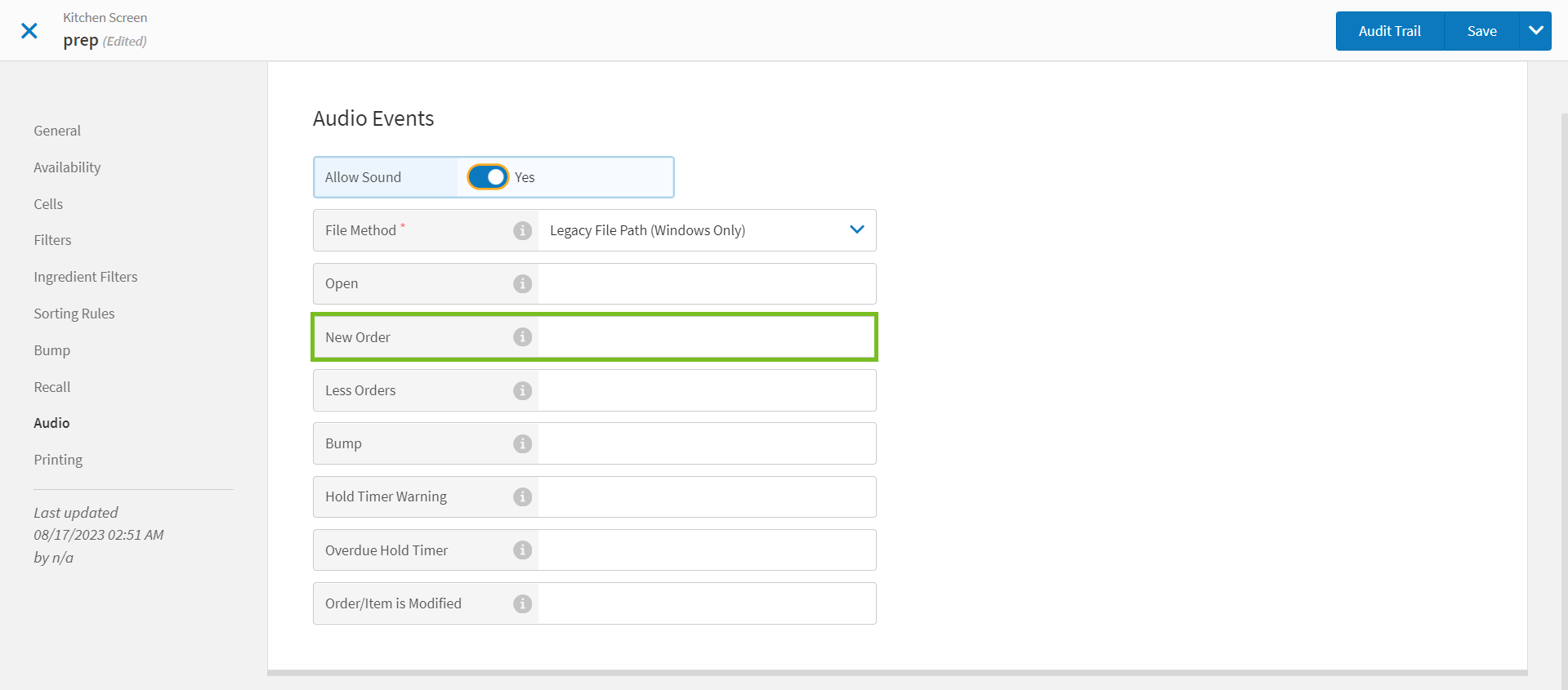 |
Xenial Kitchen Management | Service Point Improvements
PRMA-5608
With this update, it is no longer required to route all order items to a particular kitchen screen in order to assign a service point window to the order.
Affected Components:
Xenial Kitchen Management (XKM)
Xenial Kitchen Management (XKM)
Improved the ability to notify the drive thru application when an order is ready for window assignment based on kitchen events.
With this update, it is no longer required to route all order items to a particular kitchen screen in order to assign a service point window to the order.
Vehicle Lane
PRMA-5651
The Vehicle Lane feature allows a user to create new orders and check in existing orders for vehicles for which the service point is unknown.
Vehicle cards in this lane display:
Vehicle type/color (provided by Vision).
Vehicle icon or image (provided by Vision).
Vehicle timer. When time elapses, the timer is highlighted.
Affected Components:
Xenial Data Management (XDM)
Xenial Point of Sale (POS)
Xenial Data Management (XDM)
Added a dropdown selector to Line Type with the following options:
Order Lane (Selected by default)
Vehicle Lane
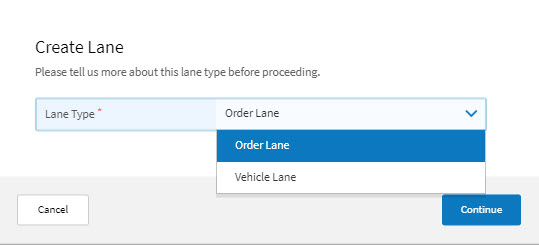
Add the following settings to the Company/Site Preferences in Genius Vision section:
Total Vehicle Warn Time
Total Vehicle Overdue Time
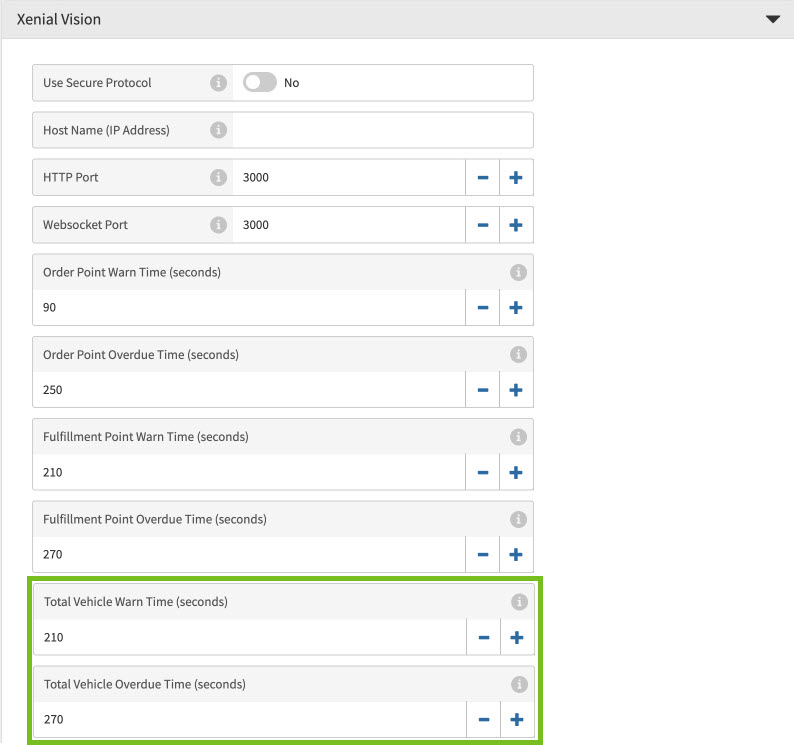
→ → → → → →
To create a vehicle lane:
From the Open Order Lanes homepage, select New Lane.
From the Lane Type dropdown, select Vehicle Lane.
From the Create Lane window, select Continue.
From the menu pane on the left, select a page and define the respective settings.
The following introduces the pages of the Open Order Lanes editor.
Page
Description
Define general settings including the name and description of the order lane.
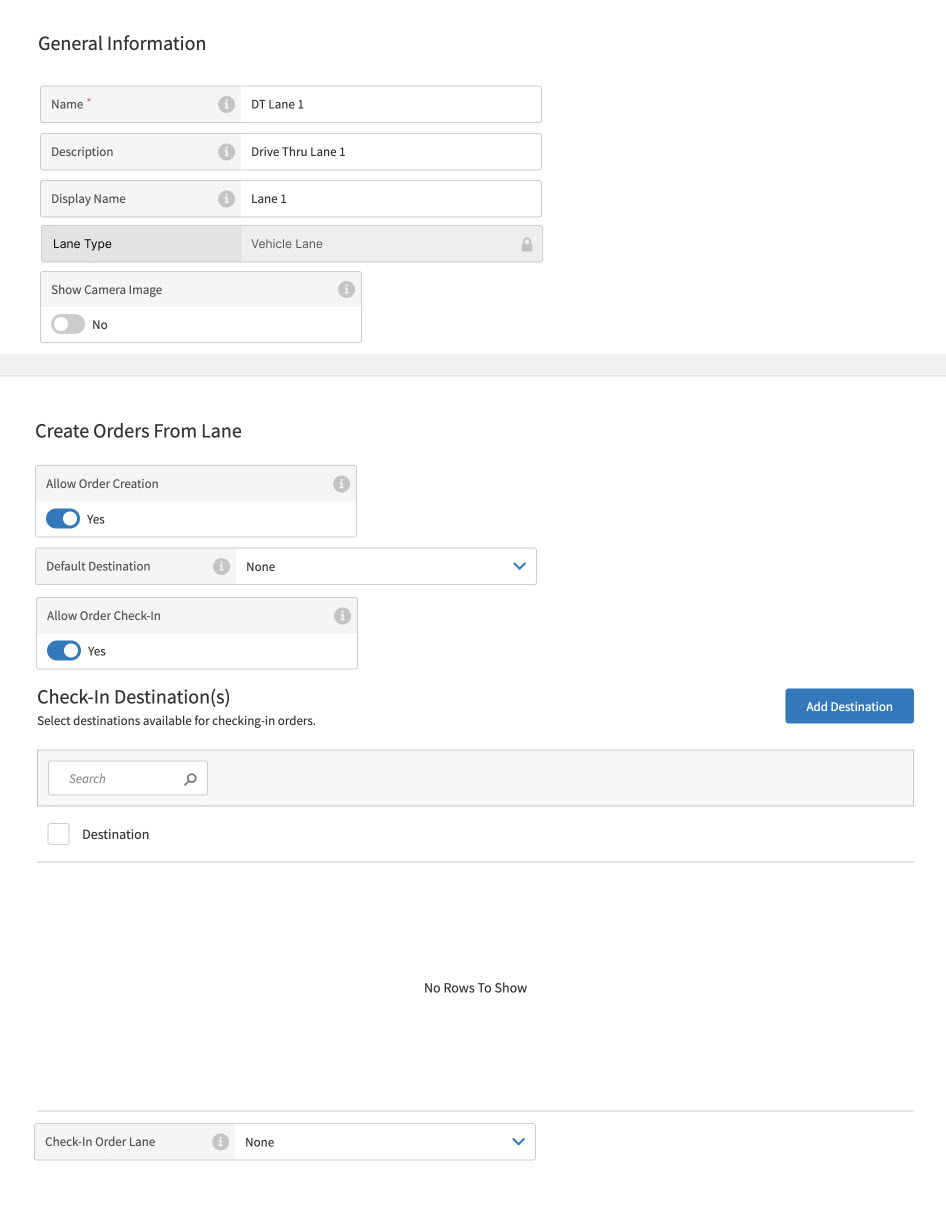
Add filters to the order lane using a basic or advanced filter editor.
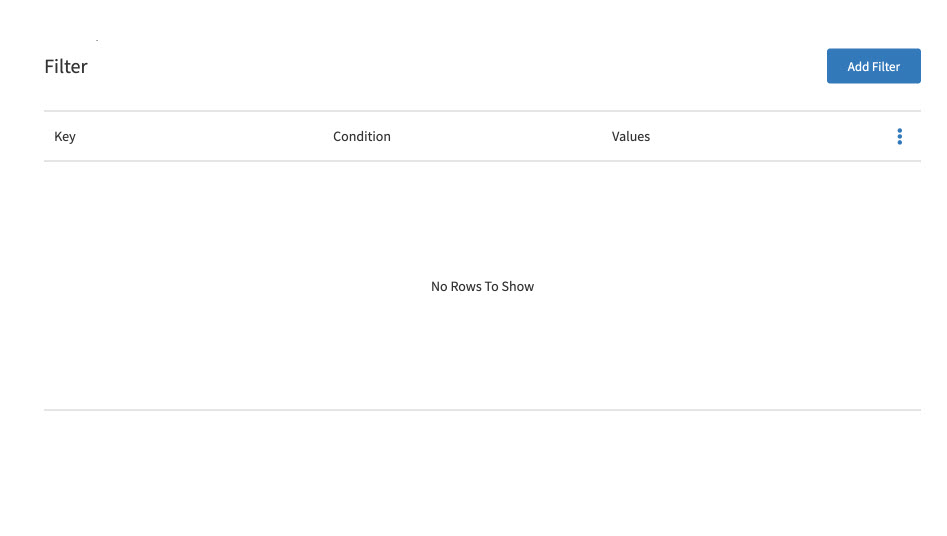
Xenial Point of Sale (XPOS)
Added the Vehicle Lane view. The Vehicle Lane is displayed in accordance to the settings from Xenial Data Management (XDM)
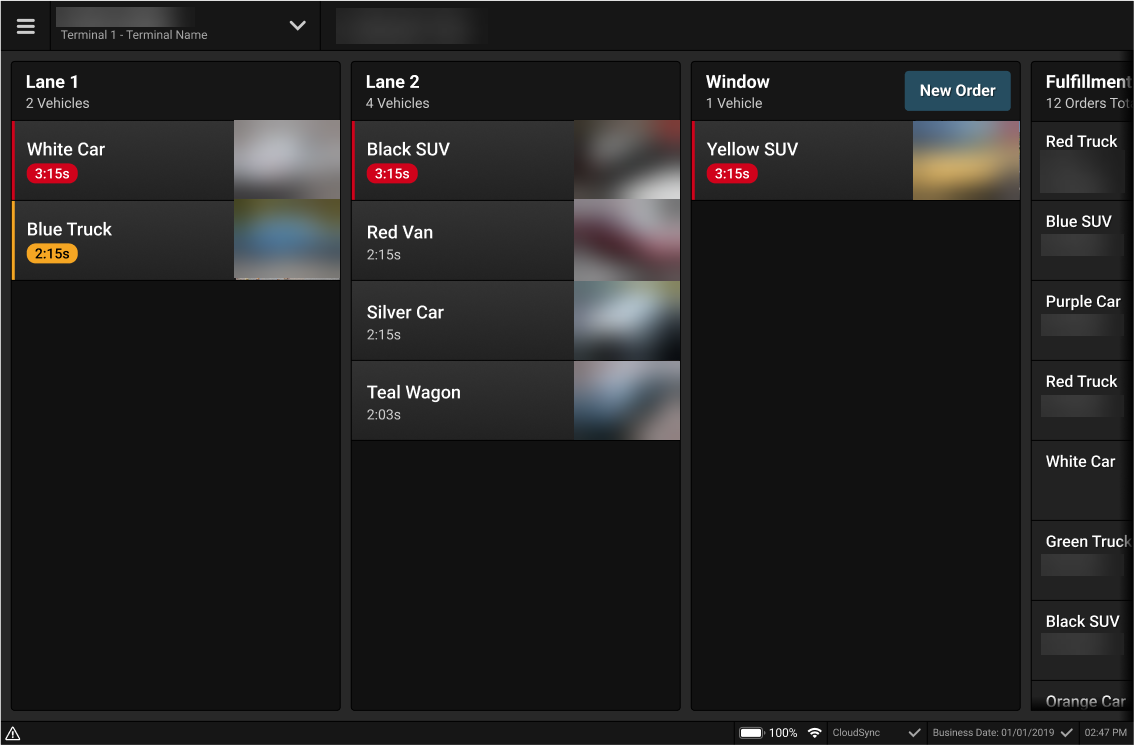 |
Xenial Suite Catering (XCAT) | Credit Card Enhancement
PRMA-5677
This update improves process of Adding New Payments and Saving Cards in Xenial Suite Catering (XCAT), in compliance with FreedomPay certification requirements.
Affected Components:
Xenial Suite Catering (XCAT)
Xenial Suite Catering (XCAT)
Added a Postal Code field to the New Credit Card popup.
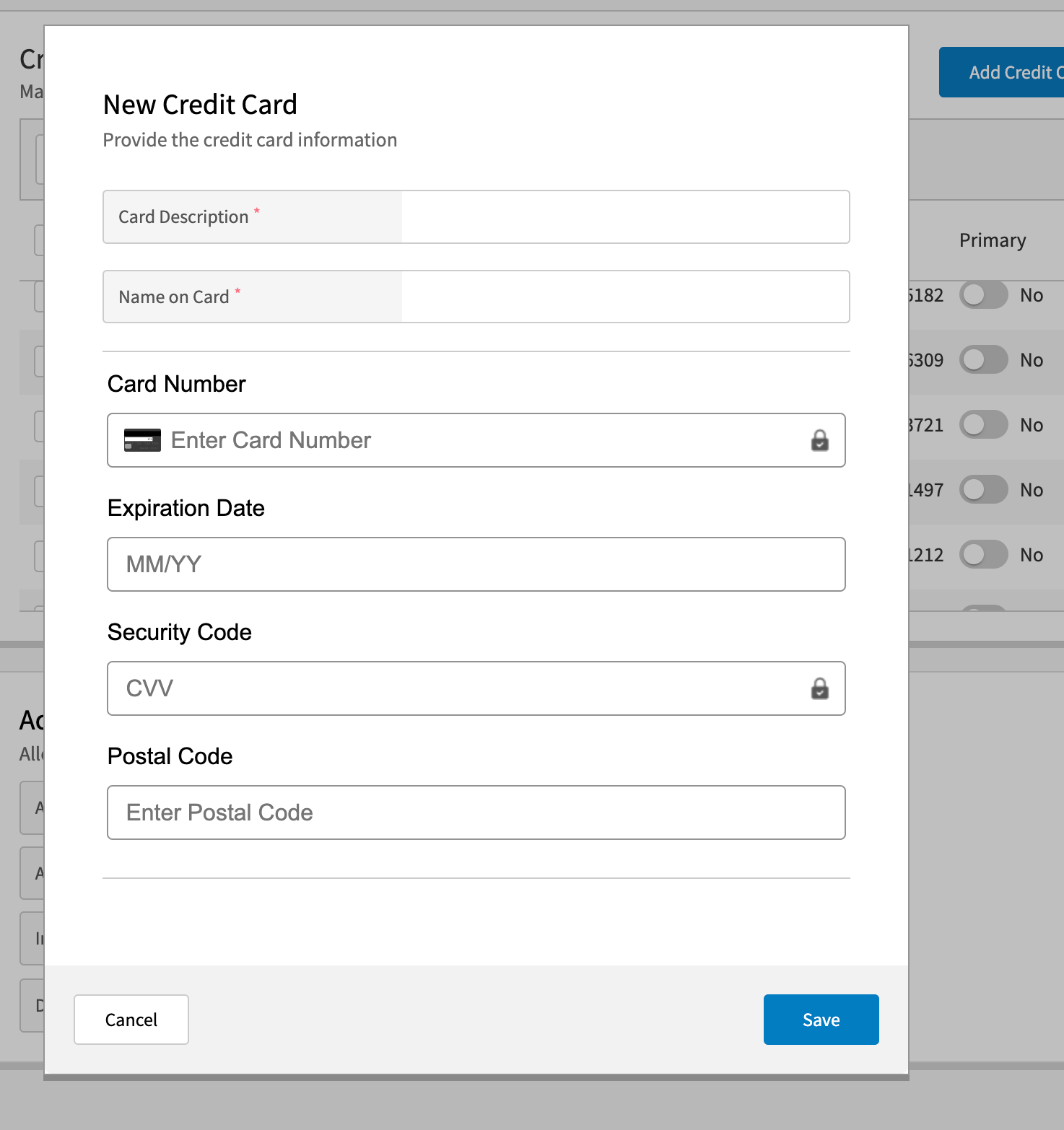
Updated the logic when adding a new card while Save This Card is selected to perform only 1 request to the gateway.