Variant Builds
The Variant Builds feature enables the guest to order a meal and choose between different product mixes within that meal.
For example, a site might offer a Chicken Dinner that enables the guest to choose between different mixes of chicken parts, such as Breasts, Thighs, Wings, and/or Legs.
Select a predefined mix, such as White Meat or Half Breasts / Half Legs, or select a customized mix requested by the guest. Select optional product modifications, such as Grilled or Crispy.
Variant Build User Interface
When a bundle (meal) includes a component with a variant build, a unique UI is displayed that enables the Order Taker to select the specific product mixes and modifications requested by the guest.
The following introduces the UI that is used for variant builds:
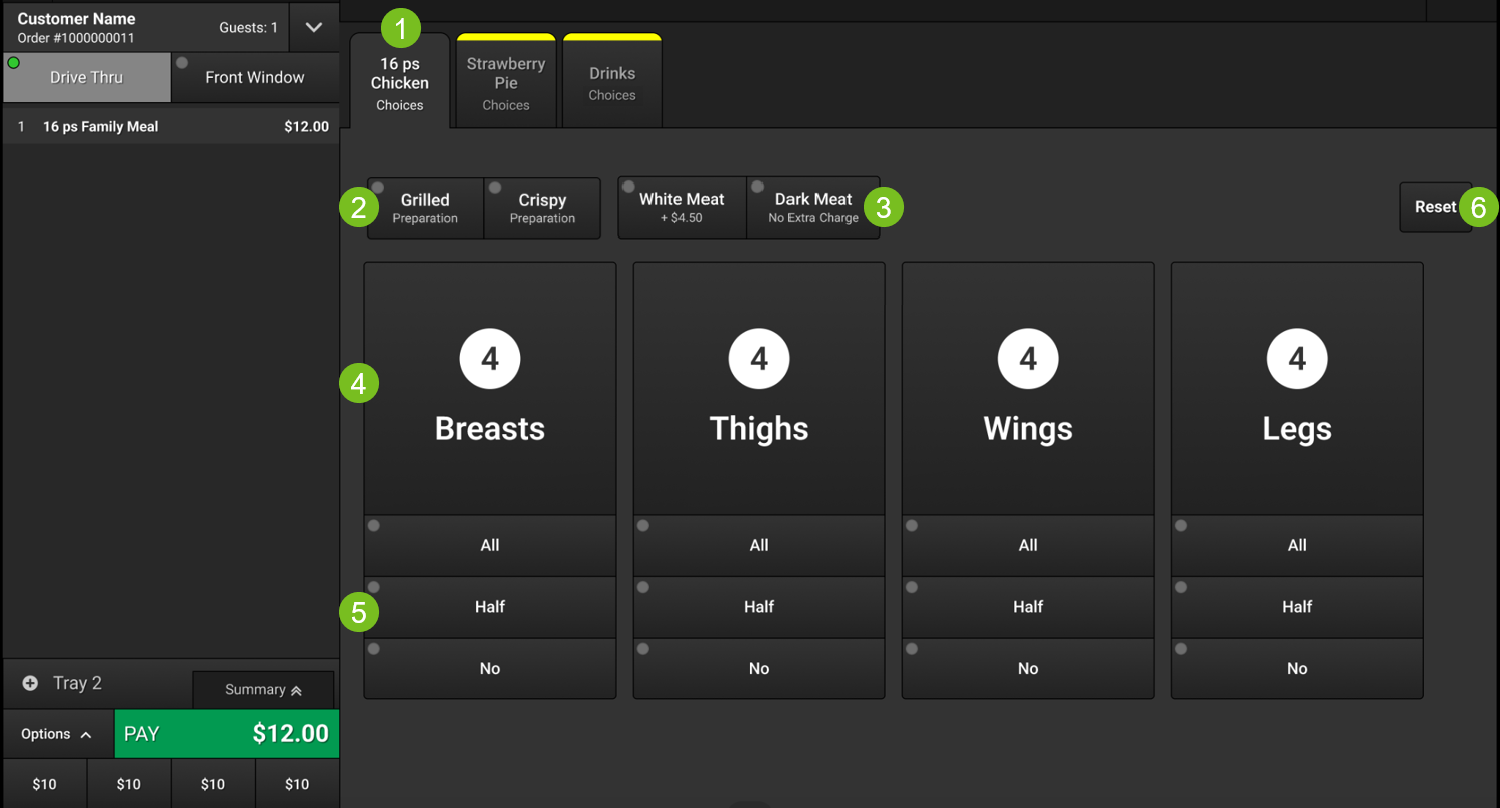 |
1 | Variant Build | Identifies the variant build. Select this tab to access the interactive UI. |
2 | Associated product variant types are listed here. Select a type to apply it to the product selections. The selected type is added to the order as a child item of the Bundle Component. | |
3 | Predefined mixes of product variants are listed here. The extra charge for the mix is displayed on the button (if applicable). Select a mix to add it to the order. The selected mix is added to the order as a child item of the Bundle Component. | |
4 | Main product variants are identified here. The quantity currently added to the order is displayed above the Main Variant name. When a Main Variant Mix or Individual Mix is selected, the Main Variant quantities are updated accordingly. | |
5 | Select the provided buttons to quickly change the quantity of the respective Main Variant. When an Individual Mix is selected, the Main Variant quantities are updated accordingly. | |
6 | Reset | Remove all component modifications and reset the variant build to its default values. |
Main Variants
Main Variants are displayed in the center of the screen. The Main Variant quantity that is currently added to the order is displayed above the Main Variant name.
The total product quantity that is defined for the variant build is distributed evenly among the Main Variants by default.
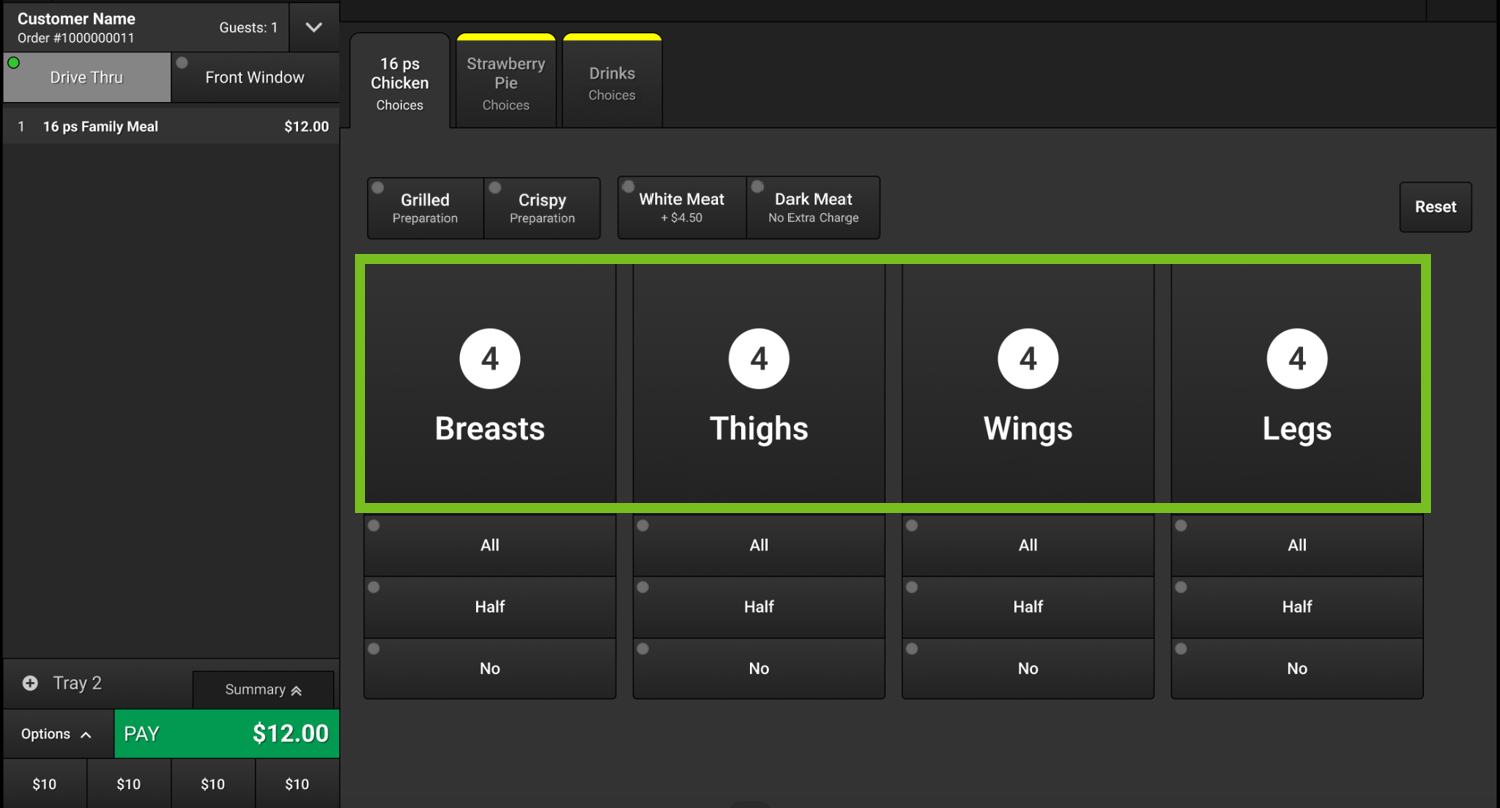
Associated Variant Types
A Variant Build may include Associated Variant Types, which are located to the left of the Main Variant Mixes.
Depending on the amount of available space, the Associated Variant Types may be listed horizontally or selected from a dropdown.
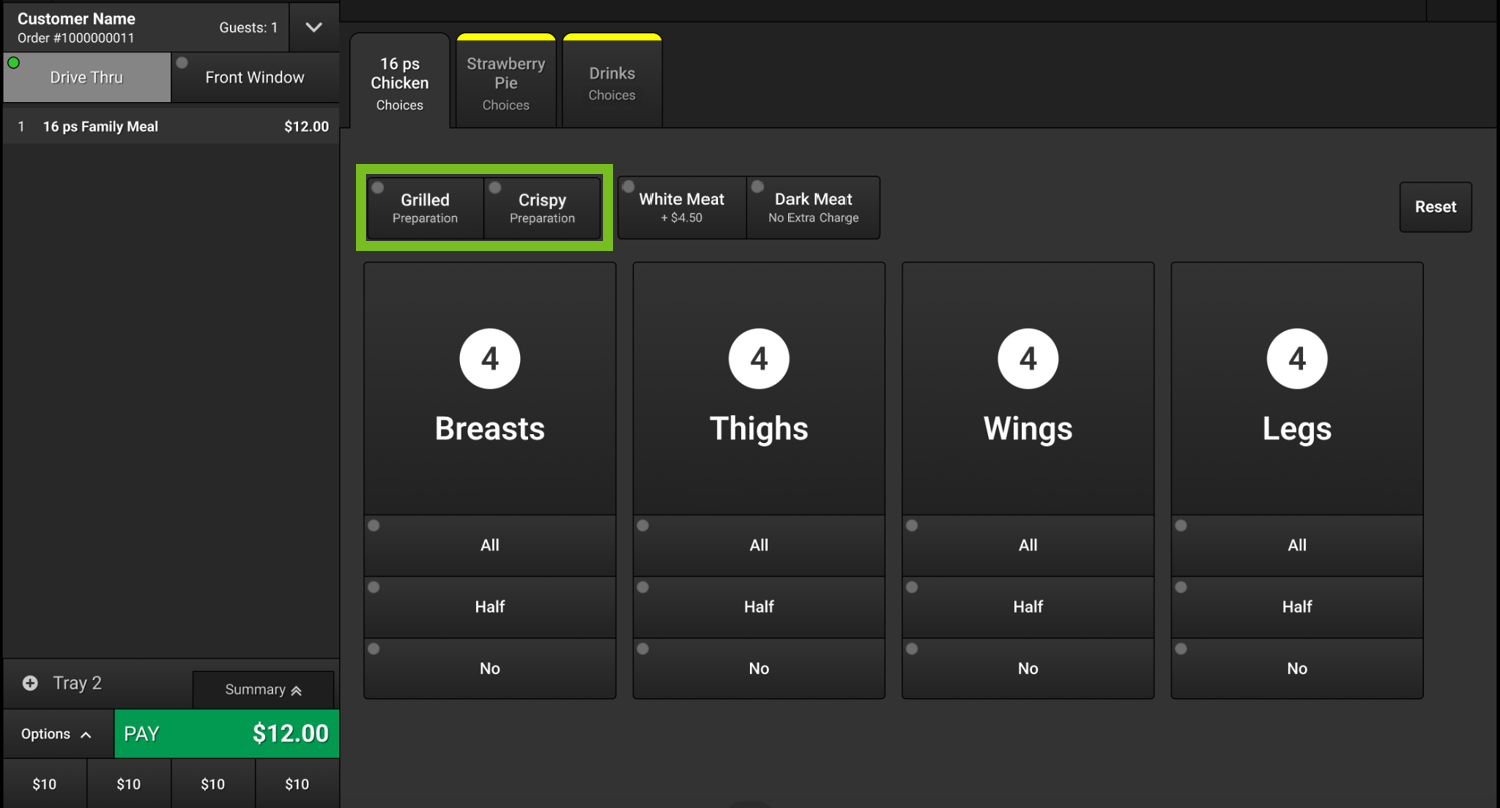 |
In the following example, Grilled is selected. The button is highlighted and a green dot appears in the upper-left.
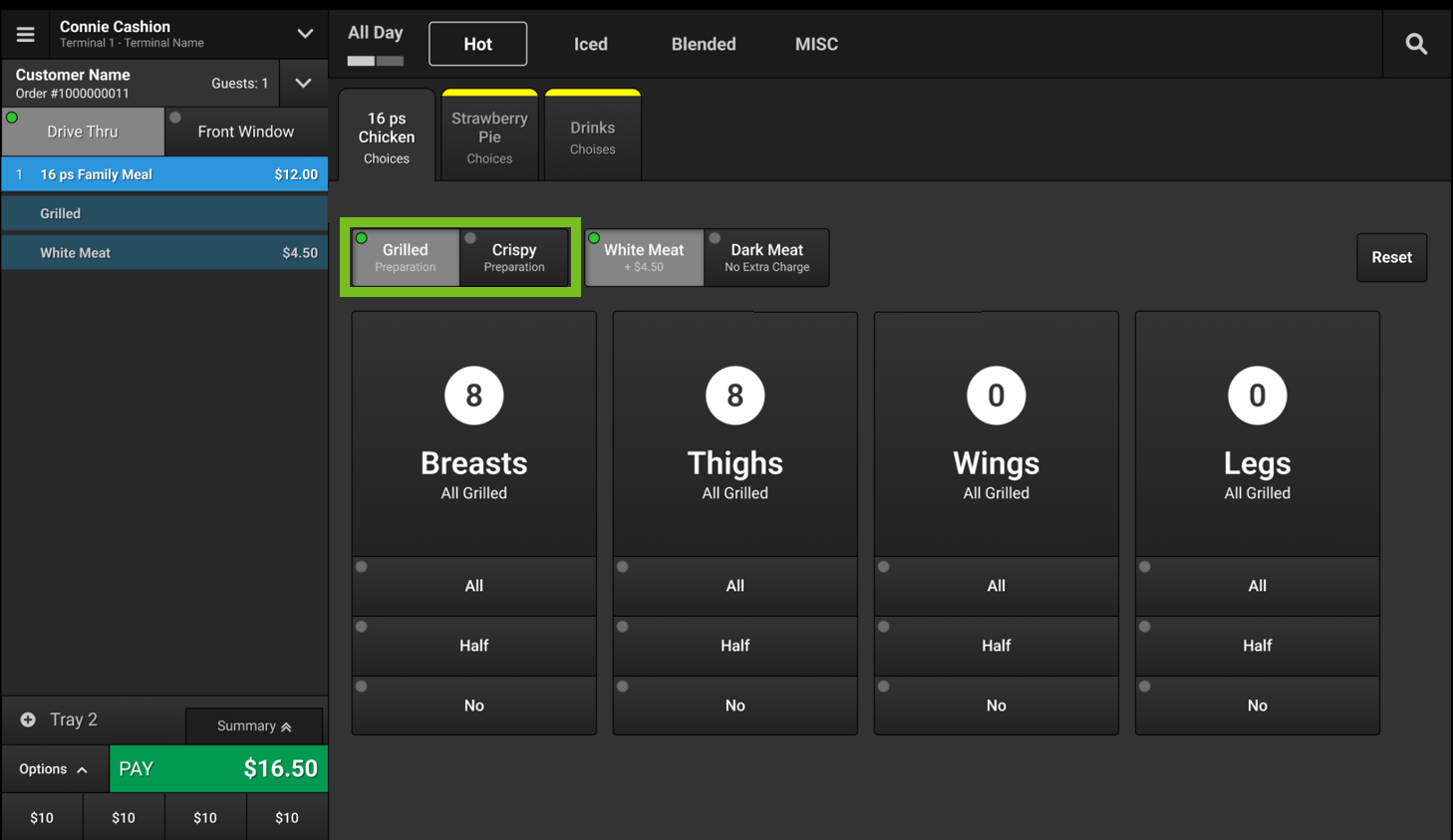 |
"Grilled" is displayed beneath the Main Variant names.
The selected mix is added to the order as a child item of the Bundle Component.
Main Variant Mixes
Main Variant Mixes are predefined mixes of product variants. The extra charge for the mix is displayed on the button (if applicable).
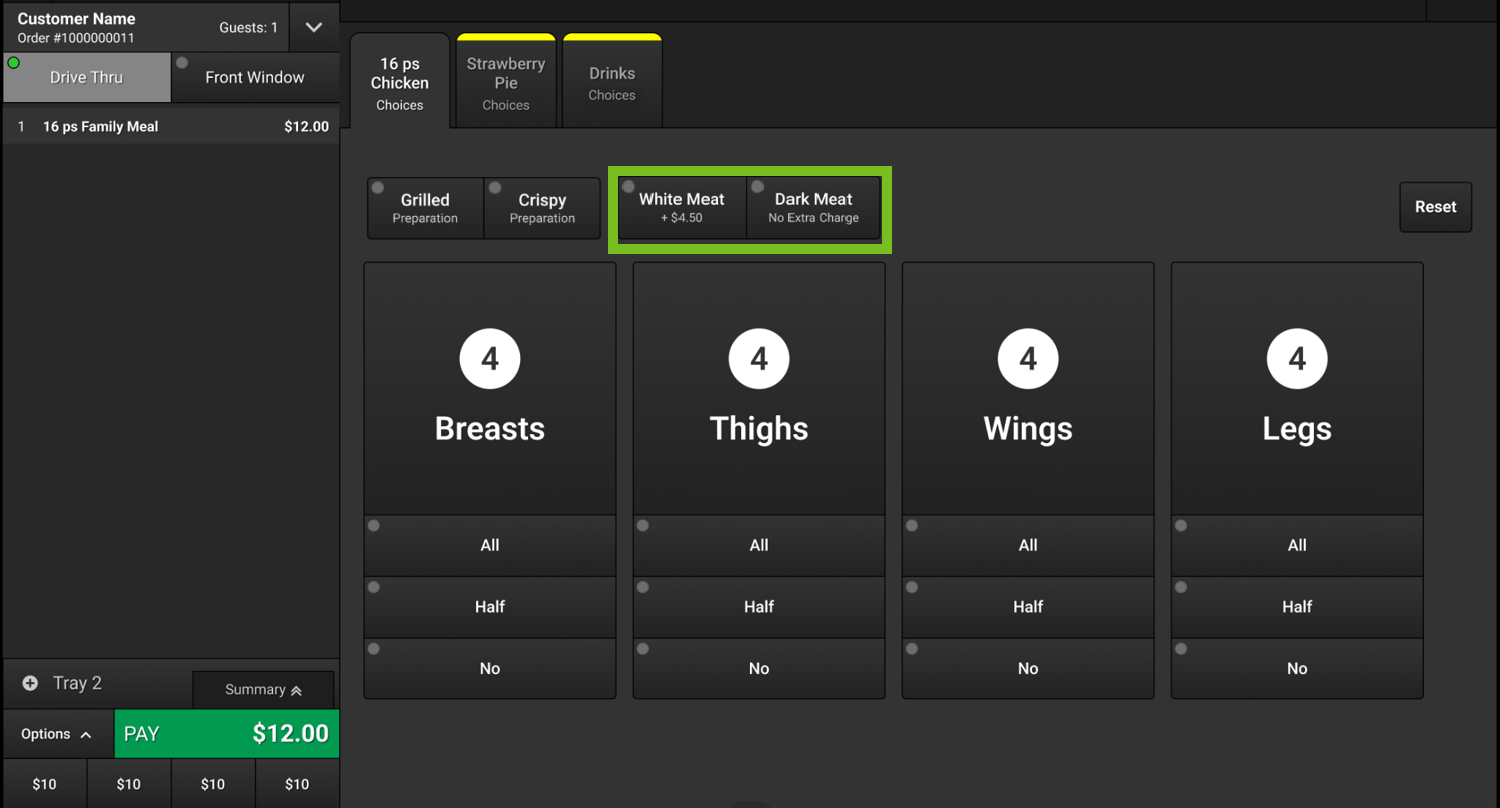 |
Select a Main Variant Mix to add it to the order. The mix is added as a child item of the Bundle Component.
In the following example, White Meat is selected from the Main Variant Mixes. As a result, the total component quantity is distributed between Breasts and Thighs.
When a mix is selected, the Main Variant quantities are updated accordingly.
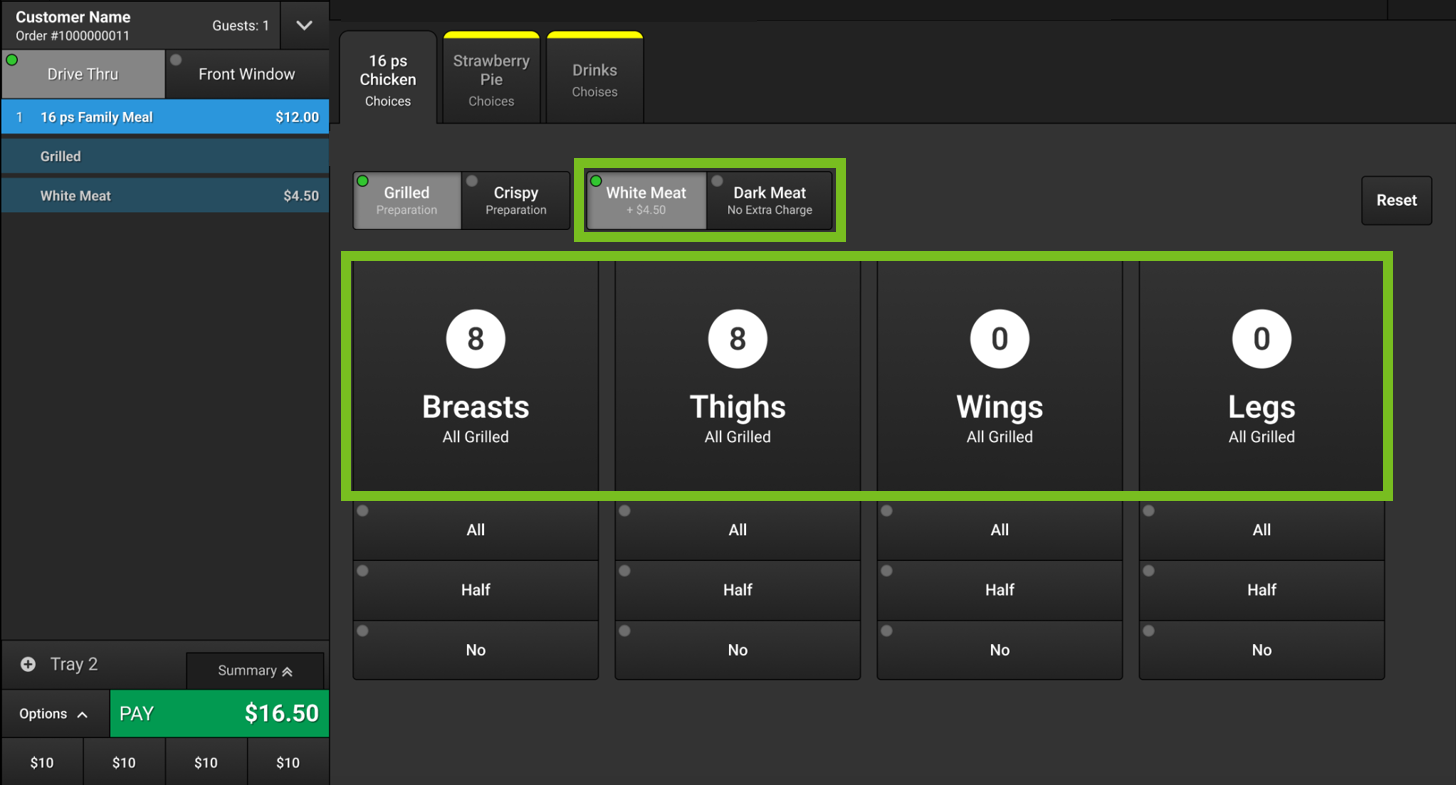 |
Individual Mixes
Use the Individual Mixes located below the Main Variants to quickly adjust the quantity of a Main Variant. When an Individual Mix is selected, the displayed quantity of each Main Variant is updated accordingly.
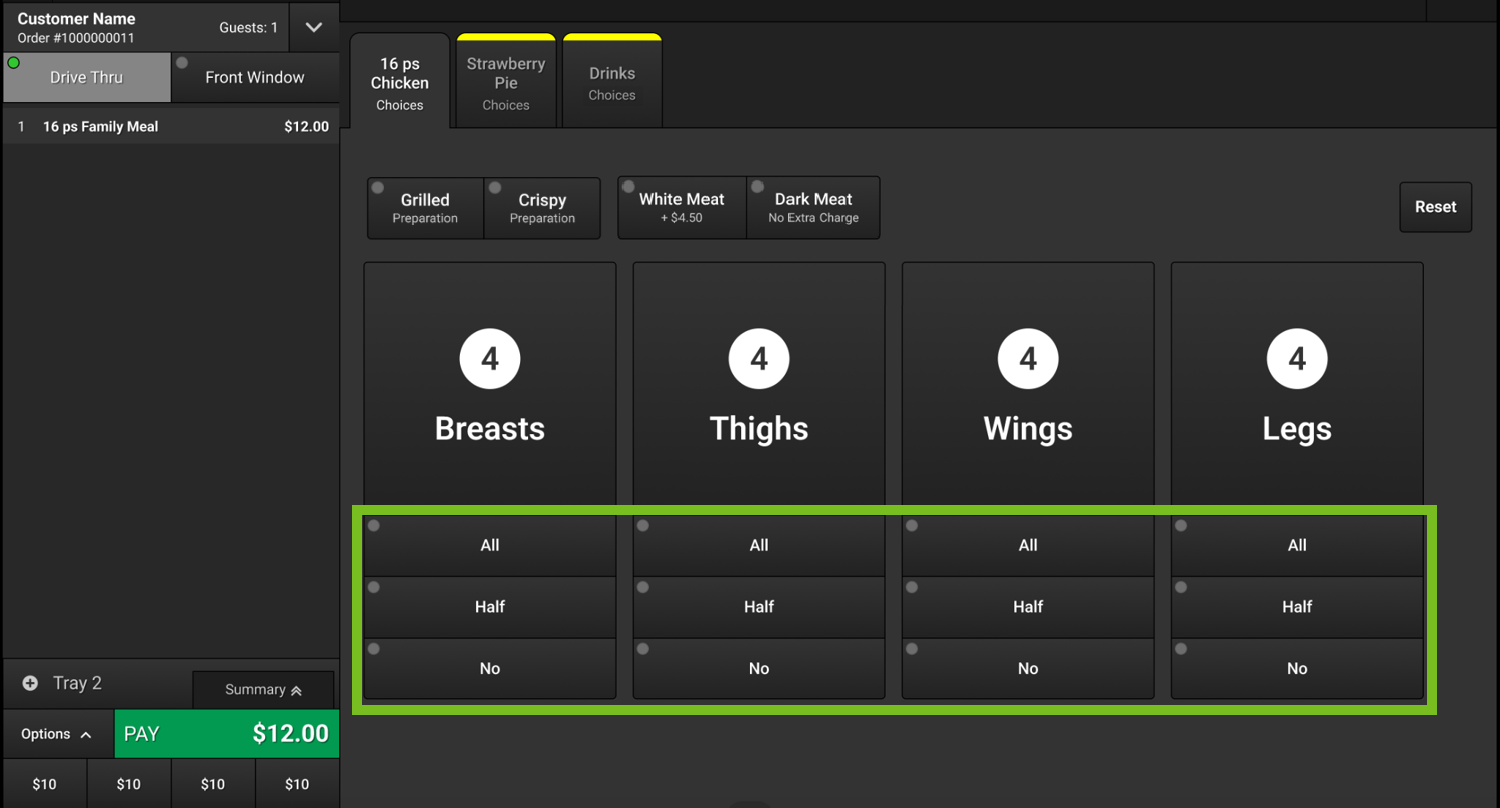 |
In the following example, the user selected:
Half Breasts
Half Thighs
The Main Variants Breasts and Thighs and their respective quantities are added to the order as child items of the "16 Piece Chicken Family Meal".
The Main Variants Wings and Legs are automatically set to 0 (No).
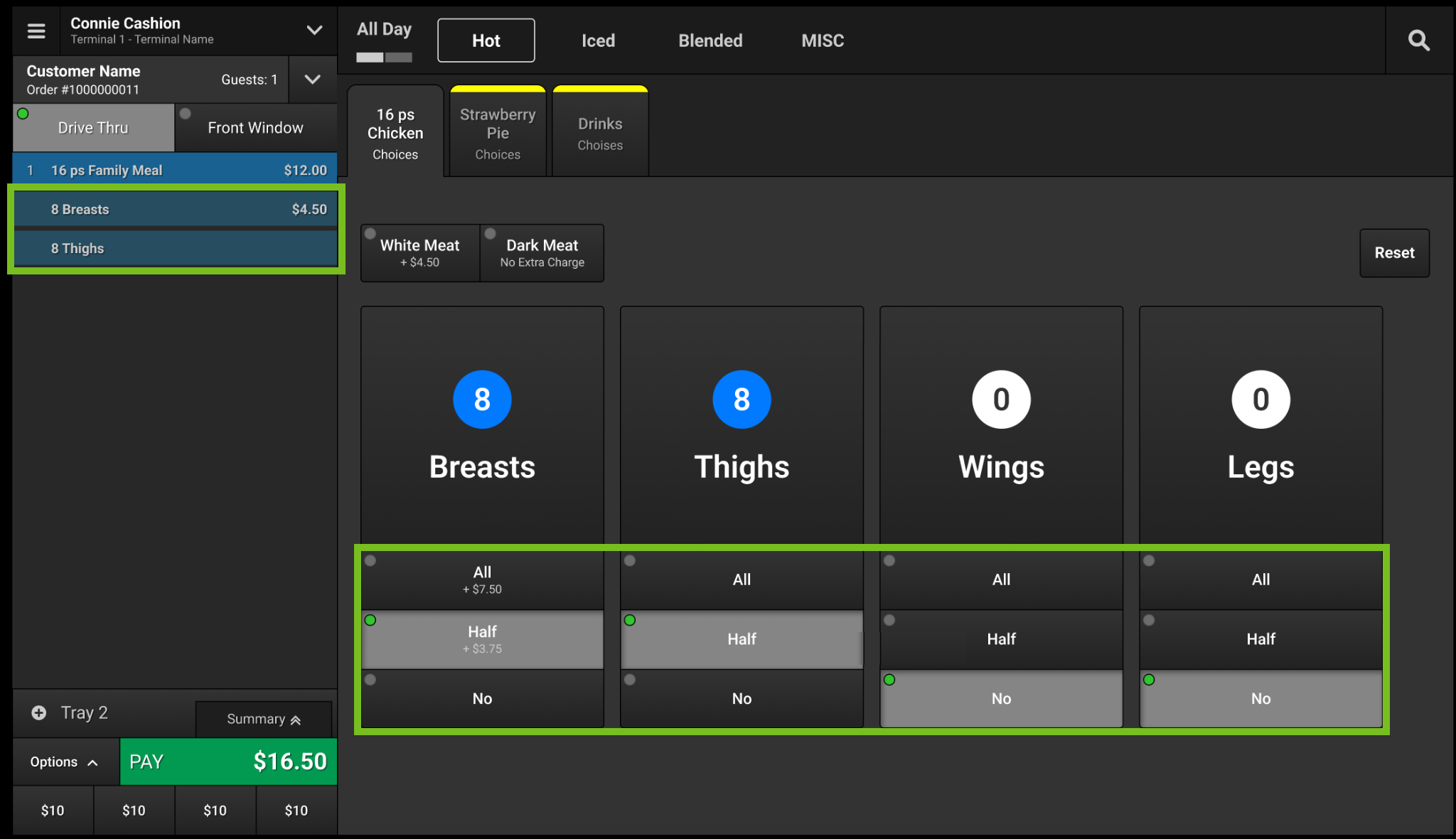 |
Custom Mixes
When a variant build is configured to Allow Custom Mixes, the user may select a unique mix of products to add to the order. This includes adjusting the quantities of the Main Variants and the Associated Variant Types.
Adjust Quantity of Main Variants
To adjust the quantity of a Main Variant by increments of one (1), use the plus (+) and minus (-) rocker buttons that appear on either side of the displayed quantity.
If the rocker buttons are not available, the variant build does not allow custom mixes.
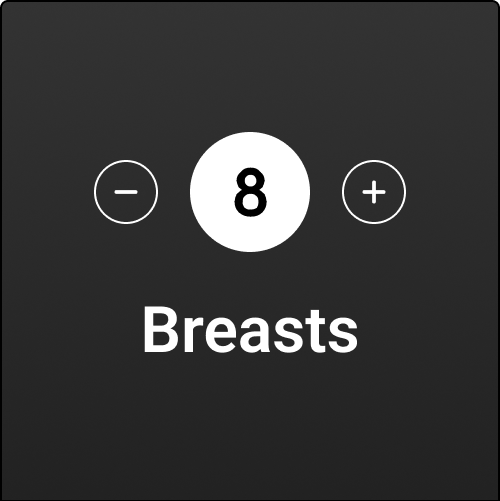 |
When a Main Variant quantity is adjusted, the difference between the Main Variant quantity and the total component quantity is evenly distributed among the other Main Variants.
The plus (+) button is disabled when necessary to prevent the user from exceeding the total component quantity.
The minus (-) button is disabled when necessary if decreasing the Main Variant quantity would result in a quantity that is less than the total quantity defined for the component quantity.
Adjust Quantity of Associated Variant Types
To adjust the quantity of an Associated Variant Type:
Select any area of the Main Variant button other than the plus (+) and minus (-) rocker buttons.
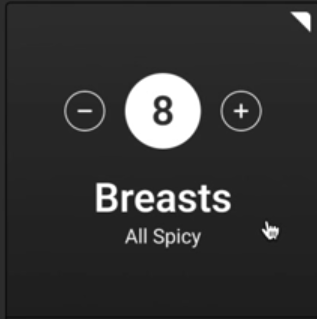
From the Associated Variant Type window, use the numeric keypad to enter the requested quantity of an Associated Variant Type.
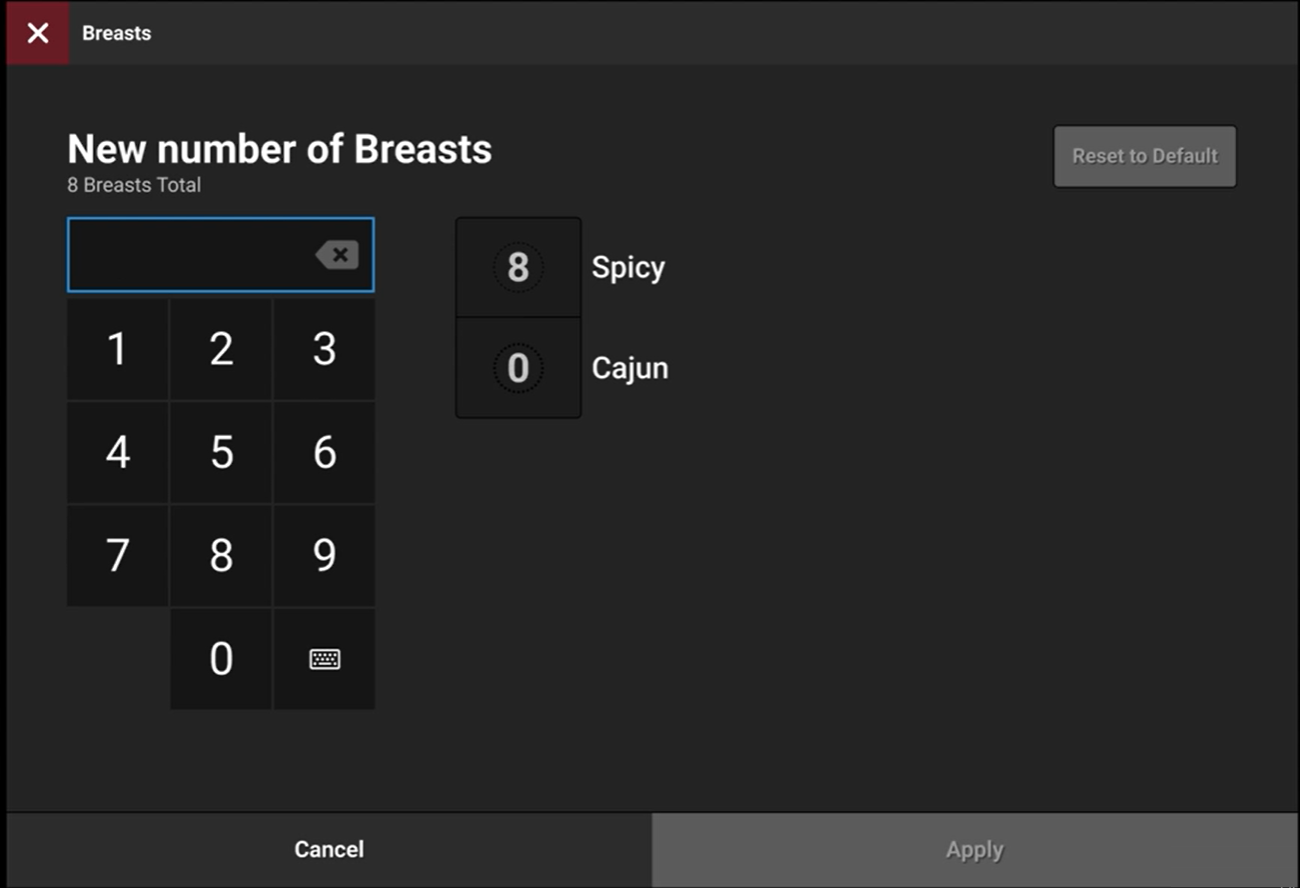
Select the Associated Variant Type to update.
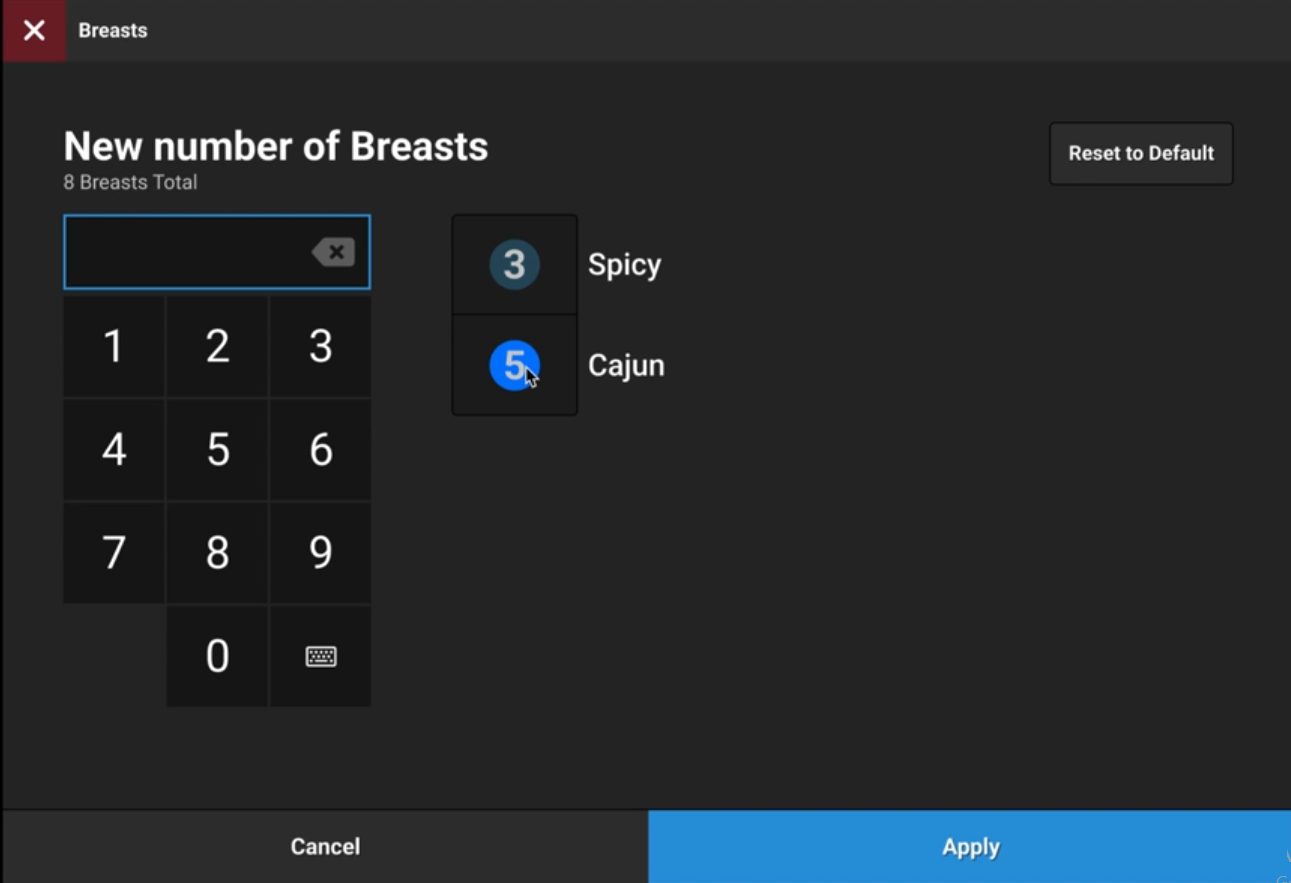
From the lower-right of the window, select Apply. The displayed quantity is updated and allocated to the applicable products.
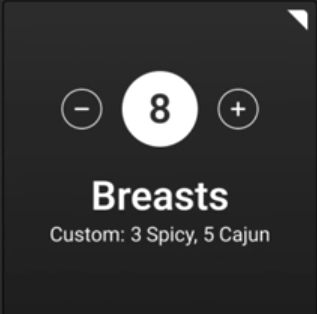
Tip
From the upper-right of the Associated Variant Type window, select Reset to Default to undo the changes and reset the default values.
Things to Know
Send Builds to Kitchen - Variant Builds are sent to the XKM application following the defined child item rules.
Auto-Advance - Auto-Advance rules are applied to Variant Build components when added to an order.
Convert Components - Convert Variant Build Bundle Components to other products.
Unavailable Products - Any unavailable products included in a bundle component are neither added to the order nor included in the item count.
Inactive Products - If no Active products are configured for a variant, the associated variant is hidden on the POS menu.
Quantity Distribution - When a variant build is configured to Allow Custom Mixes, the user may select a unique mix of products to add to the order..
As the user modifies the quantity of each variant, the quantity of the remaining variants is dynamically updated.
Variant Builds Configuration
To configure a variant build, see Variant Builds.
To configure a bundle component, see Bundle Configuration.