Schedules
→ → →
Use the Schedules utility to create and manage the schedules that determine when specific DMB content is displayed.
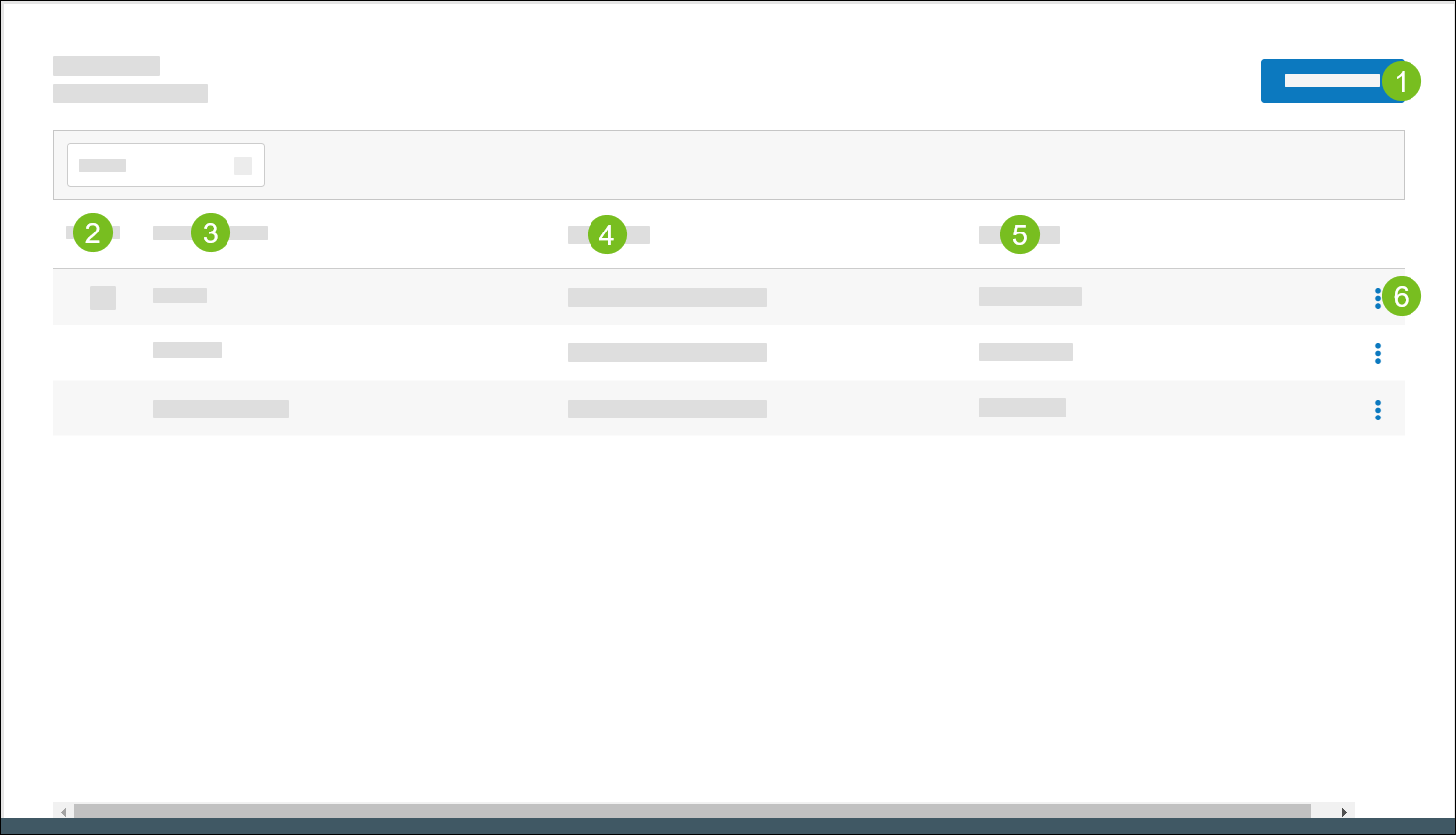 |
1 | Add a new schedule:
| |
2 | Default |
|
3 | Schedule Name | Name of the schedule. |
4 | Description | Description of the schedule. |
5 | Availability | Number of sites where the schedule is available. Select the link to edit the Active status of each site. |
6 | 3-Dot Menu | Select an action to perform on the schedule:
|
Add Schedule
→ → →
From the upper-right of the Schedules homepage, select Add Schedule.
Define General Settings
From the General section, define the following settings:
Setting | Description |
|---|---|
Name | Name of schedule. |
Description | Description of schedule. |
Default | Toggle Yes if this is the default schedule. |
Add Dayparts to Schedule
To add a Daypart to a weekday on the schedule:
From the General page, locate the days of the week.
Select the weekday to expand it and view the Daypart details.
Select Add Daypart.
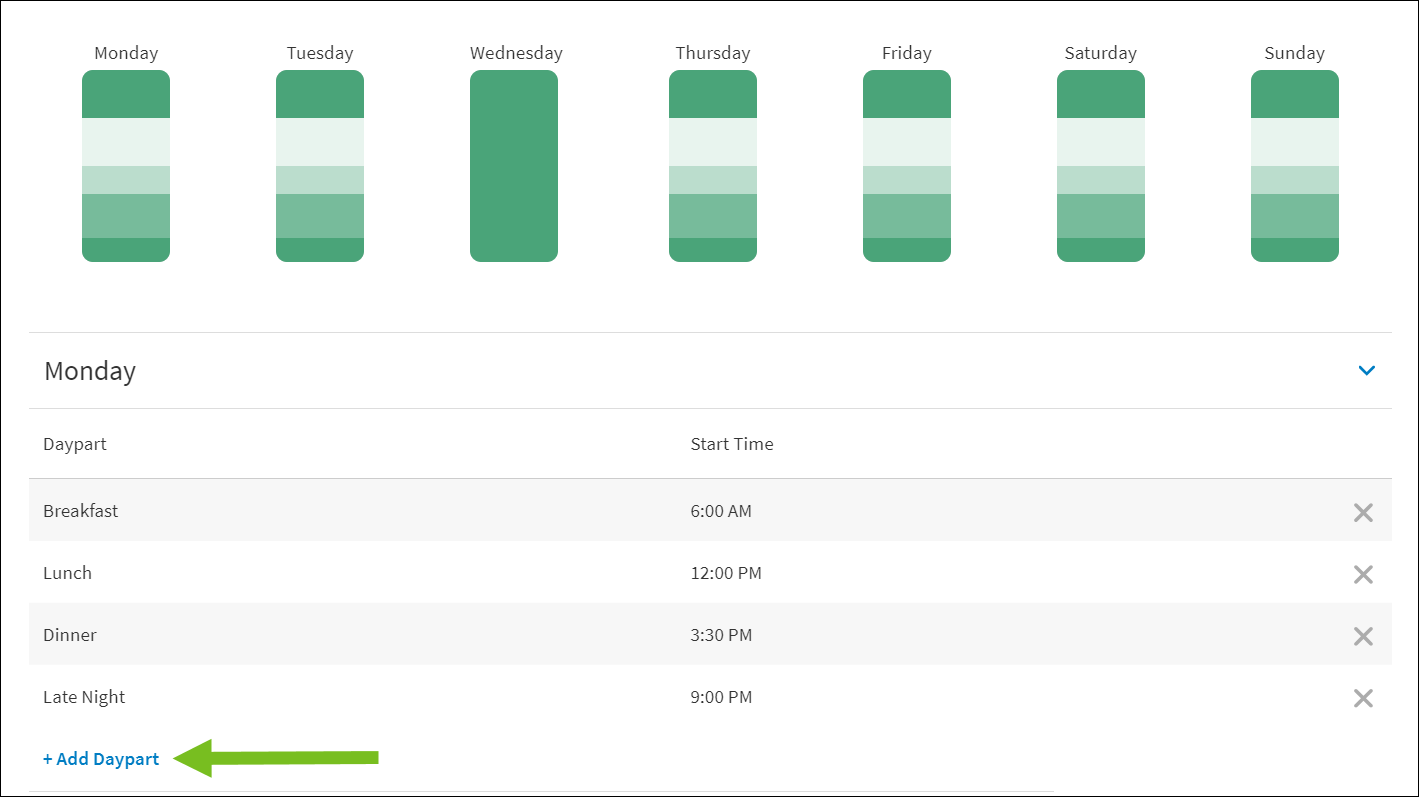
From the Add Dayparts window, select the Daypart(s) to add.
From the lower-right of the Add Dayparts window, select Add Daypart(s).
In the Start Time field of the Daypart, type the time of day when the Daypart begins.
A visual representation of the Daypart configuration is provided for each day of the week. Hover the cursor over the image for a particular day of the week to view the time range of each Daypart.
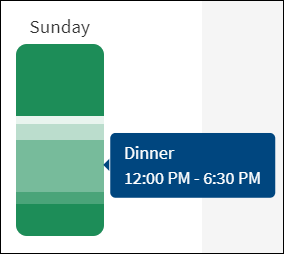 |
If no Dayparts have been added to a day of the week, follow these steps to add an existing Daypart configuration:
Select the weekday to expand it and view the Daypart details.
From the Add Dayparts dropdown, select Add Existing Configuration.
This option is only available when no Dayparts are added.
From the Select Day of the Week dropdown, select the day of the week to copy.
From the lower-right of the Add Existing Configuration window, select Add.
All Dayparts from the selected day and the respective Start Time are added. Any subsequent changes made to a Daypart are only applied to the current day of the week.
Define Availability
To define the availability of the schedule at company sites:
From the menu pane on the left, select Availability.
From the Availability section, toggle Active to Yes to activate the schedule.
To the right of the Active field, select the globe icon to edit the Active status of each site.
From the upper-right, select Save.
