Orders
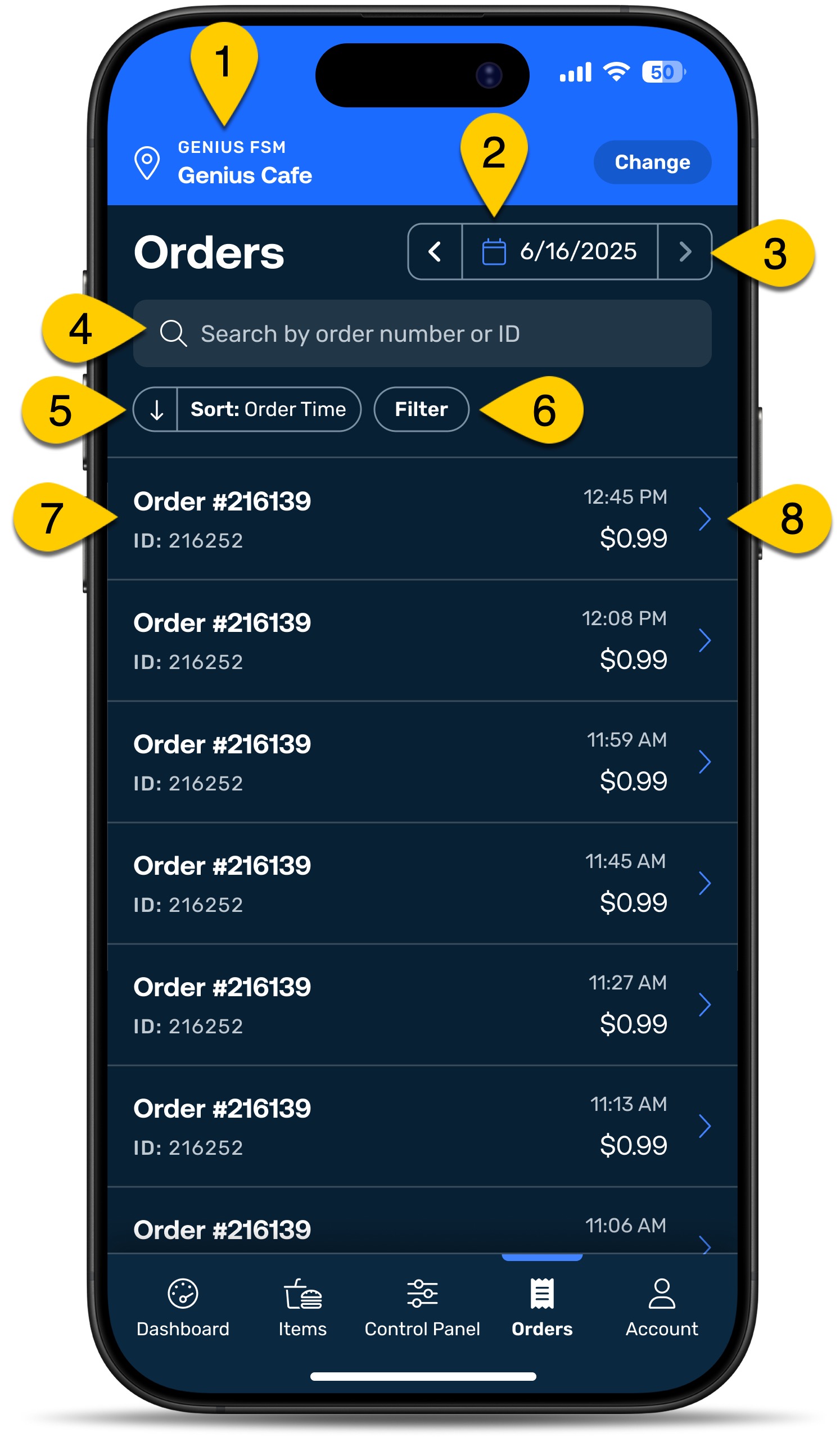 |
1 | |
2 | |
3 | Date arrows—previous/advance |
4 | Search by Order Number or ID |
5 | Sort arrow—ascending/descending |
6 | |
7 | Order Number and ID |
8 |
Change Orders Date
To view a different Orders date:
From the upper-right of the Orders screen, select the Calendar/Date.
Select the Order date.
From the lower-right, select Apply.
Alternatively, use the date arrows to view previous Orders dates or to return to the current date.
Filter Orders
To filter displayed orders:
From the Orders page, select Filter.
From the filter menu, select:
Order number range
Order ID range
Time of order
Order status
Order origin
Optionally, follow the procedure to Sort Orders.
From the lower-right of the menu, select Apply.
Select Reset All to reset selections.
Sort Orders
There are two ways to sort orders, from the Orders page and from the Filters page.
To sort orders from the Orders page:
From the Orders page, select the Sort arrow.
Selecting the arrow sorts orders in either ascending or descending order.
To sort in the opposite direction, select the arrow again.
To sort orders from the Filters page:
From the Orders page, select Filters.
From the Filters page, scroll to the Sort options.
From the lower-right of the menu, select Apply.
Select Reset All to reset selections.
Void Order
To void an order:
From the Mobile Manager menu, select Orders.
From the list of orders, select the Order Details arrow for the order.
From the Order Details page, scroll to the bottom then select Void Order.
Review the confirmation message.
From the bottom-right of the message window, select Void Order.
Alternatively, select Cancel to return to the Order Details view.
Wait a few moments for the void request to process.