Items
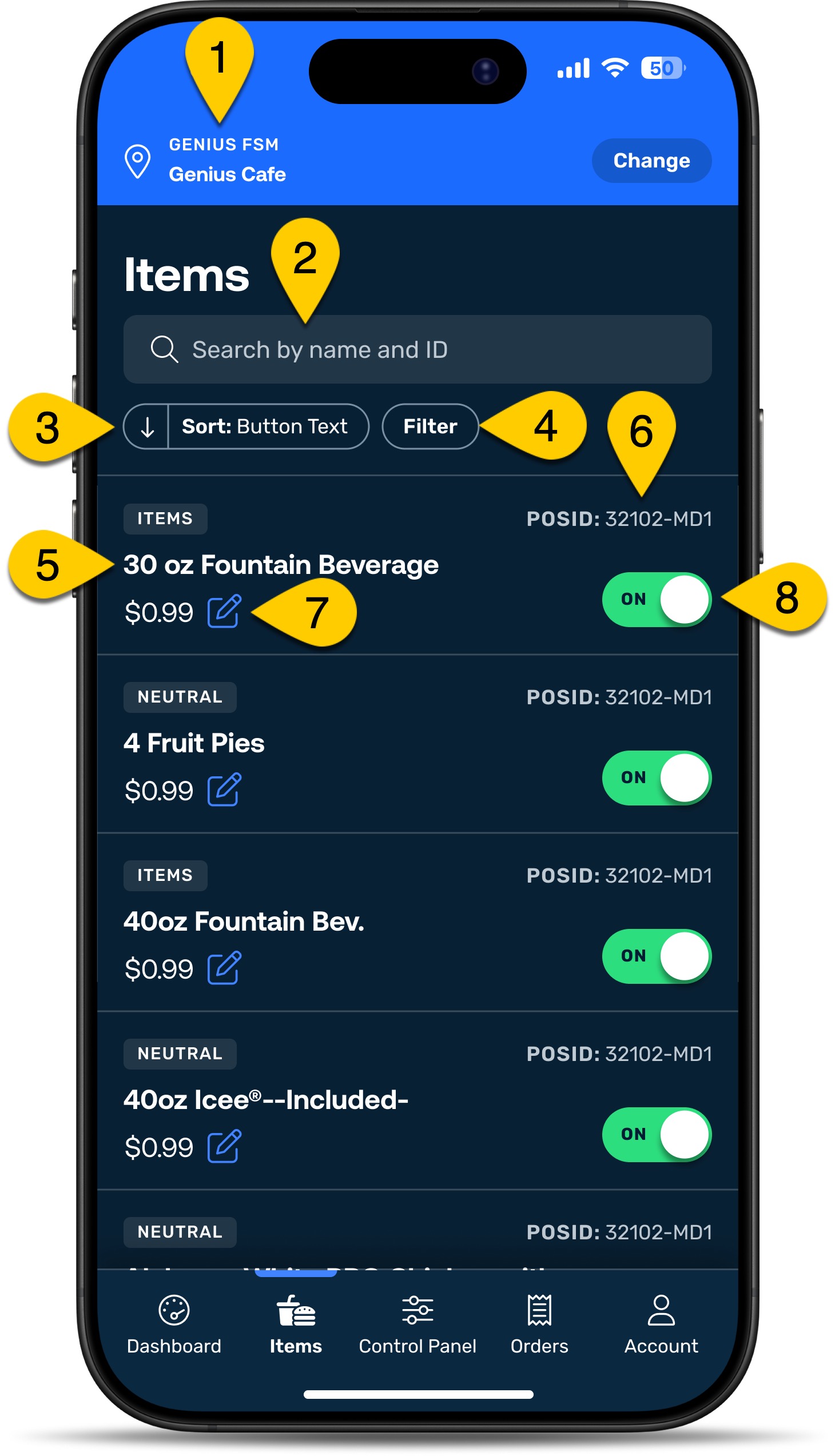 |
1 | |
2 | Search field |
3 | Sort arrow—ascending/descending |
4 | |
5 | Item name |
6 | Item ID |
7 | |
8 |
Sort Items
To sort items:
From below the Search bar, locate and select the sort arrow.
Selecting the arrow changes the sorting order to ascending or descending.
Change Sort Parameter
To change the sort parameter:
From below the Search bar, locate and select the Sort button.
From the Sort menu area, select the sort option.
From the bottom of the screen, select Apply.
Filter Items
To filter items:
From below the Search bar, locate and select Filter.
From the Filter menu area, select the filter option(s).
From the bottom of the screen, select Apply
Item Filter Options
Filter Category | Options |
|---|---|
Type | All |
Item | |
Modifier | |
Item On/Off | All |
On | |
Off |
Edit Items
To edit an item:
From the Items screen, to the right of the item price, select the blue notepad icon.
In the Edit Item area, view the following:
Item name
Item ID
Price
In the Price field, type the updated pricing.
From the bottom of the area, select Update.
Selecting Update applies Item changes without the need to publish. However, updates made through Mobile Manager relay on the speeds of the local network which means changes may take a few moments to appear in the Genius Foodservice Management Portal.
Edit Item Availability
To edit item availability:
To the right of the item, select the toggle on/off.
When turning an item toggle off, the item no longer appears on the guest menu.
To change the device status, turn the device toggle on.