Loyalty Transactions
From the Loyalty section, define loyalty program settings:
To add a loyalty transaction:
On the Order Entry screen, above the order item listbox, select the customer icon
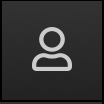 .
.From the Identify Customer window, scan the loyalty card with the barcode scanner -OR- use the numeric keypad to type the customer's phone number or loyalty account number.
Once the loyalty account is identified, the customer's name is displayed above the order item listbox.
The following actions are available from a dropdown menu next to the customer's name:
Remove Customer - Remove the current customer from the order.
Change Customer - Open the Identify Customer window to lookup a different customer loyalty account to add to the order.
Enter the order.
Scan Loyalty Card
Note
Depending on configuration, this feature may not be available.
To scan a loyalty card with an integrated camera:
From the upper-right of the Identify Customer window, select the camera icon.
Use the integrated camera to scan the QR code on the loyalty card.
Search for Loyalty Account
From the upper-right of the Identify Customer window, select the search icon  to locate an account using any of the following criteria:
to locate an account using any of the following criteria:
Customer name
Email address
Phone number
Loyalty card code
Redeem Loyalty Discount
To redeem a loyalty discount or coupon:
Above the order item listbox, select the customer loyalty with barcode icon.
This icon is not available until an item is added to the order.
From the Customer Code popup, enter the barcode using one of the following methods:
Scan the barcode with the barcode scanner.
Use the keypad to type the barcode -OR- select the keypad icon to open a numeric keypad.
Select the camera icon to scan the barcode (if available).
Select Submit to apply the discount.