Business Attributes
→ → →
Use the Business Attributes editor to define specific data points relevant to your business operations.
Capture information about business processes, preferences, and operational metrics to improve site management and performance.
Add toggles, dropdown menus, and/or checkboxes to enable users to tailor the application to their unique needs.
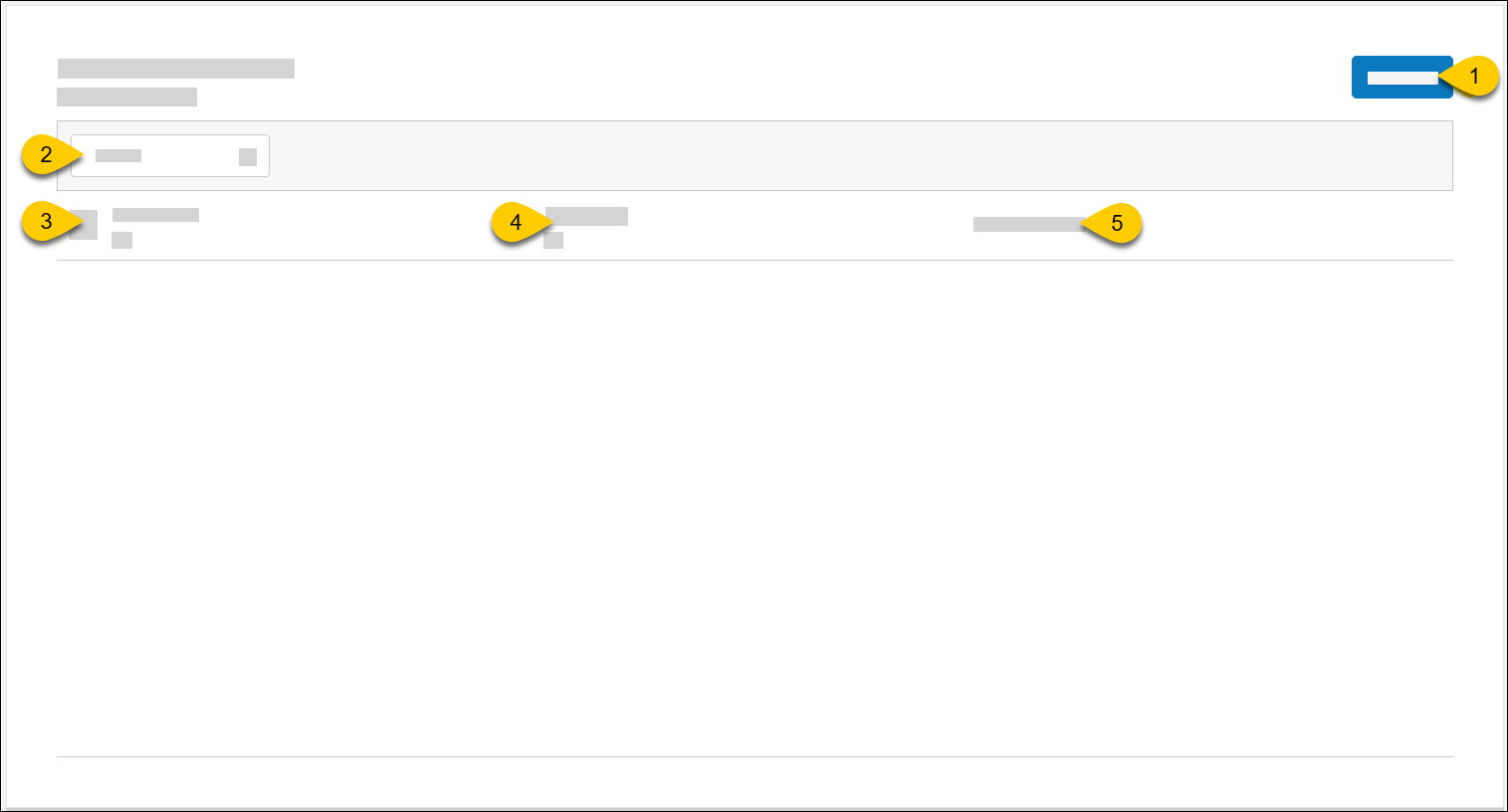 |
1 | Create a new Business Attribute Set. | |
2 | Search | Search for an existing Business Attribute Set by name. |
3 | Set Name | Business Attribute Set name. |
4 | Description | Business Attribute Set description. |
5 | Total Attributes | Attributes included in the set. |
Create Business Attribute Set
→ → →
To create a Business Attribute Set in Digital Menu Board:
From the upper-right of Business Attribute Sets homepage, select Create Set.
From the General page, define the following:
Setting
Description
Description
Business Attribute Set description.
Set Name
Business Attribute Set name.
From the upper-right of New Business Attribute Set, select Save.
Add Business Attributes
From the Business Attributes page, create as many sections as needed and add the associated attributes.
To create a section:
Select Create New Section.
In the Name field, type a name for the section.
Select Create Section.
From the upper-right of New Business Attribute Set, select Save.
To create an attribute:
From the preferred section, select Create New Attribute.
From the Configuration page, define the following:
Setting
Description
Selection Type
Method a user selects a value from form:
Toggle On/Off - The user toggles a value ON/OFF.
Select One - The user selects an option from a list.
When this method is selected, the Selection Options section appears.
Select Add Option to add the options that are available for selection by the user.
Label Text
Label for attribute.
Info Text
Descriptive or instructive text about attribute.
Define Default Value
Select the default value / option for attribute.
From the lower-right of Create New Attribute form, select Create Attribute.
From the upper-right of New Business Attribute Set, select Save.
Apply Business Attribute to Layer
→ → →
To apply a business attribute to a layer in Content Designer:
From Content Designs, select Create Content Design. For additional information on this feature, see Create Content Design.
From the Content Designs left navigation panel, select Layers.
Nota
The Components Order Confirmation, Tip Screen, and Donate cannot be used for this feature.
From the right of the Content Design page in the configuration panel, select Add Conditional Behavior. The Business Attributes modal is displayed with a list of created business attribute set, section, and attribute.
From the Business Attributes modal, select the attribute from the list and select Add Attribute. The label text and default value are reflected in the Conditional Behavior section of the right configuration panel. Additionally, the attribute icon appears in the Layer section next to a layer with the applied attribute.
Users can modify the value of an applied attribute to map content to each business attribute option or answer. While it is possible to map the same attribute to different layers within a screen, assigning the same attribute to the same layer is prohibited.
There is also the option to map multiple attributes to the same layer using AND connections. This means that all attribute values must meet the specified conditions for the layer to be displayed on a device.
Nota
For information on how to preview content designs, see Content Layouts.
Answer Business Attributes
→ → →
To answer a business attribute:
From Site Manager, select the Answer Business Attributes tab.
From Answer Business Attributes, select Business Attribute Set.
From the Business Attribute Set modal, change the value for the attribute:
From the Business Attribute Set modal, select the global icon for My First Selection and select the sites.
From the Site List, select Done.
Nota
Alternatively, a site can be selected from the Site Manager page by selecting the Select Sites dropdown, selecting the sites from the list, and selecting Select Site(s).
From the upper-right of the Business Attributes Set modal, select Save. The system updates the site data with the selected attribute answers.
Nota
If the Content Layout with content for a selected attribute answer is already deployed and running on a site, the content mapped to the selected answer is displayed on the device immediately. If not, the content for the attribute is shown after the Content Layout deployment.