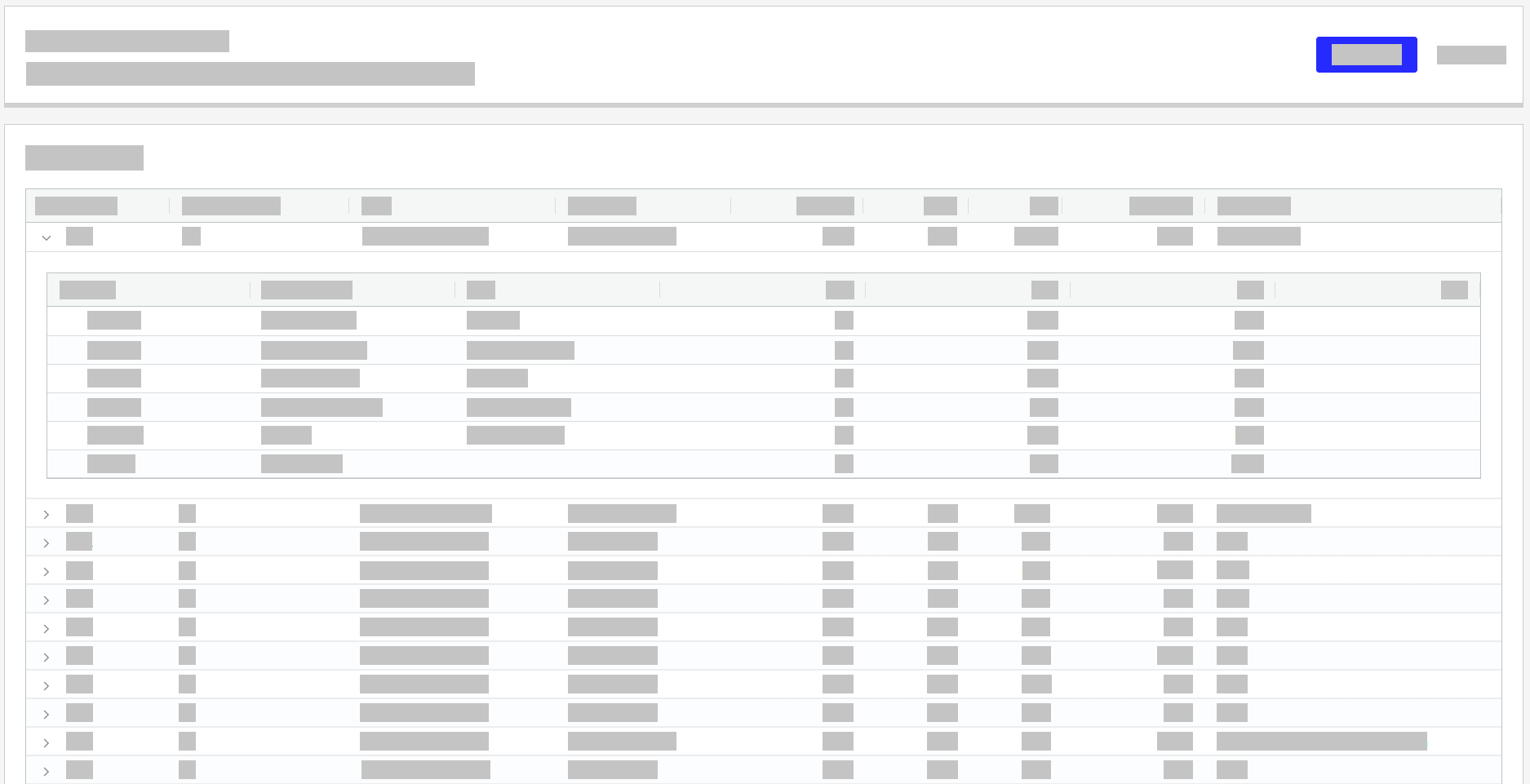Report Manager
→
The Report Manager provides access to reports for all the sites accessible by the user. Narrow down available reports by type or select directly. Once a report runs, it is available to be printed directly from the browser.
Select a site or Store Group.
Select a date or date range.
From the Report Type dropdown, select the desired option to limit the report selections to a certain report type.
Select the target report(s).
Select View. The generated report opens in a new tab.
Select the printer icon to print the report or select the download icon to save the report to the local machine.
When applicable, select items (such as Paid Ins and Transfers) from the report to drill down into the items and view additional details from the respective Back Office module.
Cashier Reporting
When Cash is selected from the Report Type dropdown, a Cashier Reporting button is available in the upper-right of the Report Manager homepage.
Select Cashier Reporting to access the Cashier Reporting utility. For more details about this utility, see Cashier Reporting.
Reports - Smart View Format
Reports with the smart view format have the ability to be viewed and customized to the users needs. Users can resize or rearrange columns by selecting and dragging the column and pin a column to save the location within the generated report instance. Some reports allow for grouping columns of data for easy comparison. All Custom Reports are available in smart view format. Once a report runs, it is available to be printed directly from the browser.
When selecting a report in smart view format from the Reports List, the following actions are available in the report table:
Action | Description |
|---|---|
Sort | Sort selected column in the desired sequence. |
Autosize Column | Automatically sets the size selected column. |
Filter | Apply one or more filter tags to refine search results on the report. |
Group by | Groups by a specific column. Grouping is also available via dragging and dropping selected column. |
Rearrange | Select and drag a column to rearrange its position in report. |
Pin | Pins selected column in the following alignment options:
|
Reset | Resets report to the original state. |
Most Common Report Views and Actions
Hourly Data Report - Supports sorting, filtering and rearranging columns.
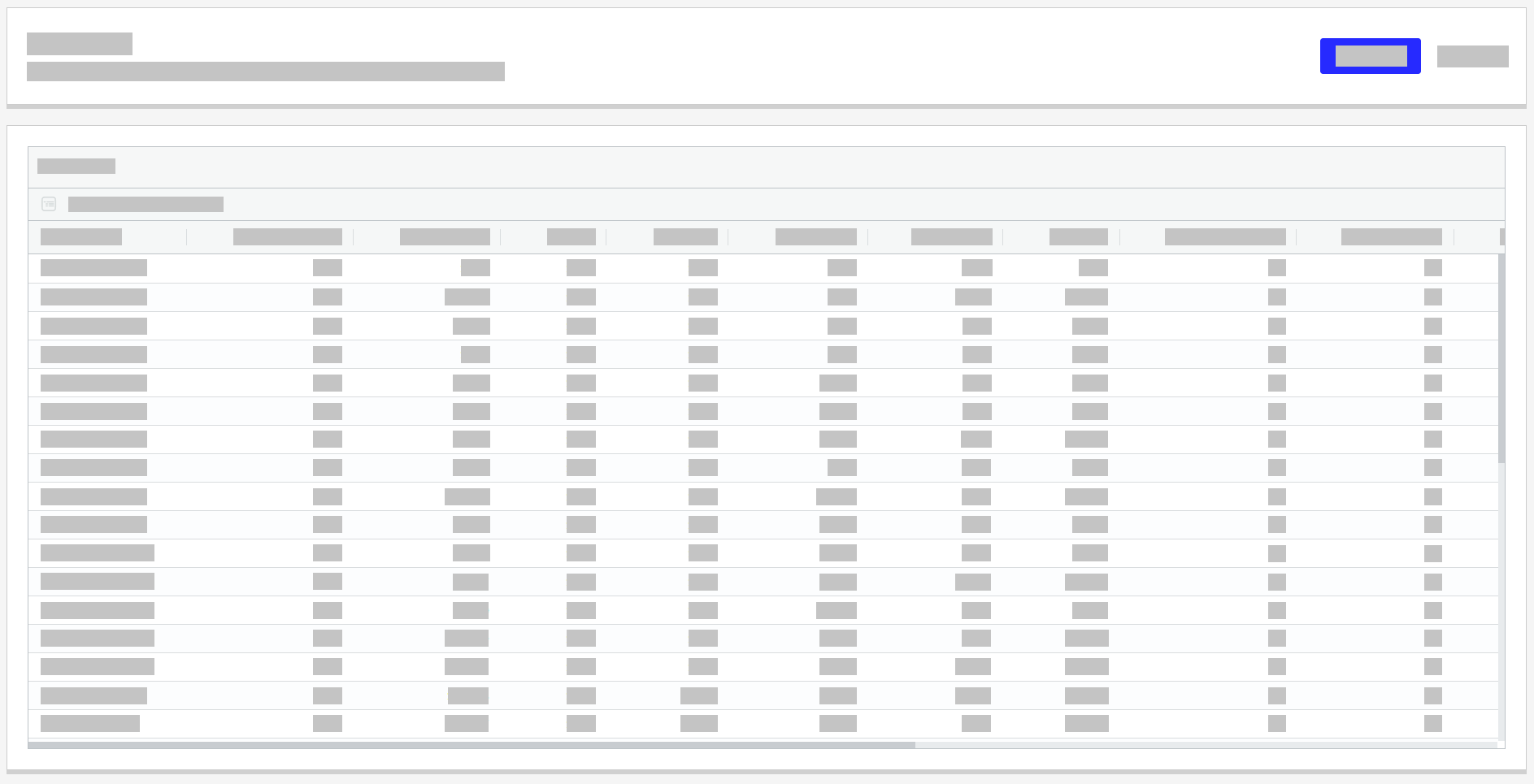
Inventory Analysis Report - Supports grouping, sorting, filtering and rearranging columns.
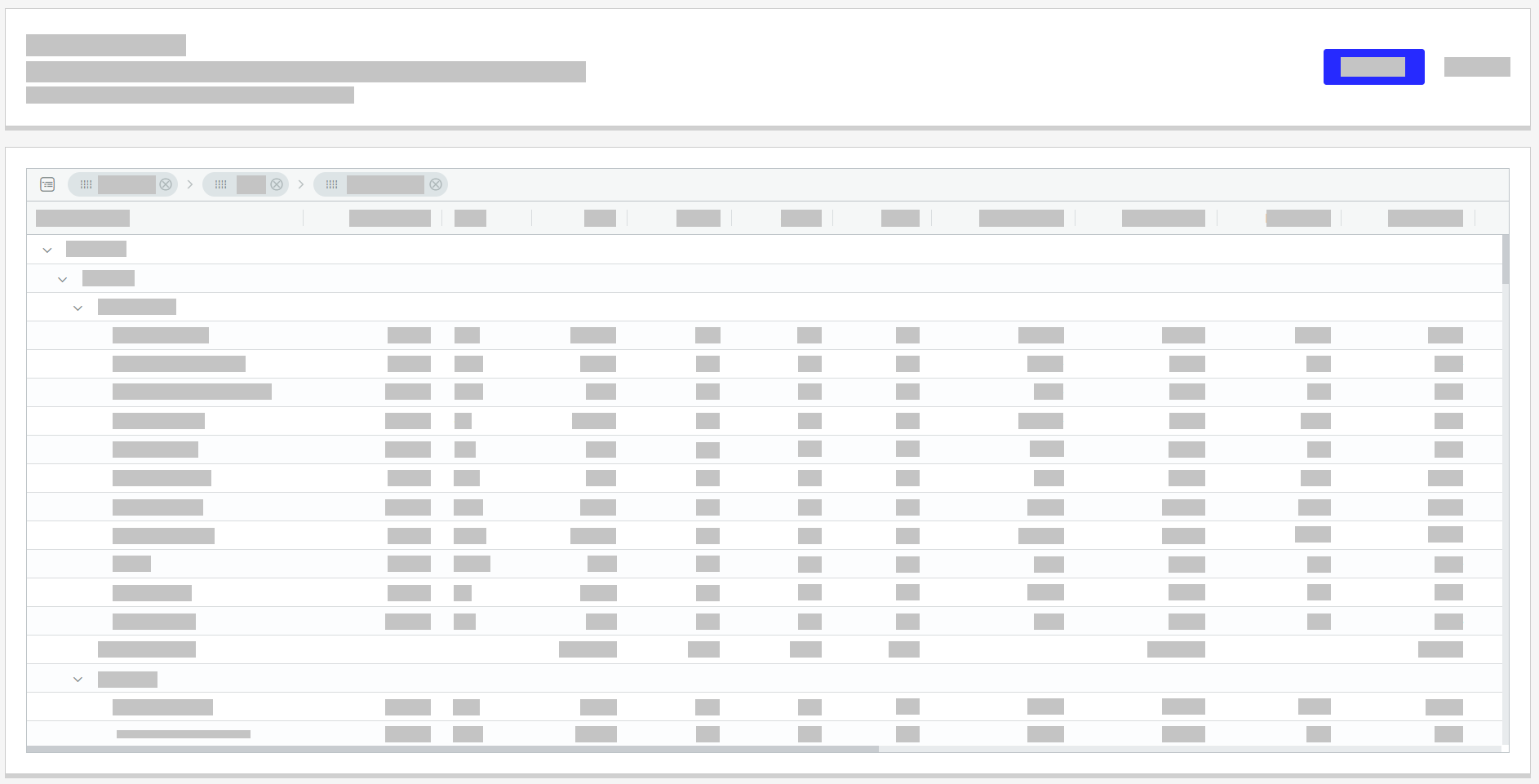
Weekly Food Variance Report - Limited report that supports data is generated from the back-end.
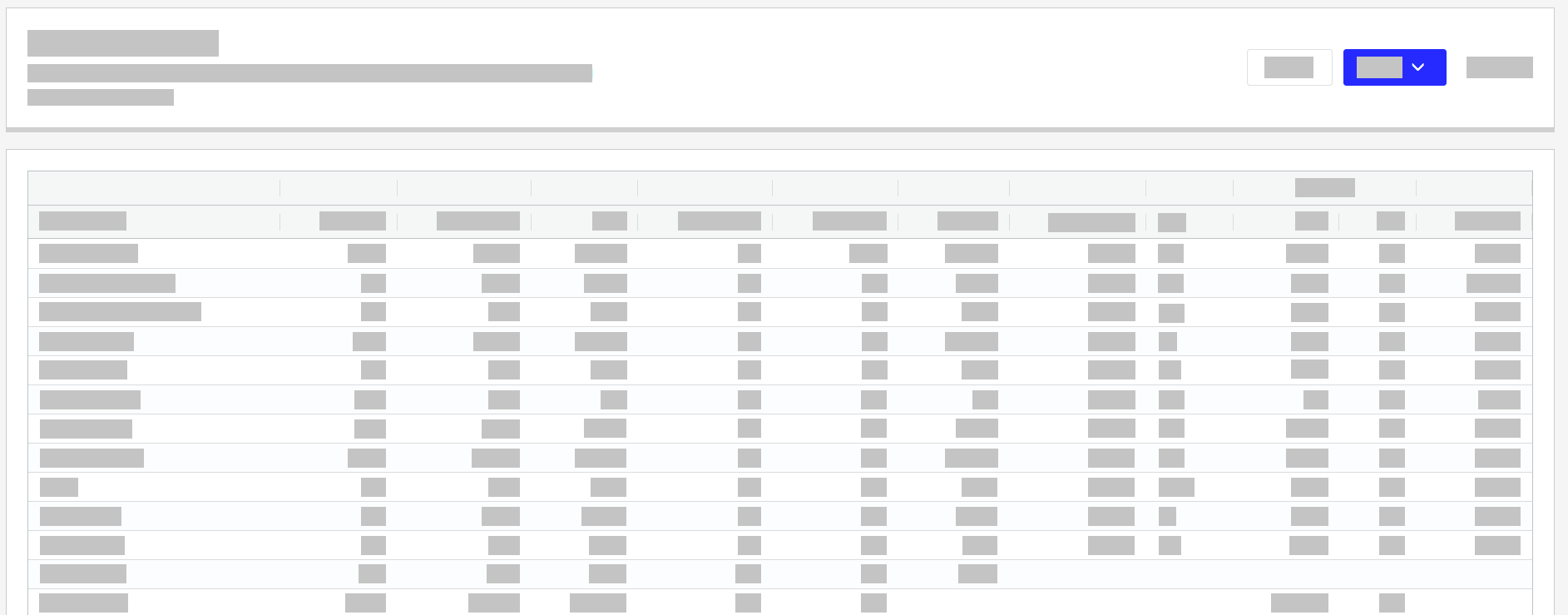
Transaction Level Detail Report - Supports grid-in-grid view.