Account
→ →
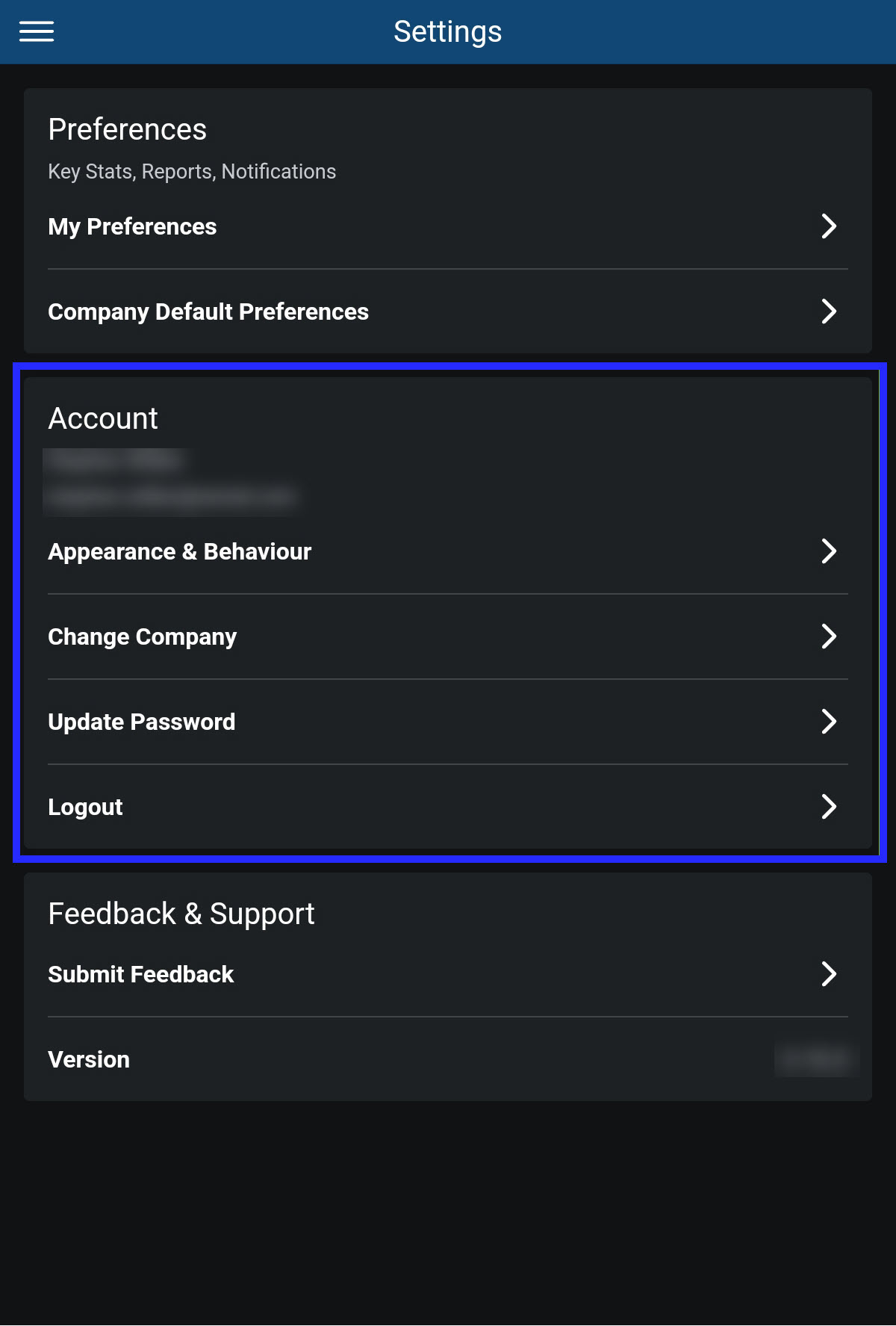 |
From the Account section of Settings, perform the following:
Modify appearance and behavior of mobile app.
Select different company to view.
Update your password.
Logout Mobile Manager.
Appearance & Behavior
→ → →
To modify the appearance and behavior of the mobile app:
From the Account section of Settings, select Appearance & Behavior.
From Appearance & Behavior, define the following:

Setting
Description
Theme
Select a preferred theme for mobile app display:
Select Theme.
From Theme popup, select preferred theme: Light or Dark.
Select OK.
Default Page
Select a mobile app page to open by default:
Select Default Page.
From Default Page popup, select preferred page.
Select OK.
Show Positive Values
Toggle ON to display Discount, Void, and Refund totals as a positive integer.
Toggle OFF to display Discount, Void, and Refund totals as a negative integer.
Site Information
Select the preferred site information to display by default: Site Name or Site Number:
Select Site Information.
From Site Information popup, select the preferred site information.
Select OK.
Send Push Notifications
Toggle ON to receive push notifications from selected sites.
Toggle OFF to NOT receive push notifications from selected sites.
When toggled ON, define the following:
Select Sites to select the sites from which you want to receive push notifications.
Toggle Quiet Hours ON to temporarily pause notifications during a specified time period.
Select From and To to specify the time period to pause notifications.
From the upper-left of the screen, select the left arrow to return to the previous page.
Change Company
→ → →
To select a different company to view:
From the Account section, select Change Company.
From the Select Company screen, select the company.

(Optional) Select Remember my choice to view this company next time you open Mobile Manager.
From the upper-right, select the check mark to apply the changes and return to the previous screen.
Update Password
→ → →
To update your password for the Mobile Manager app:
From the Account section, select Update Password.

In the Current Password field, type your current password.
In the New Password field, type a new password.
In the Confirm Password field, type the new password again.
Select Update.
Logout
→ → →
From the Account section, select Logout to logout from Mobile Manager.